Check Ins
This page describes the Check Ins report in the Hotel module.
---
The Check Ins report is a list of Reservations where the Guests are expected to check in and those where they have checked in on a specified date.
You can also produce a Check Ins report for the current date by pressing the [Check Ins] button in both Resource Planner windows and in the 'Reservations: Browse' window. In these cases, the report will be produced with the Include Guest Services option selected.
When printed to screen, the Check Ins report has the Standard ERP drill-down feature. Click (Windows/macOS) or tap (iOS/Android) on any Reservation or Room Number in the report to open a Reservation record.
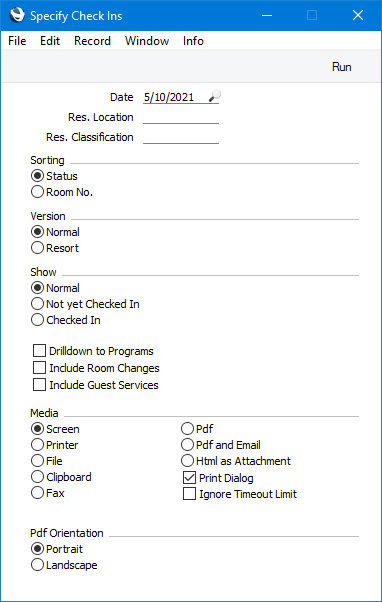
- Date
- Paste Special
Choose date
- Subject to the Show options below, the report will list Reservations that are due to check in and that have checked in on the date specified here. The default value will be the current date.
- Res. Location
- Paste Special
Room Locations setting, Hotel module
- Default taken from Local Machine setting (Room Location field)
- If you need the report to list Reservations that are due to check in and that have checked in to Rooms in a particular Room Location, specify that Location here. If you specify a Location, Reservations that have not been assigned to Rooms will not be included in the report.
- Res. Classification
- Paste Special
Room Classifications setting, Hotel module
- Default taken from Local Machine setting (Room Classification field)
- If you need the report to list Reservations that are due to check in and that have checked in to Rooms with a particular Room Classification, specify that Classification here. If you enter a number of Classifications separated by commas, the report will list Reservations checking in to Rooms with all the Classifications that you list.
- If you specify a Classification, Reservations that have not been assigned to Rooms will not be included in the report.
- Sorting
- Select an option to choose the order in which Reservations will be listed in the report.
- Status
- Reservations will first be sorted by Status and then by Check In Time.
- Room No.
- Reservations will be listed in Room Number order.
- Show
- Select an option to choose which Reservations will be listed in the report. In all cases, a Reservation will only be included if its Check In Date is the date specified in the Date field above. Cancelled Reservations will not be included (a cancelled Reservation is one with a Status in which the Type is Cancelled).
- Normal
- All Reservations except those that have checked out will be included.
- Not yet Checked In
- The report will list Reservations that are due to check in on the specified date and that have not checked in yet. In other words, Reservations that have checked in and those that have checked out will not be included.
- Checked In
- The report will only list Reservations that have already checked in on the specified date.
- Include Room Changes
- When you use the 'Change Room' function to move Guests from one Room to another, a new Reservation for the new Room will be created, with the date of the Room change as the Check In Date. Select this option if you would like these Reservations to be included in the report.
- Include Guest Services
- Select this option if you would like Guest Services ordered by the Guests to be included in the report. Daily Guest Services of all Types, and Specific Day Guest Services that are scheduled for the date that you specify when you produce the report will be included.
- This option has been selected for the example report illustrated below.
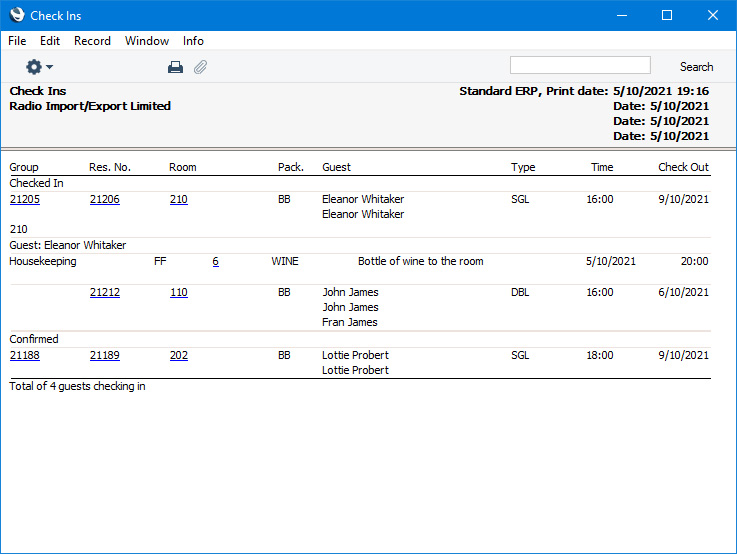
---
Go back to:
