Daily Statistics
This page describes the Daily Statistics report in the Hotel module.
---
The Daily Statistics report in the Hotel module is a modification of the Restaurant Daily Statistics report in the Restaurant module. The 'Restaurant Daily Statistics' Export function in the Restaurant module is also related.
The two reports and the Export function will contain a section summarising daily sales made through Bar Tabs over the period of a week. Each day can be divided into a maximum of five time periods or shifts, which you should configure using the Daily Statistics setting. Please refer here for more details about this part of the report.
The Daily Statistics report in the Hotel module and the 'Restaurant Daily Statistics' Export function in the Restaurant module will also contain a second section showing statistics for daily room occupancy rates. This part of the report will be described here.
If you are not using the Restaurant module and do not need the section summarising daily sales made through Bar Tabs to be included in the Daily Statistics report, leave the five Comment and work shift period fields in the Daily Statistics setting empty.
An alternative way of producing the Daily Statistics report is to run the Night Audit report with Section 1 (Occupancy) included in the report. Note that the Daily Statistics report will display statistics for the week beginning with the date that you specify in the specification window, while the Night Audit report will display statistics for the week ending with the date that you specify.
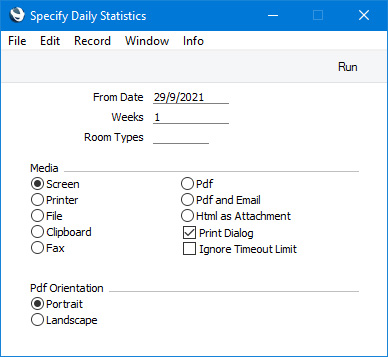
- From Date
- Paste Special
Current date
- Specify here the start date of the report period. The default is one week (six days) earlier than current date. The report will display daily Room occupancy statistics for the week beginning with the date specified here.
- Weeks
- Specify the number of weeks to be covered in the report. When producing this report, the number of weeks should usually be 1, If you need a longer period, use the 'Restaurant Daily Statistics' Export function to create a text file that you can open as a spreadsheet.
The report contains the following statistics for each day:
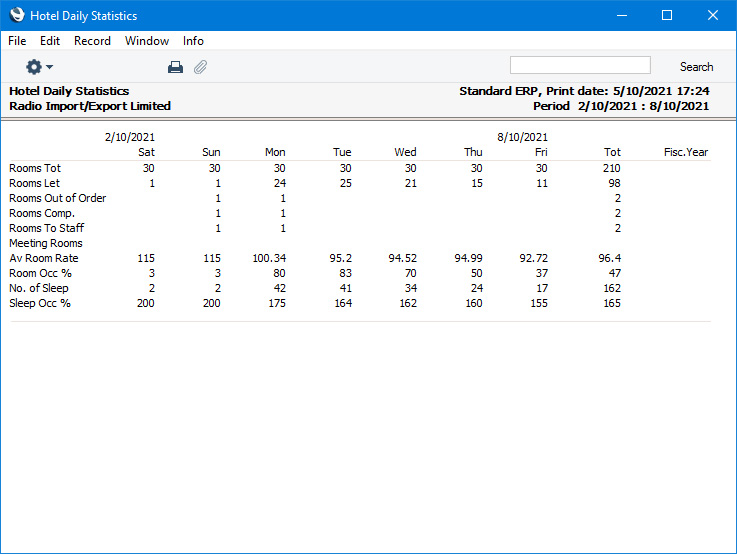
- Rooms Tot
- The total number of Rooms.
- Rooms Let
- The number of Reservations with a Normal (not checked in) or Normal (checked in) Reservation Status. If you are using the Include Unconfirmed in Overbookings option in the Hotel Settings setting, Reservations that have an Unconfirmed Status will be included as well. Reservations without Room Numbers will not be included.
- Rooms Out of Order
- The number of Reservations in which the Reservation Status is the Out of Order Status specified in the Hotel Settings setting. These Reservations will not be included in the Rooms Let figure.
- Rooms Comp.
- The number of Reservations in which the Package is the Complimentary Rooms Package specified in the Daily Statistics setting. These Reservations will not be included in the Rooms Let figure.
- Rooms To Staff
- The number of Reservations in which the Package is the Rooms to Staff Package specified in the Daily Statistics setting. These Reservations will not be included in the Rooms Let figure.
- Meeting Rooms
- The number of Reservations for Rooms belonging to the Meeting Rooms Room Type specified in the Daily Statistics setting. These Reservations will not be included in the Rooms Let figure.
- Av Room Rate
- The Average Price per Let Room, calculated by adding the Average Prices in each Reservation in the Rooms Let figure and dividing by the Rooms Let figure.
- Room Occ %
- The Percentage of occupied Rooms (Rooms Let / Rooms Tot * 100).
- No. of Sleep
- The number of Guests in the Reservations in the Rooms Let figure (adults and children).
- Sleep Occ%
- No. of Sleep / Rooms Let * 100
---
Go back to:
