Guest Accounts Overview
This page describes the Guest Accounts Overview report in the Hotel module.
---
The Guest Accounts Overview report is a list of Reservations with a particular Status and with an expected or actual Check Out Date in a specified period. The report displays the total value of each Reservation together with invoiceable, invoiced, due and downpaid figures.
If you need to see a list of the Items on a particular Guest Account (i.e. to see the Items that contribute towards the total value of a Reservation), use the Folio Journal report.
When printed to screen, the Guest Accounts Overview report has the Standard ERP drill-down feature. Click (Windows/macOS) or tap (iOS/Android) on any Reservation Number in the report to open a Reservation record.
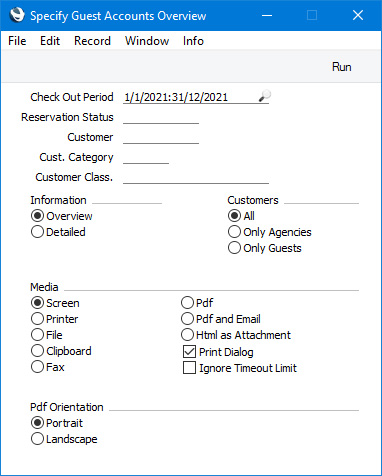
- Check Out Period
- Paste Special
Reporting Periods setting, System module
- The report will list Reservations in which the Check Out Date is within the period that you specify here.
- Reservation Status
- Paste Special
Reservation Status setting, Hotel module
- The report will list Reservations with a particular Reservation Status. Specify the Status that you need here. If you leave this field empty, the report will list checked in Reservations (i.e. Reservations with the Check In Status specified in the Hotel Settings setting).
- Customer
- Paste Special
Customers in Contact register
- If you need the report to list Reservations with a particular Customer, enter the Contact Code for that Customer here. The term "Customer" here means the Customer in a Reservation or, if no Customer is specified, the first Guest listed on the 'Guest' card.
- Cust. Category
- Paste Special
Customer Categories setting, Sales Ledger
- If you need the report to list Reservations with Customers belonging to a particular Customer Category, enter that Category here. The term "Customer" here means the Customer in a Reservation or, if no Customer is specified, the first Guest listed on the 'Guest' card.
- Customer Class.
- Paste Special
Contact Classifications setting, CRM module
- Enter a Classification Code in this field if you want the report to list Reservations made by Customers with a certain Classification. If the field is empty, Reservations made by all Customers, with and without Classification, will be included in the report. If you enter a number of Classifications separated by commas, only Reservations made by those Customers featuring all the Classifications that you list will be included. If you enter a number of Classifications separated by plus signs (+), Reservations made by Customers featuring at least one of the Classifications listed will be included. If you enter a Classification preceded by an exclamation mark (!), Reservations made by Customers featuring any Classification except the one listed will be included.
- For example:
- 1,2
- Includes Reservations made by Customers with Classifications 1 and 2 (including Customers with Classifications 1, 2 and 3).
- 1+2
- Includes Reservations made by Customers with Classifications 1 or 2.
- !2
- Includes Reservations made by all Customers except those with Classification 2.
- 1,!2
- Includes Reservations made by Customers with Classification 1 but excludes those with Classification 2 (i.e. Reservations made by Customers with Classifications 1 and 2 are not included). Note the comma before the exclamation mark in this example.
- !1,!2
- Includes Reservations made by all Customers except those with Classification 1 or 2 or both. Again, note the comma.
- !(1,2)
- Includes Reservations made by all Customers except those with Classifications 1 and 2 (Reservations made by Customers with Classifications 1, 2 and 3 will not be included).
- !1+2
- Includes Reservations made by Customers without Classification 1 and those with Classification 2 (Reservations made by Customers with Classifications 1 and 2 will be included).
- (1,2)+(3,4)
- Includes Reservations made by Customers with Classifications 1 and 2, and those with Classifications 3 and 4.
- 1*
- Includes Reservations made by Customers with Classifications beginning with 1 (e.g. 1, 10, 100).
- 1*,!1
- Includes Reservations made by Customers with Classifications beginning with 1 but not 1 itself.
- *1
- Includes Reservations made by Customers with Classifications ending with 1 (e.g. 1, 01, 001).
- 1*,*1
- Includes Reservations made by Customers with Classifications beginning and ending with 1.
- The term "Customer" here means the Customer in a Reservation or, if no Customer is specified, the first Guest listed on the 'Guest' card.
- Information
- Use these options to control the level of detail shown in the report.
- Overview
- The Overview version of the report will contain a single line for each Reservation, showing the Reservation Number, the Customer Name, the total value of the Reservation, the value yet to be invoiced, the value that has been invoiced, the invoiced value that has not been paid, the value of any Down Payments and the balance. In the example below, the first Reservation has been invoiced and paid, most of the other Reservations have been invoiced, and the last one has yet to be invoiced.
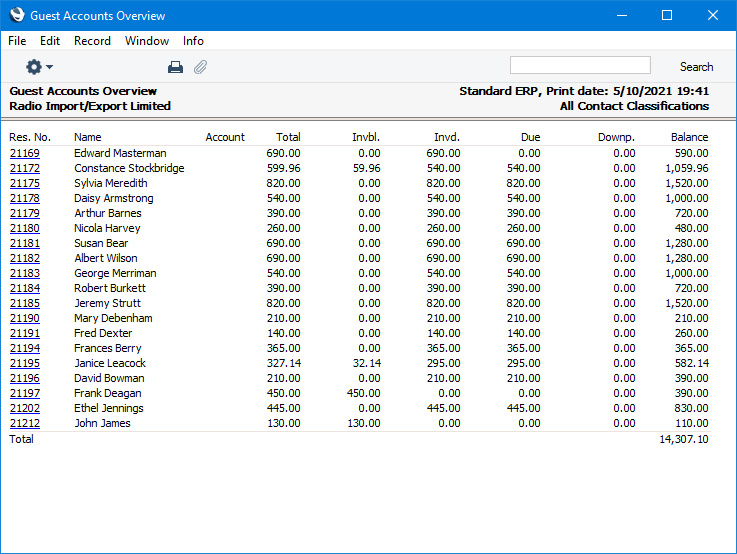
- Detailed
- The Detailed version of the report is similar to the Overview but will include separate lines for the Reservation Customer, the Reservation Agent (if there is one) and each Guest.
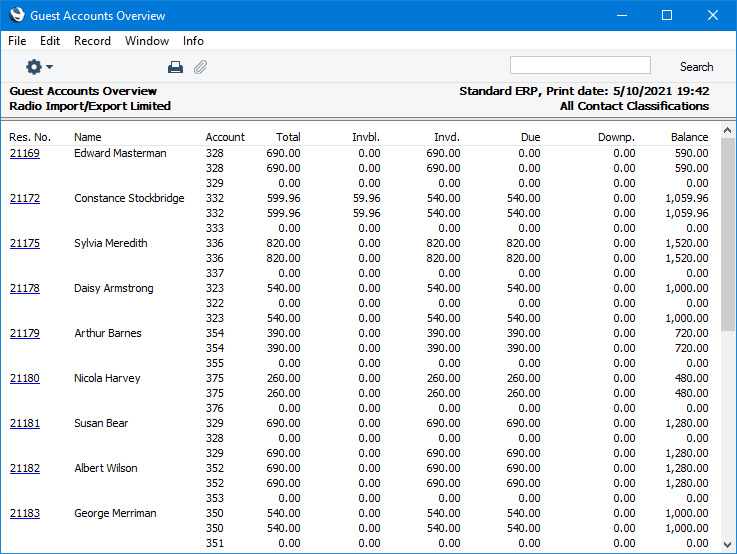
- Customers
- These options only affect the Detailed version of the report, and determine the lines that will be included in the report.
- All
- All Reservation Customers, Reservation Agents and all Guests will be listed in the report.
- Only Agencies
- As mentioned above, the Detailed version of the report will include separate lines for the Reservation Customer, the Reservation Agent and each Guest. If you select this option, a line will only be printed if the relevant Contact (i.e. the Reservation Customer, the Reservation Agent or the Guest) is an Agent. For this purpose an Agent is a Contact in which the Customer Category is the Agency Category specified in the Hotel Settings setting. If no Contact in a Reservation is an Agent, the Reservation will still be listed in the report but all figures will be blank.
- Only Guests
- This option is similar to Only Agencies above, but will only print lines for Contacts in which the Customer Category is the Customer Category specified in the Hotel Settings setting.
---
Go back to:
|
