Reservation Journal
This page describes the Reservation Journal report in the Hotel module.
---
The Reservation Journal is a chronological listing of the Reservations entered or with Check In Dates during a specified period.
When printed to screen, the Reservation Journal has the Standard ERP Drill-down feature. Click (Windows/macOS) or tap (iOS/Android) on any Reservation Number in the report to open an individual Reservation record.
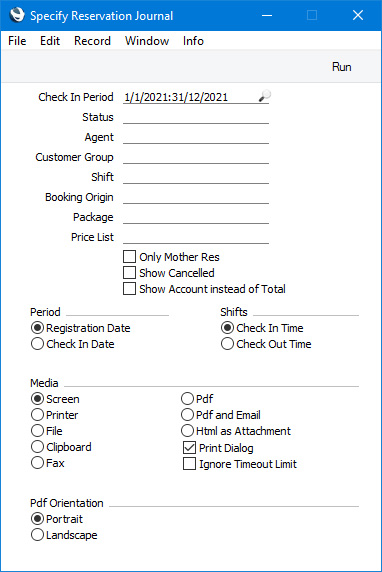
- Check In Period
- Paste Special
Reporting Periods setting, System module
- The report can list Reservations whose Check In or Reservation Dates fall in a particular period. Specify that period here. Use the Period options below to specify whether you need to search by Check In Date or by Registration Date. The Registration Date is the date when a Reservation was first saved.
- If you need the period to be a single day, enter the date once and this will be converted to the period format automatically.
- Status
- Paste Special
Reservation Status setting, Hotel module
- If you need to list Reservations with a particular Status, specify that Status here. If you need to list Cancelled Reservations, enter the relevant Status here and select the Show Cancelled option below.
- Agent
- Paste Special
Customers in Contact register
- If you need to list Reservations with a particular Agent, enter the Contact Number of that Agent here.
- Customer Group
- Paste Special
Customer Categories setting, Sales Ledger
- If you need to list Reservations with Agents that belong to a particular Customer Category, specify that Customer Category here.
- Shift
- Paste Special
Hotel Shifts setting, Hotel module
- If you need to list Reservations that checked in or checked out during a particular Shift, specify that Shift here. Use the Shifts option below to specify whether you need to see Reservations that checked in or checked out during the Shift.
- When you create a new Reservation, the Check In and Check Out Times specified in the Hotel Settings setting will be brought in as defaults. Usually these will not be changed during the life of the Reservation, so each Reservation will have the same Check In and Check Out Times. However, if the check-in staff belong to Access Groups that have been denied access to the 'Check In before or after Planned Date' and 'Check In after Planned Date' Actions, the Check In and Check Out Times will be updated automatically on check-in and check-out. It is therefore recommended that you deny access to these Access Group Actions if you need to use this field.
- Booking Origin
- Paste Special
Booking Origins setting, Hotel module
- Specify a Booking Origin here if you need the report to list Reservations with a particular Booking Origin.
- Package
- Paste Special
Room Packages setting, Hotel module
- Use this field if you need to list Reservations with a particular Room Package.
- Price List
- Paste Special
Price List register, Pricing module
- Use this field if you need to list Reservations with a particular Price List.
- Only Mother Res
- By default, Group Reservations, their Sub Reservations and solo Reservations will be included in the report. One disadvantage of this is that it will cause double-counting in the calculation of the total of the Amount column. If you select this option, Sub Reservations will not be included. For this purpose, a Sub Reservation is one in which the Group field is filled in.
- Show Cancelled
- Select this option if you would like Cancelled Reservations (Reservations with a Cancelled Reservation Status) to be included in the report.
- Show Account instead of Total
- By default the Amount column in the report will show the total value of all Guest Accounts in each Reservation, including both invoiced and uninvoiced Items. If you select this option, the Amount column will only show the value of uninvoiced Items in each Guest Account.
- Period
- Select one of these options to specify whether you need the report to list Reservations with Check In Dates in the period specified above or Reservations with Registration Dates in the period.
- Shifts
- If you have specified a Shift above, select one of these options to specify whether you need the report to list Reservations that checked in or checked out during the Shift.
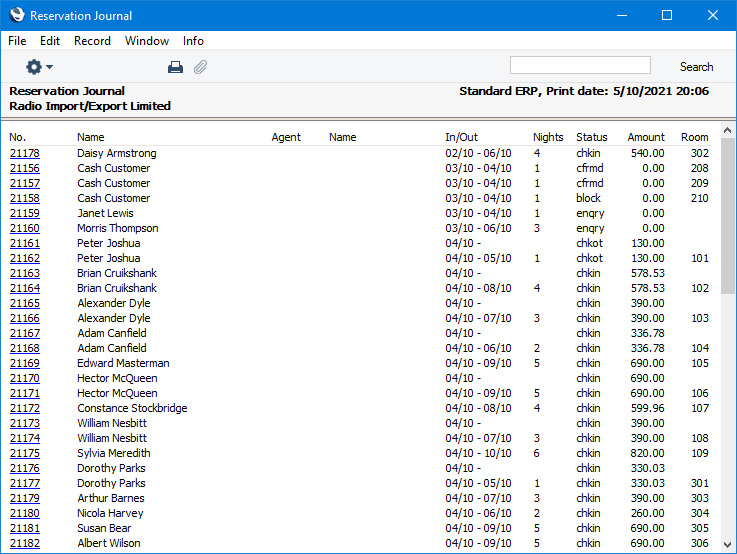
---
Go back to:
