Entering a Production Record
You can enter records to the Production register using the following methods:
- You can enter Productions directly to the Production register.
- You can create Productions in batches for Output Items whose stock levels have fallen below Minimum Levels. To do this, open the 'Productions: Browse' window and choose 'Create Productions' from the Operations menu.
- You can create Productions from Production Orders, using the 'Finish Batch' Operations menu function.
- The 'Create Planned Records' Maintenance function in the Production and Sales Orders modules will create Productions to schedule the assembly of Output Items that you have sold in advance. To be sold in advance, the Output Item must be included in a Sales Order with a Planned Delivery Date.
- You can use the Sales Forecast register in the MRP module to predict the future monthly sales of Output Items. From a Sales Forecast record, you can create a Production Plan for each month, and from there you can use the 'Create Productions' Maintenance function to schedule the assembly of the Items that you expect to sell.
You can decide whether the Maintenance functions mentioned in points 4 and 5 will create Productions or Production Orders, using the Generate Planned options in the
Production Settings setting.
The use of the Production register is now described in detail. To open the Production register, ensure you are in the Production module and click the [Productions] button in the Master Control panel. The 'Productions: Browse' window is opened, showing Productions already entered.
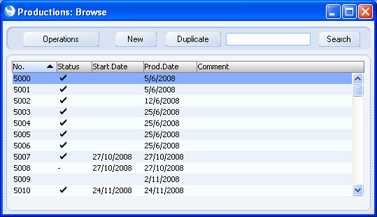
The Status column is blank for Created Productions or shows "√" for Cancelled and Finished Productions and "-" for Started Productions. You can set this Status for each Production using the options in the header of the Production screen.
As in all browse windows you may sort the list by clicking on the column headings. To reverse any sort, simply click once again on the column heading. You can also scroll the list with the scroll bars. Finally, you can search for a record by entering a keyword in the field in the top right-hand corner. When you press the Return or Enter key, the first record with a match for the keyword in the current sort column will be highlighted.
To enter a new Production, click [New] in the Button Bar or use the Ctrl-N (Windows and Linux) or ⌘-N (Mac OS X) keyboard shortcut. Alternatively, highlight a Production record similar to the one you want to enter and click [Duplicate] on the Button Bar.
The 'Production: New' window is opened, empty if you clicked [New] or containing a duplicate of the highlighted Production.
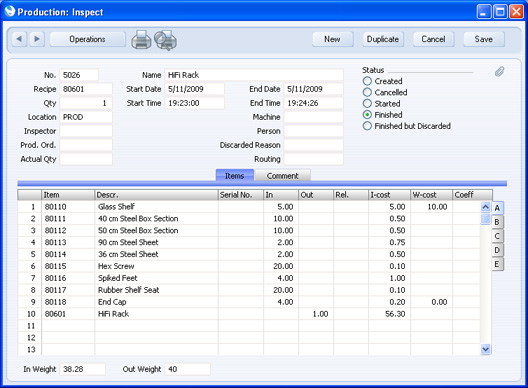
Since the amount of information stored about each Production will not fit on a single screen, the Production window has been divided into two cards. At the top of each is the header. There are two named buttons ('tabs') in the header.

By clicking the tabs you can navigate between cards. The header is always visible, as a reminder of the Production you are working with.
---
In this chapter:
See also:
Go back to:
