Entering a Stock Transfer Record - Header
This page describes the fields in the Header of the Stock Transfer record. Please follow the links below for descriptions of the other cards:
---
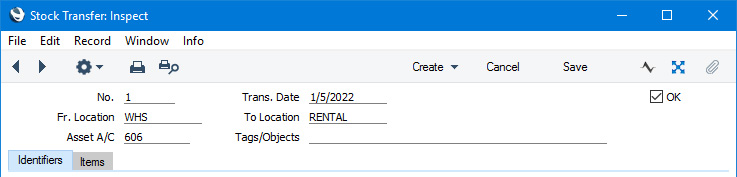
- No.
- Paste Special
Select from another Number Series
- The unique identifying number of the Stock Transfer. The default will be chosen as follows:
- It will be taken from the first valid row in the Number Series - Stock Transfers setting (in the Internal Stock module).
- It will be the next number following on from the last Stock Transfer entered.
- You may change the default, but not to a number that has already been used. If you have defined at least one number sequence in the Number Series - Stock Transfers setting, the number you change to must be inside a valid number sequence.
- You will not be able to save a Stock Transfer if its No. does not belong to a valid number sequence. A valid number sequence is one for the period in which the Trans. Date falls and with unused numbers, so this problem will most usually occur at the beginning of a new calendar or financial year.
- If you are working in a multi-user environment, the Stock Transfer Number will be assigned when you save the Stock Transfer for the first time.
- Trans. Date
- Paste Special
Choose date
- The date of the Stock Transfer. The default value is the current date.
- If you are using the Queued Cost Model, you must make certain that you enter all stock transactions in strict chronological order. Failure to do this may cause your FIFO/LIFO queue to become incorrect. Do not, for example, enter a Stock Transfer with yesterday's date if you have already entered an outgoing stock transaction of any kind (e.g. Delivery, Stock Depreciation, Stock Movement) with today's. It is also recommended that you always mark Stock Transfers as OK when you save them for the first time. Do not, for example, go back to an earlier Stock Transfer to mark it as OK if there are later Stock Transfers that you have already marked as OK, unless you change the date as well.
- Fr. Location
- Paste Special
Locations setting, Stock module
- The stock Location from where the Items are to be moved. You must specify a From Location before you can save the Stock Transfer for the first time, even if you have specified a Main Location in the Stock Settings setting.
- In a Stock Transfer that you created from a Goods Receipt, the Location in the Goods Receipt will be copied here. In a Stock Transfer that you enter directly to the Stock Transfer register, the default will be taken from your Person record as the current user.
- In the Nominal Ledger Transaction generated from a Stock Transfer record, any Tags/Objects specified in the Location record for the From Location will be assigned to the credit posting(s) to the Stock Account(s).
- To Location
- Paste Special
Locations setting, Stock module
The stock Location to where the Items are to be moved. You can specify a To Location in any of the rows in a Stock Transfer (on flip C), to override the one entered here.
- If you have specified a Main Location in the Stock Settings setting, leave the field blank if you want the Items to be moved to the Main Location. However, if you are using the Require Location option in the same setting, you will not be able to leave this field blank.
- In the Nominal Ledger Transaction generated from a Stock Transfer record, any Tags/Objects specified in the Location record for the To Location will be assigned to the debit posting(s) to the Asset Account(s).
- Asset A/C
- Paste Special
Account register, Nominal Ledger/System module
- Default taken from To Location (Stock Account) or Account Usage Stock setting (Stock Transfer Account)
- The default debit Account for the Stock Transfer transaction. You can specify an Asset Account in any of the rows in a Stock Transfer (on flip C), to override the one entered here. If you specify a To Location on flip C in a row, the Stock Account for that Location will be brought in to that row automatically.
- You must enter an Account here to be able to mark a Stock Transfer record as OK.
- The credit Account in the Stock Transfer transaction will be the Stock Account, chosen in the usual way for an outgoing stock transaction.
- Tags/Objects
- Paste Special
Tag/Object register, Nominal Ledger/System module
- Specify one or more Tags/Objects for the transaction, separated by commas.
- In a Stock Transfer that you created from a Goods Receipt, the Tags/Objects in the Goods Receipt will be copied here.
- In the Nominal Ledger Transaction generated from a Stock Transfer record, any Tags/Objects that you specify here will be assigned to all credit posting(s) to the Stock Account(s) (together with any Tag/Objects specified in each row and in the From Location), and to all debit posting(s) to the Asset Account(s) (in addition to any Tag/Objects specified in each row and in the To Location).
- OK
- Tick this box to confirm that the Stock Transfer has been completed. After saving the Stock Transfer, you will not be able to change it.
- When you save a Stock Transfer that you have marked as OK, there will be the following consequences:
- The Item(s) in the record will be removed from stock in the From Location and added to the To Location.
- If you have so determined in the Sub Systems setting in the Nominal Ledger and in the Number Series - Stock Transfers setting, a Nominal Ledger Transaction will be created in the Transaction register, updating the Nominal Ledger stock valuation. This Transaction will credit Stock Account(s) and debit Asset Account(s): for more details, please refer to the Nominal Ledger Transactions from Stock Transfer Records page.
- Records will be created in the Rental Item register in the Rental module for each row in the Stock Transfer record in which the Status is "Rental Item". This will allow you to offer the Items for rent. Separate Rental Items records will be created for each Serial Numbered unit. By default, Rental Items will not be created for Items that are not Serial Numbered: if you would like Rental Items to be created for these Items, select the Create Rental Items and Fixed Assets from Non Serial-Numbered Items option in the Internal Stock Settings setting in the Internal Stock module. In this case a single Rental Item record will be created, irrespective of the number of units that you transfer.
- Records will be created in the Asset register in the Assets module for each row in the Stock Transfer record in which you have specified an Inventory No. (on flip D) and in which the Status is "Rental Item". You will need to specify an Asset N/L Class and a Depreciation Model for each Asset, allowing them to be included in depreciation calculations. By default, Asset records will not be created for Items that are not Serial Numbered: if you would like Asset records to be created for these Items, select the Create Rental Items and Fixed Assets from Non Serial-Numbered Items option in the Internal Stock Settings setting in the Internal Stock module.
- If any Items in the Stock Transfer are Serial Numbered and if you are using the Update Known Serial Number Register option in the Stock Settings setting, records for each Item/Serial Number will be added to the Known Serial Number register in the Service Orders module. The Customer Name in these records will be "Rental Item".
---
The Stock Transfer register in Standard ERP:
Go back to:
|
