Entering an Agreement - Header
This page describes the fields in the Header in the Agreement record window. Please follow the links below for descriptions of the other cards:
---
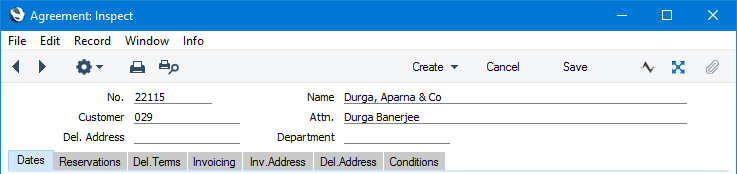
- No.
- The unique identifying number of the Agreement. The default will be chosen as follows:
- It will be taken from the first valid row in the Number Series - Agreements setting.
- It will be the next number following on from the last Agreement entered.
- You may change the default, but not to a number that has already been used. If you have defined at least one number sequence in the Number Series - Agreements setting, the number you change to must be inside a valid number sequence.
- You will not be able to save an Agreement if the Agreement No. does not belong to a valid number sequence. A valid number sequence is one for the period in which the Transaction Date falls and with unused numbers, so this problem will most usually occur at the beginning of a new calendar or financial year.
- If you are working in a multi-user environment, the Agreement Number will be assigned when you save the Agreement for the first time.
- If you need Agreement Numbers to be shown in rental Invoices, select the Include Agreement and Site option in the Rental Invoice Settings setting. This will ensure the option with the same name will be selected by default on the 'Invoicing' card in each Agreement.
- Name
- The Customer's Name will be placed in this field when you specify the Customer in the field to the left.
- Customer
- Paste Special
Customers in Contact register
- Specify the Customer for the Agreement here.
- If you are using the Only for Authorised Customers option in the Rental Settings setting, the Customer that you specify here must be authorised. This means that there must be a record for the Customer in the Authorised Customers setting, that record must be marked as OK and the Start Date in the Agreement must be within the validity period specified in that record.
- Attn.
- Paste Special
Contact Persons in the Contact register
- Default taken from Contact record for the Customer (Primary Contact)
- If the Customer is a company, you can use this field to record the name of their Contact Person who is dealing with the Agreement.
- If you are using the Only for Authorised Customers option in the Rental Settings setting, the Contact that you specify here must be authorised. This means that there must be a record for the Customer in the Authorised Customers setting, the Contact that you list here must be listed in the matrix in that record (or the matrix must be empty), that record must be marked as OK and the Start Date in the Agreement must be within the validity period specified in that record. Using the Only for Authorised Customers option will also mean that this field cannot be empty.
- The 'Paste Special' will list the Contact Persons belonging to the Customer.
- You can change this field after marking an Agreement as OK.
- Del. Address
- Paste Special
Delivery Addresses setting, Rental/Sales Orders module
- If a Customer has several Delivery Addresses (e.g. it has several branches), you can list them in the Delivery Addresses setting in the Sales Orders module. Select the correct one for a particular Agreement using the 'Paste Special' function. The full Delivery Address will be brought in to the fields on the 'Del.Address' card, and will be copied to Items Out and Items In records. The options and Price List on the 'Invoicing' card will be changed to those specified on the 'Rental' card in the relevant Delivery Address record.
- Usually, only Delivery Addresses for the specified Customer and those with no Customer specified will be included in the 'Paste Special' list. If you would like the 'Paste Special' list to contain all Delivery Addresses, select the Paste All Delivery Addresses option in the Order Settings setting in the Sales Orders module.
- Department
- Paste Special
Departments setting, Assets/Human Resources Management/System module
- Default taken from Salesman
- If your company has several departments, you can specify the one responsible for the Agreement here.
- If you need Rental Invoices to be numbered using different Number Series depending on the Department specified in the originating Agreements, specify the Number Series to be used with each Department using the Invoices per Department setting.
---
The Agreement register in Standard ERP:
Go back to:
