Entering a Service Order - Activities Card
This page describes the 'Activities' card in the Service Order record window. Please follow the links below for descriptions of the other cards:
---
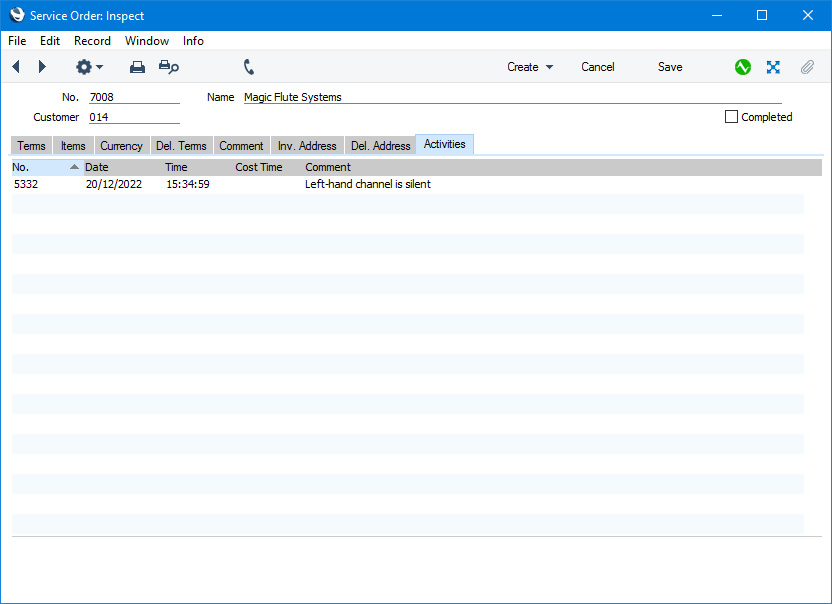
The 'Activities' card will list the Activities that are connected to the Service Order. To open any of the Activities in a record window, double-click (Windows/macOS) or tap (iOS/Android) it in the list.
You can add new Activities that are connected to a Service Order using the following methods:
- After opening the Service Order in a record window, select 'Workflow Activity' from the Create menu (Windows/macOS) or + menu (iOS/Android).
- After opening the Service Order in a record window, open the 'Workflow Manager' window and click or tap the [+] button in this window.
- Highlight the Service Order in the 'Service Orders: Browse' window and select 'Activity' from the Create menu (Windows/macOS) or + menu (iOS/Android). If you are using iOS or Android, you can highlight a record in the browse window by searching for it.
- Open a Work Order that is connected to the Service Order and select 'Workflow Activity' from the Create or + menu or add an Activity through the 'Workflow Manager' window as listed for Service Orders in the first two bullet points above.
- Create an Activity using any of the methods listed on the Entering an Activity page, and specify the Service Order Number on the 'Service' card.
---
The Service Order register in Standard ERP:
Go back to:
