Service Stock Transactions
This page describes the Service Stock Transactions form in the Service Orders module.
---
The Service Stock Transactions form allows you to print hard copies of the records in the Service Stock Transaction register. One reason to print a Service Stock Transaction might be to obtain the Customer's signature when you receive their equipment into the workshop or when you return it after you have carried out the repair.
You can also print an individual Service Stock Transaction by opening the record and clicking on the Printer icon (Windows/macOS) or selecting 'Print' from the File menu (all platforms). To print a Service Stock Transaction to screen, click the Preview icon (Windows/macOS only).
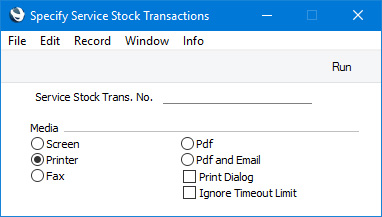
- Service Stock Transaction No.
- Range Reporting
Numeric
- Enter here the identification number of the Service Stock Transaction that you need to print. You can also enter a range of Service Stock Transaction Numbers separated by a colon (:).
You must enter a Service Stock Transaction Number or range of Numbers: if you leave this field empty, no forms will be printed.
You can use the fields listed below when you design the Form Template to be used by the Service Stock Transactions form. If you do not want to print the decimal places in numeric fields, choose the
Cut Decimals option in the record in the
Values in Text setting for the Language specified in the
Company Info setting.
Header Fields
These fields will be printed once per Service Stock Transaction.
| Field in Form Template | Prints (from Service Stock Transaction) |
| |
| Comment | Comment. The four lines of the Comment will be printed, so you should specify a Line Height for this field |
| Ordering Customer Name | Name (i.e. Customer Name) |
| Ordering Customer Number | Customer (i.e. Contact Number of the Customer) |
| Order Number | Serv. Order No. |
| Person | Employee |
| Person Name | Employee Name |
| Serial Number (Number Series) | No. (i.e. Service Stock Transaction Number) |
| To Contact | Attention |
| Total Cost | Cost Value |
| Total Price | Sales Value |
| Transaction Date (transdate) | Date |
Row Fields
Row fields will be printed once for each row in the Service Stock Transaction. You should specify a Line Height and set the Format to "Matrix" in these fields.
| Field in Form Template | Prints (from Service Stock Transaction) |
| |
| Description | Description |
| Invoice Date 2 | Sold Date (from flip C) |
| Item Code | Item |
| Item Code 2 | Item |
| Location, row | Planned Ship (from flip D) |
| Quantity In | In Qty |
| Quantity Out | Out Qty |
| Sales Price | Unit Price |
| Sales Value | Out Qty * Unit Price or, if Out Qty is blank, In Qty * Unit Price |
| Serial Number | Serial No. |
| Total Row | Out Qty * Unit Cost or, if Out Qty is blank, In Qty * Unit Cost |
| Unit Price | Unit Cost |
| Warranty | Warranty Ends (from flip C) |
Please refer
here for details of the standard fields that you can also include in the Form Template.
---
Go back to:
