Work Orders
This page describes the Work Orders form in the Service Orders module.
---
A Work Order is the official assignment of a certain job to a technician. The Work Orders form allows you to print a Work Order or a range of Work Orders.
You can also print an individual Work Order by opening the record and clicking the Printer icon (Windows/macOS) or selecting 'Print' from the File menu (all platforms). To print a Work Order to screen, click the Preview icon (Windows/macOS only).
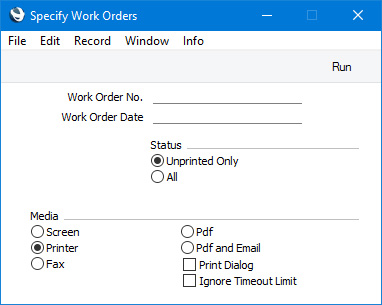
- Work Order No.
- Range Reporting
Numeric
- Enter a Work Order Number to print a single Work Order, or a range of Work Order Numbers, separating the first and last number with a colon (:).
- Work Order Date
- Paste Special
Choose date
- Use this field to print documents for Work Orders with a particular Date.
- Status
- Select one of these options to specify which Work Orders will be printed.
- Unprinted Only
- This option ignores any Work Orders in the range that have already been printed. If you select this option, you must also specify a Work Order Number or range of Work Order Numbers otherwise no forms will be printed.
- All
- Select this option if you need to print every Work Order in the range, including any that you have previously printed.
You can use the fields listed below when you design the Form Template to be used by the Work Order form. If you do not want to print the decimal places in numeric fields, choose the
Cut Decimals option in the record in the
Values in Text setting for the Language specified in the
Company Info setting.
Header Fields
These fields will be printed once per Work Order.
| Field in Form Template | Prints (from Work Order) |
| |
| Comment | Comment. The four lines of the Comment will be printed, so you should specify a Line Height for this field |
| Contact Person | Our Reference |
| Customer Fax Number | Fax |
| Customer Telephone Number | Telephone |
| Order Number | Serv. Order No. |
| Ordering Customer Name | Name (i.e. Customer Name) |
| Ordering Customer Number | Customer (i.e. Contact Number of the Customer) |
| Person | Employee |
| Person Name | Employee Name |
| Planned Date | Deadline |
| Planned Time | Planned Time |
| Serial Number (Number Series) | No. (i.e. Work Order Number) |
| Status | Prints "Issued", "Cancelled", "Started" or "Finished", depending on the Status of the Work Order |
| Tag/Object | Tags/Objects |
| To Contact | Attention |
| Transaction Date (transdate) | Date |
| VAT Reg. Number | VAT Reg. No. |
Row Fields
Row fields will be printed once for each row in the Work Order. You should specify a Line Height and set the Format to "Matrix" in these fields.
| Field in Form Template | Prints (from Work Order) |
| |
| Description | Description |
| Description 1 | Description |
| Item Code | Item |
| Item Code 2 | Item |
| Item Type | Prints "Invoiceable", "Warranty", "Contract" or "Goodwill", depending on the Item Type in the row |
| Max Cost | Max Cost (from flip B) |
| Planned Delivery Date (planship) | Ship Date (from flip B) |
| Planned Time, row | Planned Time |
| Quantity | Qty |
| Serial Number | Serial No. |
| Standard Problem | Stand. Problem (from flip C) |
Please refer
here for details of the standard fields that you can also include in the Form Template.
---
Go back to:
