Service Order Journal
This page describes the Service Order Journal report in the Service Orders module.
---
The Service Order Journal report is a chronological listing of the Service Orders entered during the specified period. You can control the selection to show a range of Service Orders or those relating to a particular Customer.
When printed to screen, the Service Order Journal report has the Standard ERP Drill-down feature. Click (Windows/macOS) or tap (iOS/Android) on any Service Order Number to open an individual Service Order record.
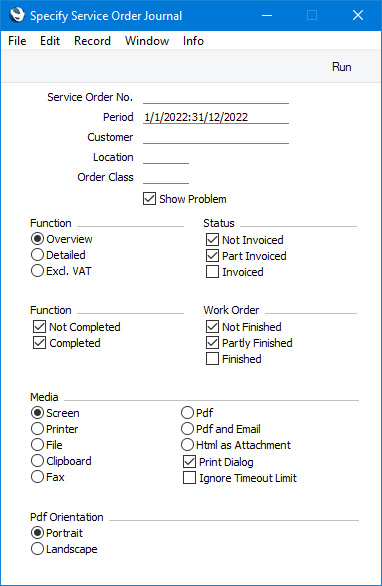
- Service Order No.
- Range Reporting
Numeric
- Enter a Service Order Number or range of Numbers separated by a colon (:) here if you would like specific Service Orders to be shown in the report.
- Period
- Paste Special
Reporting Periods setting, System module
- Enter the start and end dates of the report period. The report will list Service Orders with Order Dates that fall in the period specified here. The default period is the first record entered in the Reporting Periods setting.
- Customer
- Paste Special
Customers in Contact register
- Enter a Customer Number here if you need to list Service Orders relating to a particular Customer.
- Location
- Paste Special
Locations setting, Service Orders/Stock module
- This field allows you to restrict the report to Service Orders with a particular Service Location (shown on the 'Del. Terms' card of each Service Order).
- Order Class
- Paste Special
Order Classes setting, Service Orders/Sales Orders module
- If you need the report to list Service Orders with a particular Order Class, enter that Class here.
- Show Problem
- Please refer to the description of the Detailed version of the report immediately below for details about this option.
- Function
- Use these options to determine the level of detail to be shown in the report.
- Overview
- This is a simple listing showing Service Order Number, Date and Customer.
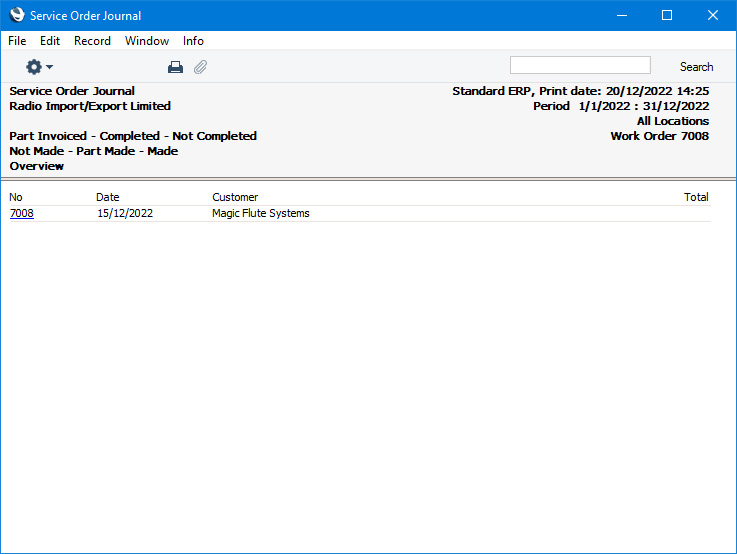
- Detailed
- In addition to the information shown in the Overview, this option shows the Customer Number, Category, Address and Contact, and, for each row of each Service Order, the Item Number and Name, Serial Number, Sales Price and Work Order Number. If you select the Show Problem option above, the Standard Problem Code and Description will also be shown for each Service Order row. You can click or tap on a Standard Problem Code to drill down to the Standard Problem record.
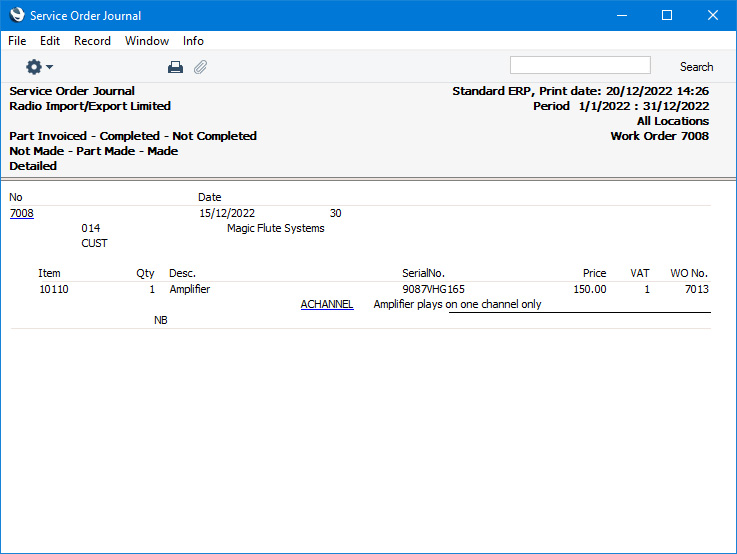
- Status
- Use these options to specify which Service Orders are to be included in the report depending on whether they have been invoiced, as follows:
- Not Invoiced
- A Service Order will be included in the report if the Invoiced field in every row (flip B) is empty.
- Part Invoiced
- A Service Order will be included in the report if the Invoiced field in at least one row contains a value (i.e. if you have created at least one Invoice from the Service Order).
- Invoiced
- A Service Order will be included in the report if it has been marked as Completed or if it is fully invoiced (i.e. if all connected Work Sheet Transactions have been invoiced).
- You must select one of these options, otherwise the report will be empty. Select all three if you don't need to choose Service Orders based on whether they have been invoiced.
- Function
- Use these options to specify which Service Orders are to be included in the report depending on whether they have been marked as Completed.
- You must select one of these options, otherwise the report will be empty. Select both options if you don't need to choose Service Orders based on whether they have been marked as Completed.
- Work Order
- Use these options to specify which Service Orders are to be included in the report depending on the status of the connected Work Orders, as follows:
- Not Finished
- A Service Order will be included in the report if it has no connected Work Orders or if none of its connected Work Orders has been marked as Finished.
- Partly Finished
- A Service Order will be included in the report if it has at least one connected Work Order that has been marked as Finished and either at least one Work Order that is not marked as Finished or at least one row with no connected Work Order.
- Finished
- A Service Order will be included in the report if every row has a connected Work Order and if every connected Work Order has been marked as Finished.
- You do not need to select any of these options: deselect all three if you don't need to choose Service Orders based on the status of their connected Work Orders.
---
Go back to:
