Production Settings - Options Card
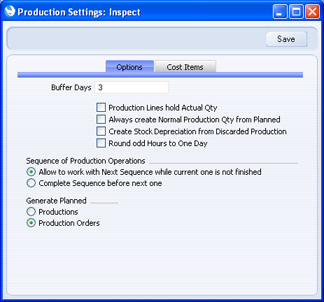
- Buffer Days
- If the Machines that you use in the production process require some down time between jobs, perhaps for cleaning or calibration, specify the duration of that down time here, in days. This down time will apply to every Machine.
- This information will be used by the 'Create Planned Records' Maintenance function in the Sales Orders and Production modules, and by the 'Create Planned Records from Orders' function, also in the Sales Orders module. These functions create Production Orders or Productions for Stocked Items with Recipes that have been included in Sales Orders with future Planned Delivery Dates (i.e. for Items that you have sold and that you need to build or assemble). The dates of these Production Orders or Productions will be calculated using the Planned Delivery Dates of the Sales Orders, the various lead times in the appropriate Recipes (i.e. Days, Hours, Minutes and Seconds to Produce, Time to Setup and Fixed Assembly Days), the number of Buffer Days specified here, and the working hours of the Machine recorded in the Machine Hours register. This ensures you will build or assemble the goods just before they are scheduled for delivery to the Customer.
- The number of Buffer Days will also be used when calculating Start Dates in Production Plans in the MRP module.
- Production Lines hold Actual Qty
- Use this option to specify whether the quantities shown in Production and Production Operation rows represent a single application of the Recipe or the total quantities required.
- For example, a Recipe states that two components are required to produce one final Item. When you use this Recipe in a Production with the requirement to produce two final Items, you will enter "2" in the Qty field in the header of the Production record. If you are using this option, the In Qty of the component will change from "2" to "4", and the Out Qty of the final Item will change from "1" to "2". If you are not using this option, the In Qty of the component will stay at "2", and the Out Qty of the final Item will stay at "1".
This option does not apply to Production Orders. The quantities shown in Production Order rows will always represent a single application of the Recipe. When you create a Production from a Production Order using the 'Finish Batch' Operations menu function or the Production Time Entry interface, the calculation of the quantities in the new Production rows will depend on this option.
- Always create Normal Production Qty from Planned
- This option affects the calculation of quantities in Production Orders and Productions created by the 'Create Planned Records' Maintenance function in the Sales Orders and Production modules, and by the 'Create Planned Records from Orders' function, also in the Sales Orders module. These functions create Production Orders or Productions for Stocked Items with Recipes that have been included in Sales Orders with future Planned Delivery Dates (i.e. for Items that you have sold and that you need to build or assemble).
- If you do not use this option, these functions will create Production Orders or Productions for the exact quantity that you have sold. If you use this option, they will create Production Orders or Productions for the exact quantity or the Normal Prod Qty in the relevant Recipes, whichever is the larger. For example, if you have sold 10 of an Item but the Normal Prod Qty in its Recipe is 20, these functions will create a Production for Qty 10 if you are not using this option and Qty 20 if you are. If you have sold 21, then this option will have no effect and a Production for Qty 21 will be created in both situations.
- Create Stock Depreciation from Discarded Production
- This option is used in two situations.
- The first situation occurs when you mark a Production as Finished but Discarded. If you are not using this option, the components will be removed from stock but the Discarded final Item(s) will not be added to stock. In the Nominal Ledger, the value of the components and the Work Cost will be credited to the relevant Stock and W-cost Accounts as normal. These postings will be balanced by a debit posting to the Discarded Production Cost Account specified in the Account Usage Stock setting. If you are using this option, the Discarded final Item(s) will be added to stock and an automatic approved Stock Depreciation will then remove them, again debiting the Discarded Production Cost Account.
- The second situation occurs when an operative uses the Production Time Entry interface to record that some of what has been produced has been discarded. In this situation, a second Production will be created for the discarded quantity. This second Production will be marked as Finished but Discarded, thus removing the components from stock and updating the stock valuation in the Nominal Ledger. The two Productions will be connected to each other through the Attachments facility. If you are not using this option, the second Production will not add any final Items to stock. If you are using this option, the Discarded final Items will be added to stock, and an automatic approved Stock Depreciation will then remove them.
- If you are using this option, note that in both situations the Stock Depreciation will remove the Discarded final Item(s) from stock with a cost that will be calculated using the Cost Model specified in the relevant Item or Item Group record. If that Cost Model is Default, the Primary Cost Model specified in the Cost Accounting setting will be used. This Stock Depreciation will therefore be treated as a normal removal from stock, and the value of that removal may not be the same as the value of the Discarded Production.
- Round odd Hours to One Day
- You can use the 'Create Planned Records' Maintenance function in the Sales Orders and Production modules, and the 'Create Planned Records from Orders' function, also in the Sales Orders module to create Production Orders or Productions for Stocked Items with Recipes that have been included in Sales Orders with future Planned Delivery Dates (i.e. for Items that you have sold and that you need to build or assemble). The dates of these Production Orders or Productions will be calculated using the Planned Delivery Dates of the Sales Orders, the various lead times in the appropriate Recipes (i.e. Days, Hours, Minutes and Seconds to Produce, Time to Setup and Fixed Assembly Days) and the number of Buffer Days specified above. This ensures you will build or assemble the goods just before they are scheduled for delivery to the Customer.
- If the result of this calculation is not be a whole number of days, it will usually be rounded down, unless you are using this option.
- For example, if the lead time is 4 days 23 hours and you are not using this option, then the date of the Production or Production Order will be four days before it is needed. If you are using this option, the date will be five days before it is needed.
- This option is also used as described above in the MRP module to calculate the dates in Production Plans and, from there, in Productions or Production Orders.
- Sequence of Production Operations
- When you create a sequence of Production Operations from a Production, these options will control how strictly that sequence must be followed.
- If you choose the first option, you will be able to mark the Production Operations as Started and Finished in any order.
- If you choose the second option, you will be able to mark the Production Operations as Started in any order, but you will have to mark them as Finished in sequence order.
- In both cases, you will be able to have more than one Production Operation marked as Started at any one time.
- It is recommended that you choose the second option if you have chosen in the Account Usage Production setting to have Nominal Ledger Transactions from Production Operations. In this case, the sequence in which you Finish each Production Operation becomes significant. In particular, the Transaction from the final Production Operation, which debits the value of the final Item to the Stock Account and credits this value to the Work In Progress Account, may not be correct if there are earlier Operations in the sequence that you have not yet Finished. This option will ensure that you mark the Operations as Finished in the correct order.
- Generate Planned
- There are various Maintenance functions that you can use to create Production Orders or Productions remotely.
- For example, you can use the 'Create Planned Records' Maintenance function in the Sales Orders and Production modules, and the 'Create Planned Records from Orders' function, also in the Sales Orders module to create Production Orders or Productions for Stocked Items with Recipes that have been included in Sales Orders with future Planned Delivery Dates (i.e. for Items that you have sold and that you need to build or assemble).
- You can use the Sales Forecast register in the MRP module to predict the future monthly sales of Output Items. From a Sales Forecast record, you can create a Production Plan for each month, and from there you can use the 'Create Productions' Maintenance function to schedule the assembly of the Items that you expect to sell.
- Use these options to specify whether these functions will create Productions or Production Orders for these Items.
---
Settings in the Production module:
Go back to:
|