Asset Forms
This page describes the Asset Forms form in the Assets module.
---
Use the Asset Forms form when you need to print an Asset record or a range of records.
You can also print an individual Asset record by opening the record and clicking the Printer icon (Windows/macOS) or selecting 'Print' from the File menu (all platforms). To print an Asset record to screen, click the Preview icon (Windows/macOS only).
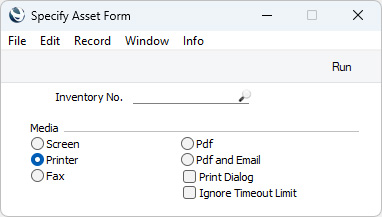
- Inventory No.
- Paste Special
Asset register, Assets module
- Range Reporting Alpha
- Enter an Inventory Number to print a single Asset record, or a range of Inventory Numbers, separating the first and last number with a colon (:).
You can use the fields listed below when you design the Form Template to be used by the Asset Forms form. If you do not want to print the decimal places in numeric fields, choose the
Cut Decimals option in the record in the
Values in Text setting for the Language specified in the
Company Info setting.
If you need to print more detailed forms (i.e. you need a wider selection of fields), use the
Asset put in use form.
Header Fields
These fields will be printed once per Asset record.
| Field in Form Template | Prints (from Asset record) |
| |
| Class | N/L Class from the Asset or, if blank, from the Asset Category to which the Asset belongs |
| Comment | Comment |
| Comment 2 | Description from the Depreciation Model 1 |
| Department | Name (i.e. Department Name) |
| Depreciation % | 100/Years from the Depreciation Model 1 or, if the Years field is empty, the Depr. % |
| Depreciation % 2 | 100/Years from the Depreciation Model 2 or, if the Years field is empty, the Depr. % |
| End Date | End Date |
| Fixed Asset Code | Inventory No. |
| Fixed Asset Name | Description |
| Person Name | Name from the Person record of the Person specified in the most recent Asset Status record that has been marked as OK or on the 'Owner' card |
| Production Date | Prod. Date |
| Production Month | Prints the name of the month in the Prod. Date, taken from the record in the Days and Months setting in the System module for the Language in the current user's Person record |
| Production Year | Prints the year in the Prod. Date. For example, the year from 22/12/2023 will be printed as "2023" |
| Purchase Date | Purch. Date |
| Purchase Inovice No. | Supp. Inv. No. |
| Purchase Value | Purch. Value (per unit) |
| Quantity | Quantity (prints "1.00" if the Quantity field in the Asset record is empty) |
| Responsible Person | Person specified in the most recent Asset Status record that has been marked as OK or on the 'Owner' card |
| Serial Number | Serial No. |
| Start Date | Start. Date 1 |
| Start Date 2 | Start. Date 2 |
| Supplier | Supplier (i.e. Contact Number of the Supplier) |
| Supplier Name | Name (i.e. Supplier Name) |
| Tag/Object | Tags/Objects |
| Transaction Date (transdate) | If you have created a Put In Use Transaction for an Asset and therefore an Asset Transaction, this field will print the Trans. Date from that Asset Transaction |
| Transaction Number | If you have created a Put In Use Transaction for an Asset and therefore an Asset Transaction, this field will print the Trans. No. from that Asset Transaction |
| Value revalued | Start. Value 1 in the most recent Asset Revaluation for the Asset or, if the Asset has no Revaluations, the Purch. Value (per unit) from the Asset record |
| Warranty | Warranty No. |
Asset Class Information
The following fields print information from the Asset Class specified in the Asset. If an Asset Class has not been specified in the Asset, the Asset Class will be taken from the Asset Category to which the Asset belongs.
| Field in Form Template | Prints (from Asset Class) |
| |
| Asset Account | Asset Account |
| Depreciation Account | Acc. Depr Account |
| Depreciation Cost Account | Depr. Cost Account |
Please refer
here for details of the standard fields that you can also include in the Form Template.
---
Go back to:
