Supplier Statistics
This page describes the Supplier Statistics report in the Purchase Ledger.
---
The Supplier Statistics report in the Purchase Ledger is a simple list of Suppliers showing the turnover of business conducted by your company with each one during the specified period. The turnover figure with each Supplier is expressed in your home Currency, while total turnover figures in each Currency are provided at the end of the report.
The Supplier Statistics report has the Standard ERP Drill-down feature. Click (Windows/macOS) or tap (iOS/Android) on any Supplier Number in the report to open the Contact record for an individual Supplier.
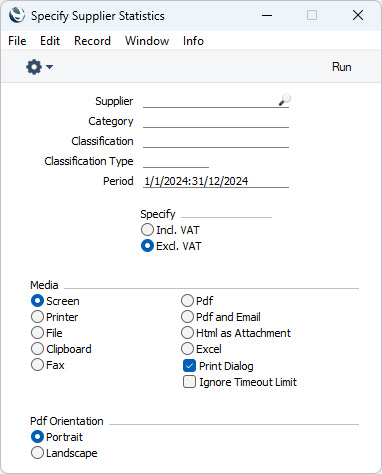
- Supplier
- Paste Special
Suppliers in Contact register
- Range Reporting Alpha
- If you need a particular Supplier to be shown in the report, enter the Contact Number of that Supplier here. You can also enter a range of Contact Numbers separated by a colon (:). Only Suppliers in the range will be shown in the report.
- Category
- Paste Special
Supplier Categories setting, Purchase Ledger
- Range Reporting Alpha
- If you need the report to list Suppliers belonging to a particular Supplier Category, enter a Category Code here.
- You can also enter a range of Supplier Categories separated by a colon (:). Note however that the field will only accept five characters so you may prefer to specify the range using only the first characters (e.g. "A:M").
- Classification
- Paste Special
Contact Classifications setting, CRM module
- Enter a Classification Code in this field if you want the report to list Suppliers with a certain Classification. If the field is empty, all Suppliers, with and without Classification, will be listed in the report. If you enter a number of Classifications separated by commas, the report will only list the Suppliers that feature all the Classifications that you have entered. If you enter a number of Classifications separated by plus signs (+), all Suppliers featuring at least one of the Classifications listed will be included in the report. If you enter a Classification preceded by an exclamation mark (!), all Suppliers featuring any Classification except the one listed will be shown in the report
- For example:
- 1,2
- Lists Suppliers with Classifications 1 and 2 (including Suppliers with Classifications 1, 2 and 3).
- 1+2
- Lists Suppliers with Classifications 1 or 2.
- !2
- Lists all Suppliers except those with Classification 2.
- 1,!2
- Lists Suppliers with Classification 1 but excludes those with Classification 2 (i.e. Suppliers with Classifications 1 and 2 will not be listed). Note the comma before the exclamation mark in this example.
- !1,!2
- Lists all Suppliers except those with Classification 1 or 2 or both. Again, note the comma.
- !(1,2)
- Lists all Suppliers except those with Classifications 1 and 2 (Suppliers with Classifications 1, 2 and 3 will not be listed).
- !1+2
- Lists Suppliers without Classification 1 and those with Classification 2 (Suppliers with Classifications 1 and 2 will be listed).
- (1,2)+(3,4)
- Lists Suppliers with Classifications 1 and 2, and those with Classifications 3 and 4.
- 1*
- Lists Suppliers with Classifications beginning with 1 (e.g. 1, 10, 100).
- 1*,!1
- Lists Suppliers with Classifications beginning with 1 but not 1 itself.
- *1
- Lists Suppliers with Classifications ending with 1 (e.g. 1, 01, 001).
- 1*,*1
- Lists Suppliers with Classifications beginning and ending with 1.
- Classification Types
- Paste Special
Classification Types setting, CRM module
- Enter a Classification Type in this field if you want to list Suppliers with a Classification belonging to that Type. If the field is empty, all Suppliers, with and without Classification, are included in the report. If you enter a number of Classification Types separated by commas, Suppliers featuring a Classification belonging to any of those Types will be shown in the report.
- Period
- Paste Special
Reporting Periods setting, System module
- Enter the start and end dates of the reporting period, separated by a colon. The turnover figures in the report will be compiled from Purchase Invoices recorded during the period specified here.
- Specify
- You can choose whether the turnover figures are to include or exclude VAT.
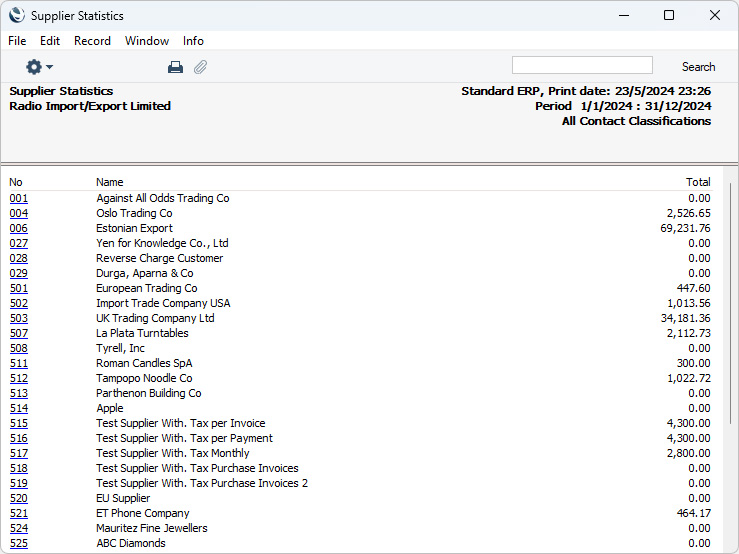
---
Go back to:
