Preparing for Loyalty Cards - Loyalty Card Membership Level Structure
Having entered your Loyalty Card Membership Levels as described
here, you should now draw up your Membership Level Structure.
Remaining in the POS or Restaurant modules, open the Loyalty Card Membership Level Structure setting. The 'Loyalty Card Membership Level Structure: Inspect' window opens:
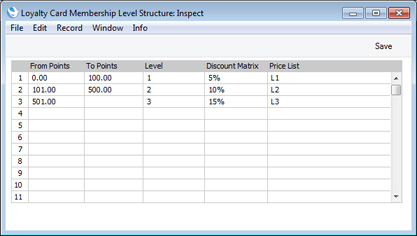
- From Points, To Points
- The Membership Level of a Loyalty Card is dependent on the number of points that have been accumulated on that Card. Use these fields to specify how many points are required for each Level.
- In the example illustrated, there are three Membership Levels: fewer than 100 points, between 101 and 500 points, and 501 points or more. When the accumulated number of points on a Loyalty Card reaches one of the thresholds, the Membership Level of that Card will be changed automatically. For example, a Level 1 Card will be upgraded to Level 2 automatically when it has accumulated at least 101 points.
- Level
- Paste Special
Loyalty Card Membership Levels setting, POS/Restaurant module
- Having used the From and To fields on the left to specify how many points are required for a particular Membership Level, specify the Membership Level here.
- As shown in the illustration, it is recommended that you list your Membership Levels in this setting in order from lowest to highest. The Membership Level in the first row will be used as the default Level in new Loyalty Cards, so the first row should contain a Level appropriate for new Cards.
- Discount Matrix
- Paste Special
Discount Matrix register, Pricing module
- Use this field to connect a Discount Matrix to a particular Membership Level. This allows you to offer varying discounts depending on the Membership Level of a Loyalty Card.
- When you add a Loyalty Card to an Invoice, POS Invoice or Bar Tab and if its Membership Level has its own Discount Matrix, that Discount Matrix will take priority over those specified for the Customer and Customer Category.
- Please refer here for details about Discount Matrices.
- Price List
- Paste Special
Price List register, Pricing module
- Use this field to connect a Price List to a particular Membership Level. This allows you to offer special pricing depending on the Membership Level of a Loyalty Card.
- When you add a Loyalty Card to an Invoice, POS Invoice or Bar Tab and if its Membership Level has its own Price List, that Price List will take priority over those specified for the Customer, Customer Category and Payment Term.
- Please refer here for details about Price Lists.
When the setting is complete, click the [Save] button in the Button Bar to save the changes and close the window. To close the window without saving changes, click the close box.
---
Loyalty Cards in Standard ERP:
Go back to:
