Customer Discount
You should use this setting when you have a special pricing agreement with a particular Customer for
time (and for
materials and
purchases when entered through Time Sheets). This agreement might be for a special price or a discount on a standard price. For each Customer, Item for Item, you can enter the relevant price or a percentage discount.
Special prices or discounts entered here apply to Service and Plain Items included in Project Budgets and in Project Transactions created from Time Sheets and Activities.
The 'Customer Discounts: Browse' window lists the pricing agreements that have already been entered: to enter a new record, click the [New] button in the Button Bar. The 'Customer Discount: New' window appears: enter the details as appropriate and click [Save] to save the new record.
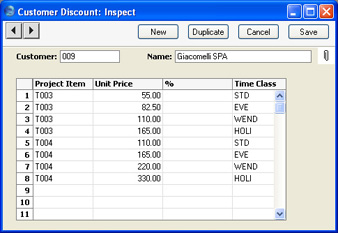
- Customer
- Paste Special
Customers in Customer register
- Enter the Customer Number for the Customer who is to receive discount. The Customer's Name will be entered in the field to the right when you press Return.
- Only one Customer Discount record can be entered for a particular Customer.
- Project Item
- Paste Special
Item register
- Use this column to specify the Items on which the Customer is to receive an agreed Unit price or discount. You can allocate up to 99 Items per Customer. Items entered here should be specified as Plain or Service Items on the 'Pricing' card of the Item screen (i.e. time, purchases and materials can be entered here).
- Unit Price, %
- For each Item you can choose whether your Customer is to receive a special price or a discount percentage.
- Unit Price
- Here you can enter a fixed price for the Item. When the Item is used in a Project Budget, Time Sheet or Activity in the name of this particular Customer, this price will replace ALL other prices for the Item in the system.
- %
- Instead of a fixed price you can nominate a discount percentage the Customer will enjoy for the Item. The discount percentage is applied to the price no matter how it is chosen (please refer to the 'Terminology, Pricing and Costs' page for details).
- Enter a positive figure to apply a discount or a negative figure to apply an uplift.
- If the Unit Price and % fields in a particular row both contain values, the Customer will be charged the Unit Price less the percentage discount.
- Time Class
- Paste Special
Time Classes setting, Job Costing module
- If you have different charge out rates for various kinds of work (e.g. standard rate, evening rate, etc.) and are managing them using Time Classes, enter the appropriate Time Class here. As shown in the illustration, for each Item you should enter separate rows with each Time Class. When you enter a Time Sheet and specify a Time Class on flip C, the price in the resulting Project Transaction(s) will be taken from the Customer Discount row for the Item/Time Class combination.
