Entering Contact Persons
To enter a new Contact Person, ensure you are in the CRM module and click the [Contact Persons] button in the Master Control panel or select 'Contact Persons' from the Registers menu. The 'Contact Persons: Browse' window appears, listing Contacts already entered.
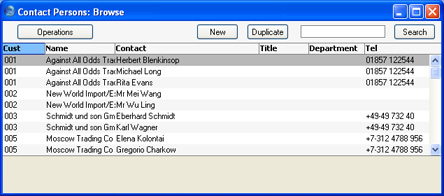
Double-click on a row to open and change a Contact Person record, or click [New] in the Button Bar to create a new one. You can also create a new Contact Person by opening a Customer record and selecting
'New Contact' from the Operations menu.
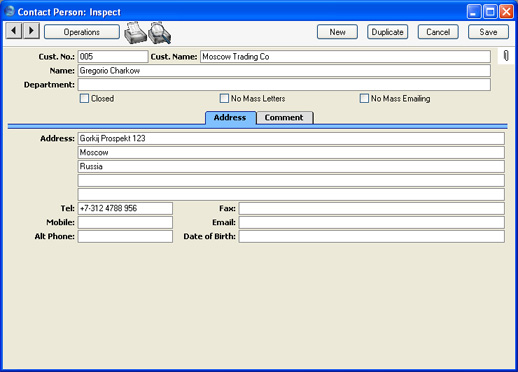
Since the amount of information stored about each Contact will not fit on a single screen, the Contact window has been divided into two cards. At the top of each is the header. This contains the Customer Number and Name and the Contact Name. There are two named buttons ('tabs') in the header.

By clicking the tabs you can navigate between the cards, and always go directly to a certain card. The header is always visible, so you can always identify the Contact you are working with.
