Introduction to Importing Information to an App
You can import information into Apps from text files. Usually, only new records will be added during the import process, and there is no danger that you will get duplicate records in your Apps.
To import information from a text file to a desktop computer, follow these steps:
- Bring the Master Control panel to the front using the Ctrl-M/⌘-M keyboard shortcut, and then click the [Routines] button. A list of routines appears:
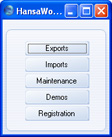
- Click the [Imports] button. The 'Imports' window is shown:
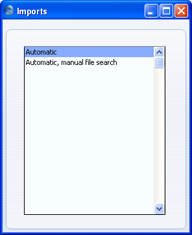
You can also arrive at this point from anywhere in HansaWorld SmartApps using the Ctrl-Shift-I/⌘-Shift-I keyboard shortcut.
- If the file to be imported is stored in the "Backup" or "Setup" directory or folder inside the same directory or folder as your HansaWorld SmartApps application, if the file name has a .txt extension, and if the file name does not contain a space, choose the 'Automatic' option. Otherwise, choose the 'Automatic, manual file search' option.
- If you chose 'Automatic', a list of importable files will be shown:
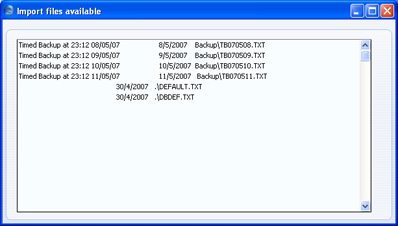
Highlight the file you want to import and press the Enter key (or double-click on the name of the file). The information in the file will be imported.
- If you chose 'Automatic, manual file search', a standard 'Open File' dialogue box will open, listing the files in the current folder of the current volume. To find the text file to import, scroll through the list or select another folder or volume in the normal way.
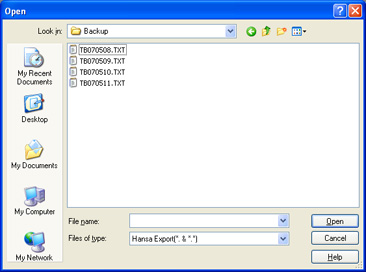
Once you have found the file you want to import, highlight it and click [Open] or [Select] (depending on the operating system), or double-click on the name of the file. The information in the file will be imported.
To import information from a text file to a Nokia E90, follow these steps:
- Go to the Master Control panel (select Options > File > Master Control). Then, select Options > Operations > Settings:
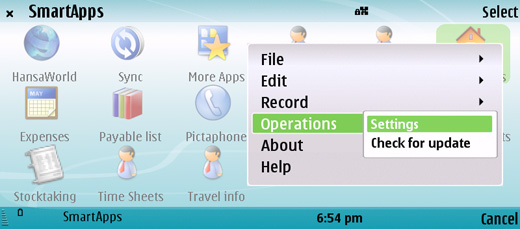
This takes you to the SmartApps Settings control panel:
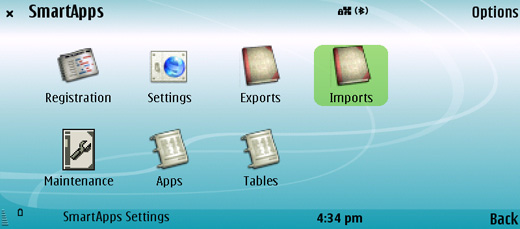
- Highlight the [Imports] button and press the Enter key. A list of Import functions is shown:
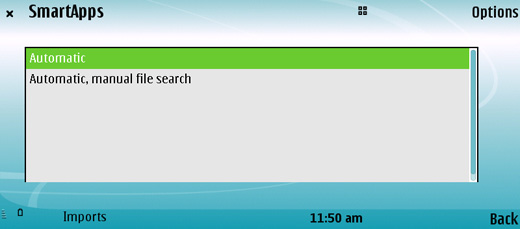
- If the file to be imported is stored in C:/Data/SmartApps or C:/Data/SmartApps/Backup, if the file name has a .txt extension, and if the file name does not contain a space, choose the 'Automatic' option. Otherwise, choose the 'Automatic, manual file search' option.
- If you chose 'Automatic', a list of importable files will be shown:
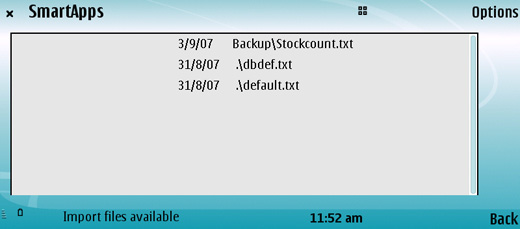
Use the scroll key to highlight the file you want to import and press the Enter key. The information in the file will be imported.
- If you chose 'Automatic, manual file search', you will be asked to locate the file to be imported. Scroll through the list or select another folder or volume in the normal way.
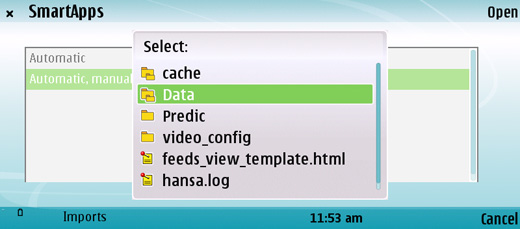
After you choose the file, the information in the file will be imported.
Please click
here for details about formatting the text file so that information will be imported in the correct order to the appropriate fields.
---
Go back to:
See also:
