Introduction to Documents in the Quotations Module
Use the 'Documents' function to print particular documents or Forms in batches. To begin printing documents, click the [Documents] button in the Master Control panel. Alternatively, if you prefer using keyboard shortcuts, you can use the Ctrl-D/⌘-D to open the Documents list. The window illustrated below appears, listing the single document that can be printed from the Quotations module.
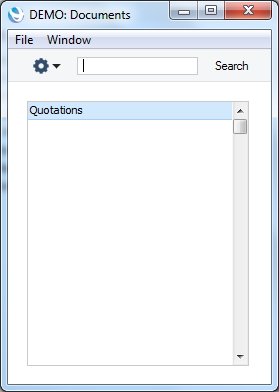
To print a document, follow this procedure:
- Highlight the single item in the list.
- If you want to fax the document and your hardware can support this feature, select 'Fax' from the Operations menu.
- Double-click the document name or press the Enter key. A specification window will then appear, where you can determine the documents that you want to be printed (e.g. which Quotations are to be printed). The specification window for each document is described in detail on the pages describing each document.
- Click [Run] to print the documents.
- Close the 'Documents' window using the close box.
To determine the Form that will be used when the document is printed, follow this procedure:
- Design a Form (or change the sample Form supplied to reflect your own requirements) using the Form register in the System module. The sample Form supplied has the Form Code "QUOTE".
- Change to the Quotations module and open the 'Documents' window using the 'Documents' item on the File menu or by clicking the [Documents] button in the Master Control panel.
- Highlight the item in the list and select 'Define Document' from the Operations menu. In the subsequent window, assign a Form (or more than one Form) to the document: this window is fully described here. For example, different Forms can be used determined perhaps by the Language of the Customer or the Number Series of the Quotation. In this instance, enter "QUOTE" in the Form field of the first line.
- The 'Define Document' function only needs to be used once. After this has been done, Form selection will be automatic.
The selection process for each document is described on the pages describing each document. Leave all the fields in the specification window blank if documents for all the Quotations in the database are to be printed. If it is necessary to restrict the number of documents printed, use the fields as described.
It is often possible to report on a selection range, such as a range of Quotation Numbers. To do this, enter the lowest and highest values of the range, separated by a colon. For example, to report on Quotations 001 to 010, enter "001:010" in the Number field. Depending on the field, the sort used might be alpha or numeric. In the case of an alpha sort, a range of 1:2 would also include 100, 10109, etc.
