Introduction to the Stocktaking Register
From time to time, you should carry out a stocktake, to check that the quantities of Items held in stock match the stock levels recorded in FirstOffice. When it is necessary to do this, it is recommended that you use the following procedure:
- You should print a stock list should be printed using the Stocktaking List report. This contains spaces where the actual stock figures can be written in.
- Once you have carried out the stocktake, you should enter the results to a new record in the Stocktaking register.
- Approve the Stocktaking record and print out the Stocktaking Comparison report. This will compare the Stocktaking record you have just entered with the current stock figures in FirstOffice. Note: the report will use the previous Stocktaking record if you forget to approve the new one.
- Once you have checked the report and confirmed it to be correct, you can enter any discrepancies shown in the report to the Stock Depreciation or Goods Receipt registers, depending on the reason for the discrepancy.
The Stocktaking register is used for step 2 in the above procedure. To open the Stocktaking register, ensure you are in the Stock module, then click [Stocktaking] in the Master Control panel. The 'Stocktaking: Browse' window is opened, listing Stocktaking records previously entered. Click [New] to enter a new record: the 'Stocktaking: New' window appears:
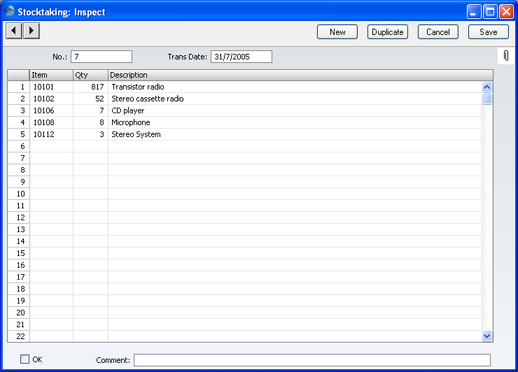
- No.
- Paste Special
Select from another Number Series
- The number of the Stocktaking record: FirstOffice will enter the next unused number from the first number sequence entered in the Number Series - Stocktaking setting. You may change this number, but not to one that has already been used.
- Trans. Date
- Paste Special
Choose date
- Enter the date on which the stocktake was carried out.
Use the grid area that occupies most of the screen to list the Items you have in stock, together with Quantities.
- Item
- Paste Special
Item register
- As with all Item Number fields in FirstOffice, enter the Item Number of the Item. Only Stocked Items should be entered.
- Qty
- Actual quantity of the Item as recorded in the stocktake. This quantity is given the term "Counted Quantity" in FirstOffice and in these web pages.
- Description
- FirstOffice enters the Item Name in this field: you can change it if necessary.
Footer
OK
Check this box when you have confirmed that the Stocktaking record is complete and correct. Once you have checked this box and saved the Stocktaking record, you will no longer be able to change it. Stock levels will not be altered and Nominal Ledger Transactions will not be created: a Stocktaking record merely allows you to compare actual stock levels with the stock levels recorded in FirstOffice. You can print this comparison using the Stocktaking Comparison report (you must have approves the Stocktaking record before it will be included in this report). You can then rectify any discrepancies using Goods Receipts or the Stock Depreciation register, both of which will affect stock levels and, if so defined in the Sub Systems setting in the Nominal Ledger, create Nominal Ledger Transactions.Please click here for details about the Location field added to this screen by the Stock Locations Value Pack.
