Introduction
The Chat facility allows any user to have a conversation with any other user, providing they both have Mailboxes. These conversations are not saved in the database. There is no limit to the number of users that can take part in a Chat, and a single user can participate in more than one chat simultaneously. Chats are not visible to those not taking part or to the system administrator.
To start a Chat, proceed as follows:
- Bring the Master Control panel to the front by pressing the Ctrl-M (Windows and Linux) or ⌘-M (Macintosh) keyboard shortcut. Alternatively, use the 'Master Control' function on the File menu.
- To find out who is currently logged in to FirstOffice, click the [Chat] button in the Master Control panel:

The 'Who Is Online' report appears, showing who is currently logged in together with the time of their last action and their IP address. Users with the word "Info" beside their name have entered a Presentation. Click the word to read the Presentation.
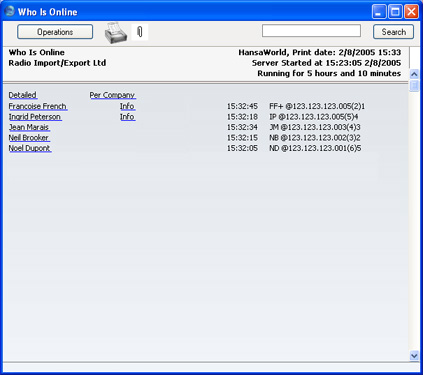
- To start a Chat with someone, click on their name in the report. The Chat window opens.
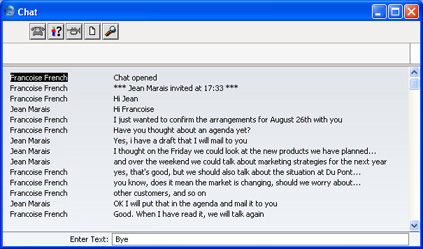
- To participate in a Chat, simply type your message in the Enter Text field at the bottom of the screen and press Return or Enter. Your message appears in the main area of the 'Chat' window, visible to all participants.
- To print a Chat, select 'Print' from the File menu.
- To leave the Chat, close the 'Chat' window by clicking the close box. The other participants will be told that you have left.
