Restoring from a Back-up
To restore from a back-up, you must first create a new database. Then import the back-up file using the 'Imports' function on the File menu in the System module.
The replacement of a safety back-up is a non-destructive process, i.e. the back-up file is not affected by the reading process. This means that you can use the same back-up file more than once.
For reasons of speed, it is recommended that the process of restoring from a back-up be carried out on the server machine in multi-user systems. If this is not possible, a single client machine should be used. If you have separate back-up files for different Companies, they should be imported individually. Attempting to import them simultaneously using different client machines could result in data being lost.
Restoring from a back-up is done in the following way:
- Move the old database (named "Hansa.HDB") to another folder/directory, to avoid mixing things up. Rename it so that you know what it contains.
- Delete the database file "Hansa.HDB" from the folder or directory with your Hansa application. Double-clicking the Hansa application now will force it to create a new database, as described here.
! | It is important to restore to a new, empty database, to avoid mixing the restored data with the old, damaged database. |
|
The "DBDef.txt" and "Default.txt" files should always be present in the same directory/folder as the Hansa application. They contain some important data used when setting up the new database and creating new Companies. If this file is missing, your Hansa application may not work the way you expect it to do!
- As part of the process of creating a new database, a list of back-up files is shown. To be included in this list, a back-up file must be stored in the "Backup" or "Setup" folder or directory, which should be in the same folder or directory as the Hansa application.
In the list, the filename of each back-up file is shown together with the date it was saved and any description added when it was created (see step 4 on this page).
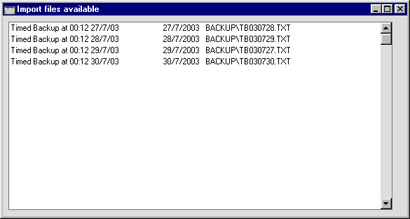
- Highlight the file you want to import (the back-up to which you wish to revert) and press the Enter key (or double-click on the name of the file). The back-up data will be imported. A message window informs you about the progress of the import. For reasons of security, Hansa will close when the import finishes if the back-up file contains at least one record in the Person register. Restart the program and type your database key in to the Enabler setting: you will then be ready to continue working.
Note that there are certain circumstances in which Hansa will show files in the list of available back-up files, but not be able to import them successfully. This will occur on both Macintosh and Windows machines if the filename does not comply with the DOS naming convention (i.e. it has a maximum of eight characters followed by a three character extension). If the name of your back-up file does not comply with this convention (or it is not shown in the list of available files because it is not stored in the "Backup" or "Setup" folder or directory), continue with these steps:
- If it is still open, close the list of available import files using the close box.
- In the System module, choose 'Imports' from the File menu. The 'Imports' window is shown:
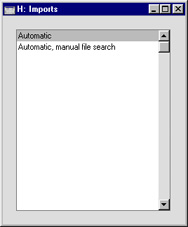
- Select 'Automatic, manual file search' and press the Enter key (or double-click on 'Automatic, manual file search').
In most operating systems, Hansa opens a standard dialogue box with a list of the files in the current folder of the current volume. To find the back-up file, scroll through the list or select another folder or volume in the normal way.
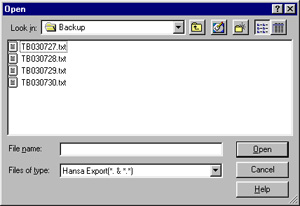
In some operating systems (e.g. Macintosh OS X), Hansa uses its own file dialogue window:
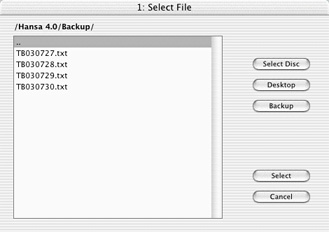
When the file dialogue window is first opened, the main part of the window shows the contents of the folder containing your Hansa application. Folder names are shown in angled brackets <>. Double-click a folder name to see its contents. Double-click the first item in the list (..) to go up one level. Click the [Desktop] button to go to your desktop, and the [Backup] button to enter the Backup folder that is inside the folder containing your Hansa application. This has been done in the illustration above.
- Once you have found the file you want to import (the back-up to which you wish to revert), highlight it and click [Open] or [Select] (depending on the operating system), or double-click on the name of the file.
A message window informs you about the progress of the import.
When the import has finished, Hansa will close, for reasons of security if the back-up file contains at least one record in the
Person register. Restart the program and type your database key in to the Enabler setting: you will then be ready to continue working.
