Operations Menu - BuyBack - Distribute BuyBack Invoices
When you make a sale that qualifies for BuyBack, you should register the sale with the original Supplier of the Item(s). The Supplier will then give you a reference number (the "BuyBack Reference") authorising the BuyBack discount and then issue you with the relevant paperwork to implement the discount. If the Supplier is Apple, they will issue a Credit Note crediting the full original cost and a Debit Note or new Invoice for the discounted cost amount.
It may be that a single BuyBack Reference and therefore a single Credit and Debit Note combination will be issued to cover the sales of several examples of the same Item. As each sale will have generated its own BuyBack record, several BuyBack records will be affected.
When you receive the BuyBack Reference, you should enter it in each relevant BuyBack record. When you receive the Debit and Credit Notes, you should use this function to distribute the amounts to the same BuyBack records.
This function is only available on the Operations menu of the 'BuyBacks: Browse' window. Before selecting it, highlight one of the records with the relevant BuyBack Reference in the list. Then, when you select the function and the specification window opens, the first two fields will contain default values, taken from the record you highlighted:
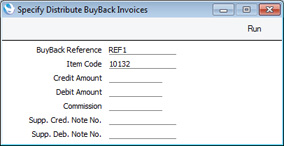
- BuyBack Reference
- Specify the BuyBack Reference of the transaction. The function will search for all Buyback records with the specified Reference and Item, and distribute the Credit and Debit Amounts to those records.
- Item Code
Paste Special Item register
- Specify the Item Number of the Item that is the subject of the transaction. The function will search for all Buyback records with the specified Reference and Item, and distribute the Credit and Debit Amounts to those records.
- Credit Amount
- Enter the full row amount excluding VAT from the Credit Note. If the Supplier is Apple, this will be the full original cost of the Item.
- For example, if a Buyback Reference covers the sale of 5 x Item 10132 that were originally purchased for 625.00 each, Apple will issue a Credit Note for 5 x 625.00 = 3125.00. Enter 3125.00 in this field.
- Debit Amount
- Enter the full row amount excluding VAT from the Debit Note (new Invoice). If the Supplier is Apple, this will be the full cost of the Item after BuyBack discount.
- For example, if a Buyback Reference covers the sale of 5 x Item 10132 whose unit discounted cost is 499.00, Apple will issue a Debit Note for 5 x 499.00 = 2495.00. Enter 2495.00 in this field.
- You must enter a value in this field. If the Supplier did not follow the Apple model and did not issue you with a Debit Note (new Invoice), enter 0.00.
- Commission
- If the Supplier gave you a commission for the sale of the Item, enter the value of the commission here.
- You must enter a value in this field. If you did not receive a commission, enter 0.00.
- Supp. Cred. Note No.
- Enter the Supplier's Invoice Number of the Credit Note.
- Supp. Deb. Note No.
- Enter the Supplier's Invoice Number of the Debit Note (new Invoice).
Click the [Run] button to run the function. It will find all Buyback records with the specified Reference and Item, and distribute the Credit and Debit Amounts and the Commission to the Actual Credit Amount, Actual Debit Amount and Commission fields in those records proportionally. The Supplier's Credit and Debit Note Numbers will be copied to the relevant fields in each record.
After running this function, use the 'Create Purchase Invoices from BuyBack' Maintenance function to create Purchase Invoices for the Credit and Debit Notes.
---
In this chapter:
Download:
Go back to:
