Quotation Forecasting
This page describes the Quotation Forecasting report in the Quotations module.
---
The Quotation Forecasting report provides a prediction of future sales, based on the current stock of open Quotations and the probabilities that they will be converted to Orders. Open Quotations are those whose Status is Open, that are not Closed and from which no Order has been created.
The report is a list of open Quotations sorted by Decision Date, showing for each the Quotation Number, the Customer Number and Name, the Salesman, the Quotation and Valid Until Dates, and the total value excluding VAT. There is an option to show an estimated Decision Date for each Quotation as well. Below this list, there is a summary section showing the number of open Quotations, the average, highest and lowest Quotation values, and the expected sales values. These are calculated by multiplying the Quotation value by the Probability (if the Probability is blank in a particular Quotation, it will be assumed to be 100%).
The Quotation Forecasting report is similar to the Pipeline report. The purpose of the Pipeline report is to provide estimates of monthly revenue based on Open Quotations and their individual Decision Dates. The Quotation Forecasting report allows you to override the Probabilities and Decision Dates entered in individual Quotations and instead to use average probabilities and decision times based on past experience.
When printed to screen, the Quotation Forecasting report has the Standard ERP Drill-down feature. Click (Windows/Mac OS X) or tap (iOS/Android) on the Quotation Number of any Quotation in the report to open that Quotation record.
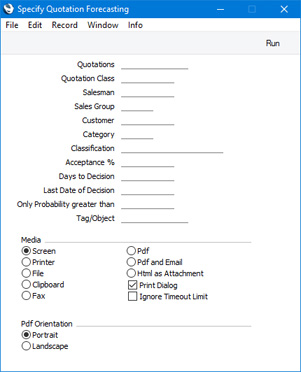
- Quotations
- Range Reporting
Numeric
- Enter a Quotation Number or a range of Numbers separated by a colon (:) here if you would like specific Quotations to be shown in the report. The report will only list Quotations in the range that are open.
- Quotation Class
- Paste Special
Quotation Classes setting, Quotations module
- If you need the report to list Quotations belonging to a particular Quotation Class, enter that Class here.
- Salesman
- Paste Special
Person register, System module
- To list Quotations generated by a single Salesman, enter their Signature here. This refers to Salesmen entered at Quotation level, not those entered in Quotation rows.
- If you are using the Limited Access feature and the user producing the report is only able to see their own records, their Signature will appear here by default and can't be changed. Please refer to the description of the 'Access' card of the Person record for full details about the Limited Access feature.
- Sales Group
- Paste Special
Sales Groups setting, System module
- To list Quotations with a particular Sales Group (shown on the 'Price List' card), enter that Sales Group here.
- If you are using the Limited Access feature and the user producing the report is only able to see records belonging to members of their Sales Group, their Sales Group will appear here by default and can't be changed.
- Customer
- Paste Special
Customers in Contact register
- Enter a Customer Number here if you need to list the open Quotations issued to a particular Customer.
- Category
- Paste Special
Customer Categories setting, Sales Ledger
- Range Reporting Alpha
- If you need the report to list the open Quotations that were issued to Customers belonging to a particular Customer Category, specify that Category here.
- You can also enter a range of Customer Categories separated by a colon (:). Note however that the field will only accept five characters so you may prefer to specify the range using only the first characters (e.g. "A:M").
- Classification
- Paste Special
Contact Classifications setting, CRM module
- Enter a Classification Code in this field if you want to list open Quotations issued to Customers with a certain Classification. If you leave the field blank, Quotations issued to all Customers, with and without Classification, will be included. If you enter a number of Classifications separated by commas, only Quotations issued to those Customers featuring all the Classifications listed will be included. If you enter a number of Classifications separated by plus signs (+), Quotations issued to Customers featuring at least one of the Classifications listed will be included. If you enter a Classification preceded by an exclamation mark (!), Quotations issued to Customers featuring any Classification except the one listed will be included.
- For example:
- 1,2
- Lists Quotations issued to Customers with Classifications 1 and 2 (including Quotations issued to Customers with Classifications 1, 2 and 3).
- 1+2
- Lists Quotations issued to Customers with Classifications 1 or 2.
- !2
- Lists Quotations issued to all Customers except those with Classification 2.
- 1,!2
- Lists Quotations issued to Customers with Classification 1 but excludes those issued to Customers with Classification 2 (i.e. Quotations issued to Customers with Classifications 1 and 2 will not be shown). Note the comma before the exclamation mark in this example.
- !1,!2
- Lists Quotations issued to all Customers except those with Classification 1 or 2 or both. Again, note the comma.
- !(1,2)
- Lists Quotations issued to all Customers except those with Classifications 1 and 2 (Quotations issued to Customers with Classifications 1, 2 and 3 will not be listed).
- !1+2
- Lists Quotations issued to Customers without Classification 1 and to those with Classification 2 (Quotations issued to Customers with Classifications 1 and 2 will be listed).
- (1,2)+(3,4)
- Lists Quotations issued to Customers with Classifications 1 and 2, and to those with Classifications 3 and 4.
- 1*
- Lists Quotations issued to Customers with Classifications beginning with 1 (e.g. 1, 10, 100).
- 1*,!1
- Lists Quotations issued to Customers with Classifications beginning with 1 but not 1 itself.
- *1
- Lists Quotations issued to Customers with Classifications ending with 1 (e.g. 1, 01, 001).
- 1*,*1
- Lists Quotations issued to Customers with Classifications beginning and ending with 1.
- Acceptance %
- The summary section at the end of the report contains three figures for the total sales value to be expected from the Quotations listed, as follows:
- Total
- The total value of the Quotations listed in the report.
- Probability from Quotations
- The total expected value of the Quotations listed in the report. The expected value of a Quotation is its total value multiplied by its Probability (if the Probability is blank in a particular Quotation, it will be assumed to be 100%).
- Calc Acceptance value
- The total value of the Quotations listed in the report, multiplied by the percentage figure that you enter in this field. This may be useful in situations where the Probabilities in the Quotations are not reliable and where there is a known rate of conversion. Use the Quotation Decision Statistics report to produce an accurate figure for the known rate of conversion.
- Days to Decision
- Enter the average number of days required for Quotations to be Accepted or Rejected. You can obtain this figure from the Quotation Decision Statistics report.
- If this field contains a value, the report will contain an extra column showing an estimated decision date for each Quotation. This will be calculated by adding the number of days specified here to each Quotation Date.
- Last Date of Decision
- Paste Special
Choose date
- Quotations whose estimated decision date is later than the date specified here will not be shown in the report. The estimated decision date for a Quotation is calculated by adding the Days to Decision (above) to its Quotation Date.
- This field will have no effect on the report if the Days to Decision field above is empty.
- Only Probability greater than
- To restrict the report to Quotations whose Probability is greater than a certain figure, enter that figure here.
- Tag/Object
- Paste Special
Tag/Object register, Nominal Ledger/System module
- To limit the report to Quotations containing a single Tag/Object, enter that Object here. This refers to Tags/Objects entered at Quotation level, not those entered in the Quotation rows. If you enter a number of Tags/Objects separated by commas, only those Quotations featuring all the Tags/Objects listed will be included in the report.
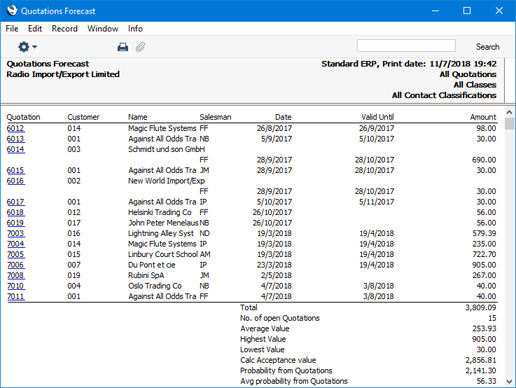
---
Reports in the Quotations module:
Go back to:
