Info in Customer Status Report - Card 2
This page describes the fields on card 2 of each record in the Info in Customer Status Report setting. Please follow the links below for descriptions of the other cards:
---
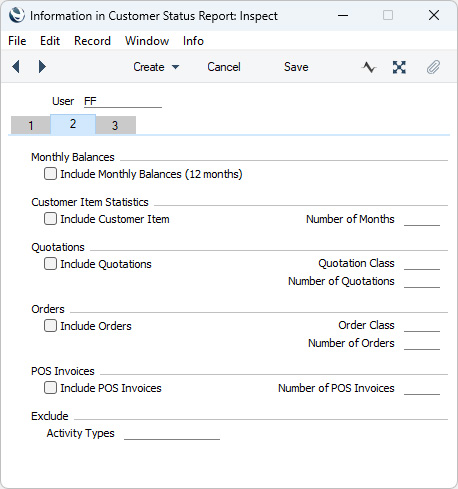
Use the options on this card to specify whether Monthly Balance figures, Customer Item Statistics, Quotations, Sales Orders and/or POS Invoices will be included in the Customer Status report when it is produced by the user specified in the
header.
- Include Monthly Balances (12 months)
- Tick this box if you want monthly sales totals (turnover and gross profit) for the past year to be shown in the report. This information will be taken from Invoices that you have marked as OK and from Finished POS Invoices and Bar Tabs. Gross profit figures will not be shown if your Access Group denies you access to the 'View Item's Cost Price' Action (i.e. if the access Level is "None").
- Include Customer Item, No. of Months
- If you want the Items purchased by a Customer over a particular period to be listed in the Customer Status report, select the Include Customer Item option and enter the period in the No. of Months field. Selecting this option will have no effect if you do not also specify a No. of Months. Each Item sold during the period will be listed individually together with total turnover and gross profit figures for the period. This information will be taken from Invoices that you have marked as OK and from Finished POS Invoices and Bar Tabs. You will be able to click (Windows/macOS) or tap (iOS/Android) any Item Number in the report to open an individual Item record. Gross profit figures will not be shown if your Access Group denies you access to the 'View Item's Cost Price' Action.
- Include Quotations
- Tick this box if the Customer Status report should include a list of Quotations. You must also specify a Number of Quotations otherwise selecting this option will have no effect.
- You will be able to click or tap any Quotation Number in the report to open an individual Quotation record. A [New Quotation] text link will also be added to the report, allowing you to create new Quotations from the report. If you use the [New Quotation] text link to create a Quotation, the Customer that is the subject of the report will be copied to the new Quotation as a default.
- Quotation Class
- Paste Special
Quotation Classes setting, Quotations module
- Enter a Quotation Class here if you only need Quotations belonging to a particular Class to be included in the report.
- Number of Quotations
- Specify here the maximum number of Quotations that will be shown in the report, starting with the most recent. No Quotations will be listed if you do not enter a number.
- Include Orders
- Select this option if a list of Sales Orders is to be included in the Customer Status report. You must also specify a Number of Orders otherwise selecting this option will have no effect.
- You will be able to click or tap any Order Number in the report to open an individual Order record.
- Order Class
- Paste Special
Order Classes setting, Sales Orders module
- Enter an Order Class here if you only need Orders belonging to a particular Class to be included in the report.
- Number of Orders
- Specify here the maximum number of Orders that will be shown in the report, starting with the most recent. No Orders will be listed if you do not enter a number.
- Include POS Invoices, Number of POS Invoices
- Select the Include POS Invoices option if a list of POS Invoices is to be included in the Customer Status report and, in the Number of POS Invoices field, specify the maximum number of POS Invoices that will be listed, starting with the most recent. You will be to click or tap any POS Invoice Number in the report to open an individual POS Invoice record. No POS Invoices will be listed if you do not enter a number.
- Exclude Activity Types
- Paste Special
Activity Types setting, CRM module
- If you are using the Include Activities and Include Not Done options on card 1, you can choose to exclude Activities with particular Activity Types from the report. Enter the Activity Types that you want excluded here, separated by commas.
The Info in Customer Status Report setting:
---
Go back to:
