Global CRM Settings
The Global CRM Settings setting contains three options that will help you manage the creation of Activities and the viewing of the
Calendar and
Task Manager in a database that contains more than one Company. These options will be useful if you are using Global Users. The setting also contains a fourth option that will enable
HTML formatting in
Customer Letters.
The Global CRM Settings setting is stored in Company 0, a partition of the database that stores information at database level (i.e. information that is available to every Company). This means that you can be working in any Company when you edit the setting, and the changes that you make will apply to every Company.
To open the Global CRM Settings setting, first ensure you are in the CRM or Technics modules. Then, if you are using Windows or Mac OS X, click the [Settings] button in the Navigation Centre or use the Ctrl-S/⌘-S keyboard shortcuts and then double-click 'Global CRM Settings' in the 'Settings' list. If you are using iOS or Android, select 'Settings' from the Tools menu (with 'wrench' icon) and tap 'Global CRM Settings' in the 'Settings' list. The 'Global CRM Settings: Inspect' window will open:
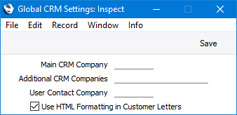
When the setting is complete, click the [Save] button (Windows/Mac OS X) or tap √ (iOS/Android) to save changes and close the window. To close the window without saving changes, click the close box (Windows/Mac OS X) or tap < (iOS/Android).
The following three fields will only be useful if you have more than one Company in your database and you are controlling access to those Companies using Global Users:
- Main CRM Company
- If you are using Global Users, you should specify a Main CRM Company in each Global User record. Specifying a Main CRM Company for a Global User has two main purposes:
- By default, each Activity saved by the Global User will be stored in their Main CRM Company, irrespective of the Company the Global User is working in at the time.
- When the Global User or anyone else opens the Global User's Calendar or Task Manager, they will be shown a list of the Global User's Activities stored in the Global User's Main CRM Company (again irrespective of the Company being worked in at the time).
You should specify a Main CRM Company in each Global User record. If you would like a particular Company to be offered as a default in each new Global User record, specify that Company in this field.
- The purpose of this field is only to set a default to be used in new Global User records. It will not be used as a fallback Main CRM Company if the Main CRM Company field in a particular Global User record is blank.
- Activities created from Asterisk calls may be saved in the Company specified here if the calls came through Menus or Queues in which the Company field is empty..
- Additional CRM Companies
- If a Global User will save Activities in several Companies, you can specify a Main CRM Company for that Global User and several Additional CRM Companies, separated by commas.
- As with the Main CRM Company field above, you can use this field to specify the Additional CRM Companies that will be copied to each new Global User record as defaults. However, unlike the Main CRM Company field, the Additional CRM Companies will be used as fallbacks if the Additional CRM Companies field in a particular Global User record is empty. Therefore, you should only use this field for Additional CRM Companies to which every user has access.
- User Contact Company
- The User Contact Company is the Company in which you will enter the Contact records that will be connected to the Global User records. If you leave this field blank, you should enter such a Contact record in a Global User's Main CRM Company.
Please refer
here for more details about working with Activities in a multi-Company database.
The following option will be useful in any database:
- Use HTML Formatting in Customer Letters
- Check this box if you want to use HTML formatting in Customer Letters. Please refer here for more details.
---
Settings in the CRM module:
Go back to:
