Customer Status
This page describes the Customer Status report in the CRM module and the Sales Ledger.
---
The Customer Status report in the CRM module and the Sales Ledger shows the current account status of each Customer.
For each Customer, the report will first show the Customer Number, Name and telephone number. It will then list the Customer's Contact Classifications. This is followed by a list of the five most recently paid Invoices and all open (unpaid) Invoices. In the case of open Invoices, the outstanding amounts, Payment Terms and Reminder Levels are shown, and, if they are overdue for payment, the number of days by which they are overdue (calculated using their Due Dates).
The Customer Status report has the Standard ERP Drill-down feature. Click (Windows/macOS) or tap (iOS/Android)_on any Invoice Number in the report to open an Invoice record, on a Receipt Number to open a Receipt record or on a Customer Number to open the Contact record for an individual Customer.
You can produce a more detailed version of this report by opening the Contact record for a particular Customer and choosing 'Customer Status' from the Operations menu (Windows/macOS) or Tools menu (iOS/Android).
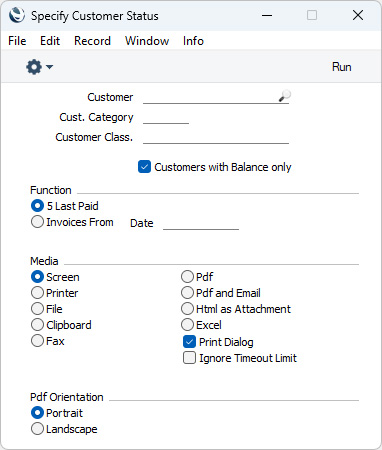
Leave all the fields blank if the report is to cover all the Customers in the Contact register. If you need to restrict the coverage of the report, use the fields as described below.
- Customer
- Paste Special
Customers in Contact register
- Range Reporting Alpha
- If you need the report to show the account position for a particular Customer, enter the Contact Number for that Customer here. You can also enter a range of Contact Numbers separated by a colon (:): only Customers in the range will be shown in the report.
- Cust. Category
- Paste Special
Customer Categories setting, Sales Ledger
- Range Reporting Alpha
- To report on Customers belonging to a particular Customer Category, enter a Category Code here.
- You can also enter a range of Customer Categories separated by a colon (:). Note however that the field will only accept five characters so you may prefer to specify the range using only the first characters (e.g. "A:M").
- Classification
- Paste Special
Contact Classifications setting, CRM module
- Enter a Classification Code in this field if you want the report to list Customers with a certain Classification. If the field is empty, all Customers, with and without Classification, will be listed in the report. If you enter a number of Classifications separated by commas, the report will only list the Customers that feature all the Classifications that you have entered. If you enter a number of Classifications separated by plus signs (+), all Customers featuring at least one of the Classifications entered will be included in the report. If you enter a Classification preceded by an exclamation mark (!), all Customers featuring any Classification except the one entered will be shown in the report.
- For example:
- 1,2
- Lists Customers with Classifications 1 and 2 (including Customers with Classifications 1, 2 and 3).
- 1+2
- Lists Customers with Classifications 1 or 2.
- !2
- Lists all Customers except those with Classification 2.
- 1,!2
- Lists Customers with Classification 1 but excludes those with Classification 2 (i.e. Customers with Classifications 1 and 2 will not be listed). Note the comma before the exclamation mark in this example.
- !1,!2
- Lists all Customers except those with Classification 1 or 2 or both. Again, note the comma.
- !(1,2)
- Lists all Customers except those with Classifications 1 and 2 (Customers with Classifications 1, 2 and 3 will not be listed).
- !1+2
- Lists Customers without Classification 1 and those with Classification 2 (Customers with Classifications 1 and 2 will be listed).
- (1,2)+(3,4)
- Lists Customers with Classifications 1 and 2, and those with Classifications 3 and 4.
- 1*
- Lists Customers with Classifications beginning with 1 (e.g. 1, 10, 100).
- 1*,!1
- Lists Customers with Classifications beginning with 1 but not 1 itself.
- *1
- Lists Customers with Classifications ending with 1 (e.g. 1, 01, 001).
- 1*,*1
- Lists Customers with Classifications beginning and ending with 1.
- Customers with Balance Only
- Switch this option on to exclude Customers with no unpaid Invoices. Customers with unpaid Invoices that are not yet due for payment will not be excluded.
- Function
- Use these options to specify the Invoices that will be listed in the report.
- 5 Last Paid
- This option will list the five most recently paid Invoices and all open (unpaid) Invoices.
- Invoices From
- This option will list the five most recently paid Invoices and the open (unpaid) Invoices issued on or after the date that you specify in the field to the right.
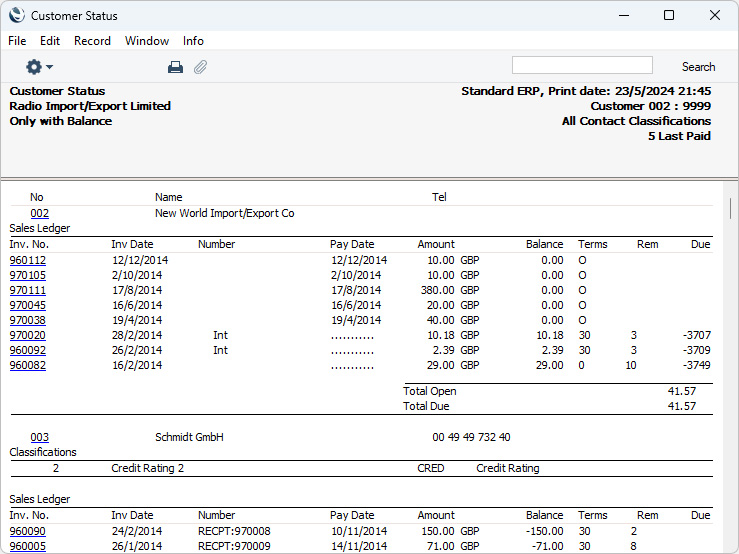
---
Go back to:
