Creating a New Database - Demo
A demo database allows you to test new or unfamiliar HansaWorld Enterprise features before using them in your "live" database. A demo database is fully functional with the exception that Internet Services are disabled. You can use a demo database for 30 days, after which it will go into restricted mode. From that time onwards, you will only be able to print reports and documents to screen, not to a printer, to file or to any other medium. Exporting from a demo database and importing to a new database before the 30-day point will cause the new database to go to restricted mode immediately.
- Start HansaWorld Enterprise by double-clicking the application icon. The first window to appear will ask how you want to use the application:
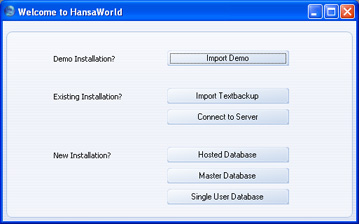
- Click the [Import Demo] button. A list of demo files will open:
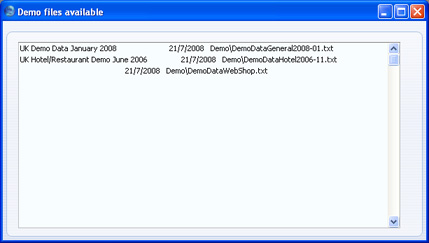
These demo files will be included in the HansaWorld Enterprise installation package. They each contain fictitious Companies with typical transaction data. Choose a demo file by double-clicking. It will be imported into a new database.
- The 'Select Company' window appears: select the single option by double-clicking:
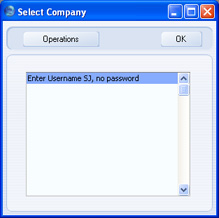
- Log in as SJ with no password:
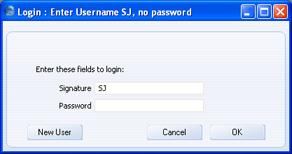
- After logging in, a window will appear, reminding you that you are using a demo database:
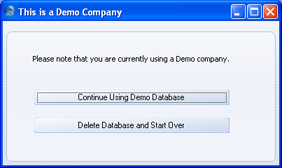
This window will appear each time you log in to the demo database, as a reminder that you should use it for testing only and not for real data. Click the [Continue Using Demo Database] button to begin work. The Master Control panel will appear. This is illustrated on the Work Area page. If you click the [Delete Database and Start Over] button, the demo database will be deleted from your hard disk and the 'Welcome to HansaWorld' window will appear, from where you can create a new database.
- If you are using Skype, Skype will now ask you if you will allow HansaWorld Enterprise to use Skype. Please refer to the Interaction with Skype page for details.
