Entering a POS Invoice (POS Invoice Workflow) - Returns
It will sometimes be necessary to reverse a previous POS Invoice, because the Customer returns the Items or because the Invoice contained an error. Two methods are available:
- If a POS Invoice is on screen, close it using the close box or the Esc key. Open the 'POS Invoices: Browse' window using the ⌘-1 keyboard shortcut. Find the POS Invoice to be credited and open it. Click or touch the "Return" button. A new POS Invoice will be created and opened, with negative quantities.
- Create a new POS Invoice and enter the Items being returned. Save it, but do not approve it. Then, click or touch the "Return" button. The quantities are changed to negative figures.
In both cases, use the
"Return Invoice No." button if you want to add a reference to the Invoice Number of the original POS Invoice.
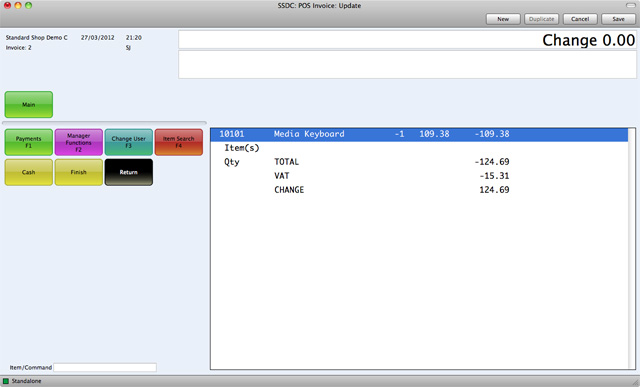
In both cases, you can now process the Return as if it were a normal POS Invoice.
---
In this chapter:
Go back to:
