Project Settings - Terms Card
This page describes the 'Terms' card in the Project Settings setting. Please follow the links below for descriptions of the other parts of the setting:
---
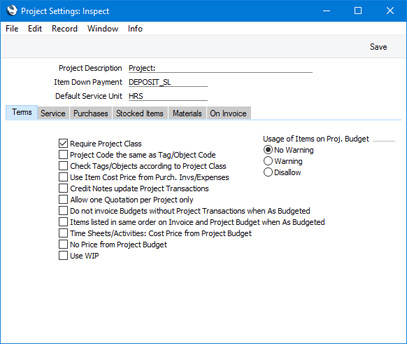
- Require Project Class
- Use this option if you want every Project to be assigned to a Project Class.
- Project Code the same as Tag/Object Code
- Use this option if you want each Project to be assigned a Tag/Object whose Code is the same as the Project Code.
- If you are using this option, you will need to create a new Tag/Object for each new Project. You can easily do this from the Project window using the 'Tag/Object' function on the Create menu (Windows/macOS) or + menu (iOS/Android). This will allow you to carry out Project-by-Project cost and revenue analysis in Nominal Ledger reports.
- Check Tags/Objects according to Project Class
- Use this option if you want to make sure that the Tag/Object specified for a Project Class is always one of the Tags/Objects specified in a Project belonging to that Class.
- When you assign a Project to a Project Class, the Tag/Object in the Project Class will be brought in to the Project automatically. So, using this option in effect prevents the removal of that Tag/Object from a particular Project.
- Use Item Cost Price from Purch. Invs/Expenses
- When Project Transactions are created from Purchase Invoices and Expense records, the Cost in the Project Transactions can be taken from the Cost Price field in the Item record or from the Purchase Invoice/Expense record. Select this option if you would like the Cost to come from the Purchase Invoice/Expense record. This affects how the gross profit will be calculated, and applies to time, purchases and materials.
- Note that if you are not using this option, the Cost in a Project Transaction will be zero if the relevant Item record has a blank Cost Price.
- You must select this option if you are likely to use the Use WIP option in any Projects. The Use WIP option will mean that the value of a Purchase Invoice or Expense record will be posted as work in progress from that Purchase Invoice or Expense record. If the Cost in the resulting Project Transaction is taken from the Item record, it is likely to be a different figure and so the work in progress will not be correctly reversed when you create the Invoice.
- Credit Notes update Project Transactions
- When you use the 'Create Project Invoices' Maintenance function to create Invoices from Project Transactions (i.e. for Projects that will be invoiced on an "Actual" basis), the appropriate Invoice Number and Date will be copied to the Project Transactions as part of the process. If a Project Transaction has an Invoice Number, this will prevent further Invoices being created.
- When you issue a Credit Note against a Project Invoice, you might want to raise another Invoice for the relevant Project Transactions at a later date. If so, you will need to remove the Invoice Number from each Project Transaction. You can do this manually or have it done automatically.
- Select this option if you need this task to be carried out automatically. The Invoice Number (and Invoice Date) will be removed from all relevant Project Transactions when you mark the Credit Note as OK and save, not when you save it for the first time.
- The Invoice Number and Date will only be removed from the relevant Project Transactions if the value of the Credit Note is the same as that of the original Invoice. In the case of a partial Credit Note, the Invoice Number and Date will not be removed from the Project Transactions, because it will not be possible to establish which of the Project Transactions were included in the Credit Note. You should therefore remove the Invoice Number from the relevant Project Transactions yourself if you need to re-invoice. If you need to re-invoice part of a Project Transaction, use the 'Split Project Transaction' function to divide it into invoiced and credited parts, and then re-enter the Invoice Number in the part that was not credited. This will ensure that only the credited part will be re-invoiced.
- Allow one Quotation per Project only
- Usually there is no limit to the number of Quotations that can be entered for a particular Project. Select this option if you would like there to be a limit of one Quotation per Project.
- Do not Invoice Budgets without Project Transactions when As Budgeted
- If a Project is to be invoiced on an "As Budgeted" basis, by default you will be able to issue the Invoice at any time. Select this option if you would like to prevent the invoicing of such a Project until at least one Project Transaction has been created.
- Items listed in same order on Invoice and Project Budget when As Budgeted
- If a Project is to be invoiced on an "As Budgeted" basis, Items will by default be listed in the Invoice in cost type order (time, then purchases, materials and finally Stocked Items). Select this option if you would like Items to be listed in the same order in the Invoice as in the Project Budget.
- Time Sheets/Activities: Cost Price from Project Budget
- When Project Transactions are created from Time Sheets and Activities, the Cost in the Project Transactions will usually be determined as follows:
- Service Items (time)
- The cost will be the hourly cost of the Person, taken from Cost per Hour field on the 'Job Costing' card of the Person record or, if this is blank, from the Service Item Cost Price field on the 'Service' card of the Project Settings setting. If this is also blank, the Cost Price of the Item plus its Extra Cost will be used.
- Plain Items
- The cost will be the Cost Price of the Item.
Select this option if you would like the Cost to be taken from the relevant row in the Project Budget (one with the same Item Number and Person). If there is no suitable row in the Project Budget, the cost will be determined as described above.
- Costs in a Project Budget will also be determined as described above. If you have specified a Person in a row in a Project Budget (which you will usually do for Service Items (time)), you will not be able to change the Cost in that row. Selecting this option will therefore usually only make a difference when the Cost per Hour of a Person or the Cost Price of an Item has changed since you entered the Project Budget.
- No Price from Project Budget
- When Project Transactions are created from Time Sheets, Activities, Purchase Invoices and Expenses, the charge to the Customer will usually be taken from the relevant row in the Project Budget for the Project. Select this option if you do not want the charge for the Customer to be taken from the Project Budget and instead need it to be calculated using the rules described on the Pricing and Costs - Time, Purchases and Materials from Time Sheets and Activities and Pricing and Costs - Time, Purchases and Materials from Purchase Invoices and Expenses pages.
- Use WIP
- Select this option if you would like the Use WIP option in each new Project to be ticked by default. Please refer here for details.
- Usage of Items on Proj. Budget
- Choose which Usage of Items on Proj. Budget option is to be selected by default in new Projects. Please refer to the description of the 'Terms' card of the Project window here for details.
---
Settings in the Job Costing module:
---
Go back to:
|
