Entering a Contact - Terms Card
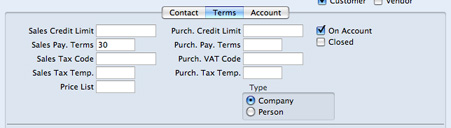
- Sales Credit Limit
- If the Contact is a Customer, specify here the Credit Limit that you have granted to them. You can use the Credit Limit setting in the Receivables module to warn against or prevent the entering of Invoices for Customers who have exceeded their Credit Limit.
- If you want to allow a company no credit at all, set their Sales Credit Limit to 0.01.
- Purch. Credit Limit
- If the Contact is a Vendor, specify the Credit Limit extended to your company by them here. This is for information only.
- Sales Pay. Terms
- Paste Special
Payment Terms setting, Receivables/Payables modules
- Used as default in Sales Invoices
- Purch. Pay. Terms
- Paste Special
Payment Terms setting, Receivables/Payables modules
- Used as default in Purchase Invoices
- If the Contact is a Customer, use the Sales Pay. Terms field to specify the Payment Terms that your company offers them. If the Contact is a Vendor, use the Purch. Pay. Terms field to specify the Payment Terms that they offer your company. These Terms will be copied to Sales and Purchase Invoices, where they will ensure that the Due Dates are calculated correctly.
- Sales Tax Code
- Paste Special
Tax Codes setting, General Ledger
- Purch. Tax Code
- Paste Special
Tax Codes setting, General Ledger
- If the Contact is a Customer, the Sales Tax Code will determine the rate at which Tax will be charged in sales to the Contact and the Output Tax Account to be credited.
- When you create Sales Invoices for the Customer, this Sales Tax Code will take precedence over the Tax Codes specified in the Item and in the Account Usage A/R setting in the Receivables module.
- If the Contact is a Vendor, the Purch. Tax Code will determine the rate at which Tax will be charged to you by the Contact and the Input Tax Account to be debited.
- When you enter Purchase Invoices for the Vendor directly to the Purchase Invoice register, this Purch. Tax Code will take precedence over the Tax Codes specified in the Account record and in the Account Usage A/P setting in the Payables module.
- Price List
- Paste Special
Price Lists setting, Receivables module
- Used as default in Invoices
- If the Contact is a Customer and you wish to assign a particular Price List to them, you can do so here. This Price List will determine the default prices in Sales Invoices made out to the Customer.
- Please refer to the Price Lists and Prices page for full details about how to use this feature.
- On Account
- Check this box if the Contact is a Customer from whom you want to be able to receive On Account Receipts (i.e. you want to allow them to pay before you have invoiced them) and/or the Contact is a Vendor to whom you want to be able to issue On Account Payments (i.e. to be able to pay them before you receive Invoices). On Account Receipts are described here and On Account Payments here.
- Before you can enter On Account Receipts, you must specify an On Account A/C in the Account Usage A/R setting in the Receivables module. This Account will be credited with the value of these Receipts.
- On the purchase side, before you can enter On Account Payments, you must specify an On Account A/C in the Account Usage A/P setting in the Payables module. This Account will be debited with the value of these Payments.
- Closed
- Check this box if the Contact is no longer to be used (if the Contact is a Customer or Vendor, you cannot delete it altogether if Sales or Purchase Invoices have been raised in their name). Closed Contacts will appear in the 'Contacts: Browse' window but not in the Contacts 'Paste Special' list. You will not be able to enter Sales or Purchase Invoices for closed Customers or Vendors. You can re-open a closed Contact at any time.
- If the Closed Contact is a Contact Person working for a Customer or Vendor company, they will still appear in the list of people working for that company at the bottom of the 'Contact' card, but a red line will be drawn through their name and details. They will not appear in the 'Paste Special' list of Contact Persons obtained from the Primary Contact and Attn. fields in various registers.
- Type
- Use these options to specify whether the Contact is a company or a private individual.
---
In this chapter:
Go back to:
