Entering a Group Reservation - Misc Card
This page describes the fields on the 'Misc' card in the Group Reservation record window. Please follow the links below for descriptions of the other parts of the Group Reservation record window:
---

- Language
- Paste Special
Languages setting, System module
- Default taken from Contact record for the Customer or Agent
- The Language will determine the Form Template that will be used when you print the Reservation, and the printer that will be used to print it. This can include sending the form to a fax machine, if your hardware can support this feature. Do this in the 'Form Definition' window for each form, as described here.
- Note that by default the same Form Template will be used when you print a Reservation and when you print a Group Reservation. It may be that you need a different Form Template to be used when printing a Group Reservation, because you need the printed document to include a list of Sub Reservations and you have designed a Form Template that includes the necessary fields. If so, specify in the 'Form Definition' windows for the various Reservation forms that the Form Template with the list of Sub Reservations is to be used when printing a record with a particular Language and specify that Language in this field. In this sense, the Language does not need to be a real language: it can instead be an arbitrary code.
- The Language will also determine the contents of any Email that you create from the Group Reservation for sending to the Customer. Please refer here for details.
- If the Language field is blank when you specify the Customer or the Agent, the Language will be brought in from the relevant Contact record. However, if the Language field is not blank, it will not be changed.
- This Language field will not be used when creating Invoices from the Group Reservation. Instead, the Language in the Contact record for the Customer will be used.
- Reference
- Use this field if you need to identify the Group Reservation by means other than the Reservation Number.
- If you create Sub Reservations from a Group Reservation (using the 'New Sub Reservation' function), the Reference will be copied to each Sub Reservation.
- Salesman
- This field will contain the Signature of the user who created the Group Reservation. This cannot be changed.
- If you create Sub Reservations from a Group Reservation (using the 'New Sub Reservation' function), the Salesman will be copied to each Sub Reservation.
- The Salesman field will be used by the Limited Access feature: please refer to the description of the Sales Group field below for details.
- Sales Group
- The Sales Group will be brought in from the Person record for the current user when they created the Group Reservation. If you are using the Limited Access feature, you can use this field to prevent a user from seeing every Group Reservation in the 'Group Reservations: Browse' window by restricting their view to their own Group Reservations or to those of their Sales Group.
- If you create Sub Reservations from a Group Reservation (using the 'New Sub Reservation' function), the Sales Group will be copied to each Sub Reservation.
Please refer to the page describing the Person register here for full details about the Limited Access feature.
- Branch
- Default taken from
Local Machine setting, User Settings module
- If your company has several Branches (e.g. several hotel buildings), you should add separate records for each Branch to the Contact register. These records should contain details about the Branches such as addresses and contact details. You should then go to the Local Machine setting in the User Settings module separately on each client machine and specify the Branch where each machine is located. Having done so, whenever you create a Group Reservation, the Branch where the client machine is located will be recorded in this field and usually cannot be changed.
- Branch details such as the address in the relevant Contact record will be printed on the Reservation document if you have included the various Branch fields in your Form Template.
- If you would like it to be possible for some users to change the Branch in Reservations, assign them to an Access Group in which you have granted Full access to the 'Change Branch Code on Reservation' Action. Separate similar Actions are available for Quotations, Orders and Invoices.
- Room Location
- Paste Special
Room Locations setting, Hotel module
- If you have more than one hotel location e.g. more than one building, specify here the Location where the Guests are planning to stay. If Guests are planning to stay in more than one Location, you will need to enter separate Group Reservations for each one.
- When assigning Rooms to Sub Reservations belonging to the Group, you will only be able to assign Rooms in the specified Location.
- Comment
- Use this field to record notes about Reservations as necessary.
- [Diet Requirements] button
- The [Diet Requirements] button will print a report to screen listing the dietary requirements of the Guests in each Reservation in the Group. You can record the dietary requirements of a Guest using the Diet Remarks field on the 'Guest' card in the relevant Guest record.
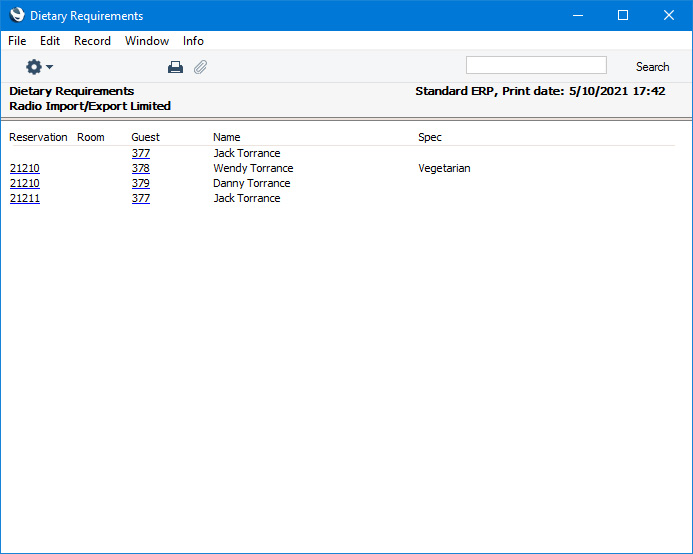
---
The Group Reservation register in Standard ERP:
Go back to:
