Employee Time Statistics
This report is a list of employees, comparing the planned and actual hours that each one worked during the report period. Depending on the comparison method selected, the numbers of hours are calculated using Activities whose Start Date falls in the report period and Target Time records whose Start Date is most immediately prior to the report period. Please refer to the description of the
Target Time register for details and an
example.
Calendar Activities only will be included in the comparison. Activities that have been marked as Don't Show are not included in the calculations. Similarly, Activities with Activity Types belonging to Activity Classes marked Exclude from Time Statistics are not included in the calculations.
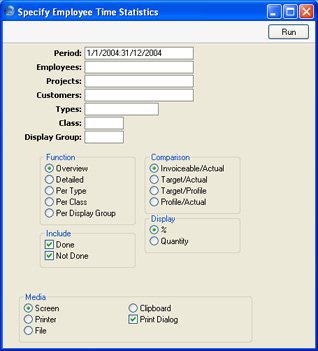
- Period
- Paste Special
Reporting Periods setting, System module
- The report period. Depending on the comparison method chosen (see below), the report will include all Activities whose Start Date falls in the period, and the Target Time record for the employee in question whose Start Date is most immediately prior to the start of the report period. Any Target Time records with a Start Date during the report period will be included as well.
- Employees
- Paste Special
Person register, System module
- Range Reporting Alpha
- Enter a Person's initials to produce a report analysing the hours worked by a single employee.
- Projects
- Paste Special
Project register, Job Costing module
- Range Reporting Alpha
- Enter a Project Number to analyse the hours worked on a particular Project. Activities with the Project Number entered on their 'Project' card will be included in the report calculations. This field will usually be used together with the Invoiceable/Actual comparison method.
- Customers
- Paste Special
Customers in Customer register
- Range Reporting Alpha
- Enter a Customer Number to produce a report analysing the hours worked for a single Customer or range of Customers.
- Types
- Paste Special
Activity Types setting, CRM module
- Range Reporting Alpha
- If you enter an Activity Type or range of Activity Types here, only Activities and Target Time records with those Activity Types will be used in the report.
- Class
- Paste Special
Activity Classes setting, CRM module
- If you enter an Activity Class here, only Activities and Target Time records whose Activity Types belong to that Class will be used in the report.
- Display Group
- If you enter a Display Group here, the report will analyse the hours worked by all Persons belonging to that Display Group.
- Function
- Use these options to control the level of detail shown in the report.
- Overview
- This option is a simple list, showing for each employee their initials, total numbers of actual and target hours, and a comparison between the two totals.
- Detailed
- In addition to the information shown in the Overview, this option lists the Activities that were used to calculate the totals.
- Per Type
- This option is halfway between the Overview and the Detailed report. It shows subtotals of actual and target hours for each Activity Type.
- Per Class
- This is similar to the Per Type option, and shows subtotals of actual and target hours for each Activity Class.
- Per Display Group
- This is similar to the Per Type option, and shows subtotals of actual and target hours for each Display Group.
- Include
- Use these options to specify whether Done Activities, Activities that are not Done or both are to be included in the report. You must select at least one option, otherwise no Activities will be included in the comparison.
- Comparison
- Four comparison methods are available. Remember that Calendar Activities only will be included in the calculations. Those marked as Don't Show and those with Activity Types belonging to Activity Classes marked Exclude from Time Statistics will not be included in any comparison method.
- Invoiceable/Actual
- This version compares the total time worked in the report period (calculated using Time Activities) with the proportion that is invoiceable (calculated using Time Activities with an Invoiceable Project specified on their 'Project' card).
- Target/Actual
- Actual time calculated using Time Activities is compared with target time calculated from the Target Time register. This option cannot be used in the Detailed version of the report.
- Target/Profile
- Planned time calculated using Profile Activities is compared with target time calculated from the Target Time register. This option cannot be used in the Detailed version of the report.
- Profile/Actual
- Actual time calculated using Time Activities is compared with planned time calculated using Profile Activities.
- Display
- The last column of the report shows how the two figures compare. This comparison is calculated as follows:
- %
- The comparison is a percentage.
- Quantity
- The comparison is a number of hours.
