Personal Desktop - Records in your Personal Desktop
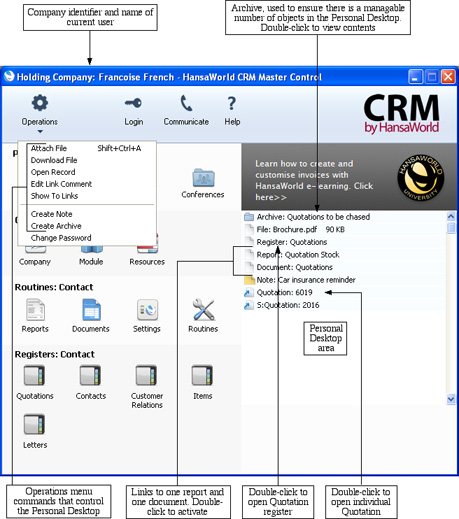
You can place records in your Personal Desktop using the following methods:
- By dragging the record from its browse window and dropping it on the Personal Desktop. For example, to place a Contact record in the Personal Desktop, open the 'Contacts: Browse' window and find the correct Contact in the list. Click on the Contact Number and drag it to the Personal Desktop. You can also select a range of Contact records in the browse window by clicking while holding down the Shift key, and then drag them all to the Personal Desktop.
- By opening the record and dragging its [Attachments] button onto the Personal Desktop.
Records are shown in the Personal Desktop with the name of the register followed by the record identifier. In the illustration above, the penultimate item ("Quotation: 6019") is an example (6019 is the Quotation Number).
The illustration also shows that the Personal Desktop can contain records from different Companies. In the illustration, the current Company is Company H (shown in the title bar of the Master Control panel, next to the name of the current user). "H" is short for Holding Company in the example database. The last item in the Personal Desktop in the illustration ("S: Quotation: 2016") is a Quotation that belongs to Company S (a Subsidiary Company). Any record that does not belong to the current Company will be shown in the Personal Desktop with its Company Short Code before the name of the register. So, in this example, if the current user were to quit Standard CRM and restart, selecting Company S, then Quotation 6019 would appear in the Personal Desktop as "H: Quotation: 6019" and Quotation 2016 would appear simply as "Quotation: 2016".
You can open a record in the Personal Desktop using one of these methods:
- By clicking on the record in the Personal Desktop and selecting 'Open Record' from the Operations menu;
- By double-clicking on the record in the Personal Desktop;
- By clicking on the record in the Personal Desktop and selecting 'Save' from the Record menu; and
- By clicking on the record in the Personal Desktop and pressing the Enter or Return key.
Whichever method you use, the record will be opened in its own window where you can read or edit it in the usual manner. If you choose to open a record that is not in the current Company, you will be asked to log in to the relevant Company before the record is opened.
---
In this chapter:
Go back to:
