Entering a Customer Letter - Customer Selection Card
This page describes the fields on the 'Customer Selection' card of the Customer Letter record. Please follow the links below for descriptions of the other cards:
---
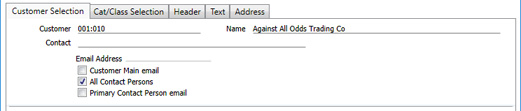
Use this card in combination with the
'Cat/Class Selection' card to select the Customers, Suppliers and Contact Persons to whom the letter is to be sent.
The selection criteria that you enter on these two cards will not be used if you have specified a Mailing List in the header of a Customer Letter. The recipients will be taken from the Mailing List instead as that has priority.
If you have not specified a Mailing List, the process of choosing the recipients of a Customer Letter will have two steps. The first step is to select the Customers and Suppliers, which you can do using the following fields on the 'Customer Selection' and 'Cat/Class Selection' cards: Customer, Category, and Cust. Class. The second step is to select the Contact Persons within those Customers and Suppliers that will receive emails, which you can do using the Email Address options and the Contact, Contact Class and Job Title fields.
The criteria that you specify on the 'Customer Selection' and 'Cat/Class Selection' cards will be used when you send letters by email (which you can do by selecting 'Send email' from the Operations menu (Windows/Mac OS X) or Tools menu (iOS/Android). The criteria will not all be used if you will print letters from the Customer Letter record. If you will print letters, use a Mailing List to draw up a list of recipients.
- Customer
- Paste Special
Customers, Suppliers and Guests in Contact register
- Enter the Contact Number of the Customer or Supplier to whom the letter is to be addressed. If you need to mail an individual Contact Person who works for a Customer or Supplier, enter the Customer or Supplier here and specify the Contact Person in the Contact field immediately below.
- You will not be able to save the Customer Letter if this field is empty. If you need to mail every Customer and Supplier, enter * in this field.
- Usually when you enter * here, you will also enter a Category or Cust. Class on the 'Cat/Class Selection' card to reduce the number of mails that will be sent. As a precaution against sending too many mails, you can make it mandatory to specify a Cust. Class when you enter * in this field: to do this, select the Require Customer Classification on Letters option in the CRM Settings setting.
- You can mail a range of Customers and Suppliers. To do this, enter the lowest and highest Contact Numbers of the range, separated by a colon. For example, to report on Contacts 001 to 010, enter "001:010". Note that an alpha sort is used, not a numeric one. Thus a range of 1:2 would also include 100, 10109, etc.
- If you tick the No Mass Letters box in the Contact record for a Customer or Supplier, this will prevent letters from being emailed to that Customer and Supplier and to all connected Contact Persons. The No Mass Letters box is on the 'Terms' card of the Contact record.
- By default, the 'Paste Special' list will show the Customers in the Contact register. Click the [Suppliers] button if you need to see Suppliers.
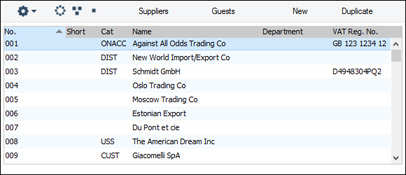
- Name
- If you entered a single Contact Number in the Customer field, the appropriate Contact Name will be shown here.
- If you entered a range of Contact Numbers in the Customer field, the name of the first Contact in the range will be shown.
- Contact
- Paste Special
Contact Persons in Contact register
- If you specified a single Customer or Supplier in the Customer field immediately above, you can mail a particular Contact Person at that firm by entering their name here and selecting the All Contact Persons option below. The 'Paste Special' function will only list Contact Persons belonging to the specified Customer or Supplier.
- Closed Contact Persons and Contact Persons whose Customer Relations records have been marked as Invalid will not be shown in the 'Paste Special' list and therefore mails cannot be sent to them.
- f the Customer field contains * or a range of Contact Numbers, you should leave this field empty. If you do not, only a single letter will be printed, addressed to the Contact Person in this field.
- Email Address
- The process of choosing the recipients of a Customer Letter has two steps. The first step is to select the Customers and Suppliers, which you can do using the various fields on the 'Customer Selection' and 'Cat/Class Selection' cards. The second step is to select the Contact Persons within those Customers and Suppliers that will receive emails from the Customer Letter. Use these options for the second step.
- Note that these options are check boxes, so you can choose more than one. If the result is that a particular email address will theoretically receive more than one email, only one will be sent.
- You must select at least one of these check boxes, otherwise no letters will be emailed. If the HTML box is ticked in a Customer Letter, these check boxes will not be visible. You will need to untick the HTML box, save, select the appropriate Email Address check box(es), save, tick the HTML box and save again in order to be able to send letters.
- Customer Main email
- Emails will be sent to the email addresses in the Contact records for the Customers or Suppliers that meet the mailing criteria (e.g. the Customers or Suppliers in the range specified in the Customer field above, or the Customers or Suppliers belonging to the Category specified on the 'Cat/Class Selection' card).
- Emails will not be sent to Contact records that meet the mailing criteria but that are not marked as Customers or Suppliers. Emails will not be sent to Customers or Suppliers in which the No Mass Emailing box has been ticked.
- All Contact Persons
- If you have specified a single Customer or Supplier in the Customer field above and a single Contact Person connected to that Customer or Supplier in the Contact field above, an email will be sent to that Contact Person, providing that Contact Person has their own Contact record.
- Otherwise (e.g. if you have specified a single Customer or Supplier in the Customer field above but left the Contact field above empty, or if several Customers or Suppliers meet the mailing criteria) emails will be sent to every Contact Person connected to the Customers or Suppliers.
- If you need to mail Contact Persons with a particular Classification or Job Title, select this option and specify the Classification or Job Title on the 'Cat/Class Selection' card (using the Contact Class field in the case of the Classification).
- Primary Contact Person email
- This option is similar to the Customer Main email option described above in that a single email will be sent to each Customer or Supplier that meets the mailing criteria. The difference is that the email will be sent to the email address in the Contact record for the Customer or Supplier's Primary Contact. If the Primary Contact doesn't have its own Contact record, no email will be sent to that Customer or Supplier.
In all cases, no attempt will be made to mail Customers, Suppliers or Contact Persons who do not have email addresses.
If you select the All Contact Persons and/or Primary Contact Person email options, emails will not be sent to individual Contact Persons in which the No Mass Emailing box has been ticked. Emails will also not be sent to any Contact Person that is connected to a Customer or Supplier in which the No Mass Emailing box has been ticked (unless you have specified a range of Customers or Suppliers in the Customer field above, in which case the No Mass Letters box in the Customer or Supplier will prevent the emailing of Contact Persons).
---
The Customer Letter register in Standard ERP:
Go back to:
