Charge Reservations
This page describes the 'Charge Reservations' Maintenance function in the Rental module.
---
The workflow when managing Agreements requires you to add charges to an Agreement in order to be able to create an Invoice from the Agreement. You can add charges to an Agreement and invoice those charges at any time during the life of the Agreement, and you can do so for the entire period of the Agreement or for a part of it.
When you add rental charges to an Agreement, charges for each connected Reservation will be added. You will not be able to add charges for individual or specified Reservations, but you will be able to specify the end date for the charging period. The charge period will run from the Start Date in a Reservation or from the end of the previous charging period if there is one.
You can add rental charges to an Agreement for its connected Reservations using the following methods:
- Open the Agreement in a record window and select 'Rental Charges' from the Create menu (Windows/macOS) or + menu (iOS/Android). Save any changes you have made to the Agreement before selecting the function. This method is described here.
- To add rental charges to Agreements in batches, use the 'Charge Reservations' Maintenance function. This function is described on this page.
In effect, the 'Rental Charges' function allows you to run the 'Charge Reservations' Maintenance function from and for an individual Agreement.
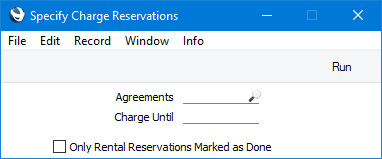
- Agreements
- Paste Special
Agreement register, Rental module
- Range Reporting Numeric
- If you need to add rental charges to a particular Agreement, enter its Agreement Number here. You can also enter a range of Agreement Numbers separated by a colon (:).
- Rental charges will not be added to any Agreements in the range that you have not marked as OK and/or in which the Status is not Active.
- Charge Until
- Paste Special
Choose date
- If you need to add rental charges for a particular period, specify the end date of that period here. If you leave this field blank, the current date will be used (i.e. charges for the period to the current date will be added to the specified Agreements).
- The charge period for an individual Reservation will begin at the Reservation's Start Date or, if a Reservation has already been charged, from the previous Charge Date.
- If you enter a future date here, the charge period will run to the earlier of the specified date or the End Date in a Reservation. If a Customer returns a Rental Item late, the End Date of the Reservation will be updated to the date of return automatically if you are using the Set End Date from Items In option in the Rental Settings setting. This will allow you to create and invoice charges for the late period before marking the governing Agreement as Finished.
- Only Rental Reservations Marked as Done
- Select this option if you only need to create charges for Rental Reservations that have been marked as Done. A Rental Reservation will be marked as Done automatically when you receive the Rental Item(s) back from the Customer (i.e. when you mark the relevant Items In record as Accepted and save).
When you press the [Run] button, charges will be created and added to each Agreement in the range immediately. If you need to check, open an Agreement in a record window and select
'Agreement Info' from the Operations menu (Windows/macOS) or Tools menu (iOS/Android). The Last Charge Date on the
'Status' card in each charged Reservation will also be updated.
The schedule by which charges will be added to an Agreement (e.g. whether they will be added daily or monthly or on a fixed price basis) will be determined by the Charge Types in the connected Reservations. Please refer to the description of the Rental Charge Types setting here for details.
In addition to rental charges, the 'Charge Reservations' function will also create charges for any additional Items or accessories that you have supplied to a Customer as part of an Agreement for an extra charge and that the Customer will not return. These are Plain or Service Items that you have listed on the 'Accessories' card in a Rental Reservation in rows in which you have set the Type to "Chargeable".
If you need to change or remove a charge from an Agreement, work from the Agreement Info report. Please refer to the 'Adding and Managing Charges' section on the Adding and Managing Charges page for details.
After adding charges to an Agreement, you can invoice those charges from the Agreement by selecting 'Invoice' from the Create menu (Windows/macOS) or + menu (iOS/Android) or using the 'Invoice Agreements' Maintenance function.
---
Go back to:
