The Price Register - Entering Price Records Manually
It is also possible to enter Price records manually. You might want to do this to assign a particular price to an Item, rather than one which is calculated using a formula. Hansa will prevent you entering a Price record for an Item/Price List combination if one already exists by displaying the error message "Already Registered".
To enter a new Price record, open the Price register using the [Prices] button in the Master Control panel or the 'Prices' function on the Registers menu and click [New]. Enter the Item Number of an existing Item, using 'Paste Special' if necessary to select from a list of Items, and press Return. The Item Name from the Item register is shown. Enter the required Price (in the Currency of the Price List) and specify a Price List, again using 'Paste Special'. Finally, if appropriate, specify a Sales Account and Customer. If necessary, you can use the Customer field to offer different Prices to different Customers within the same Price List. Click [Save] to save the record.
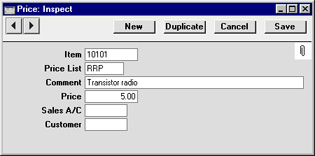
Specifying a Price List in a Price record has the following effects:
- It will be included when the Price List is printed, using the report in the Pricing and Sales Orders module and in the Sales Ledger.
- When an Order or Invoice is created, a Price List can be specified which will determine the Prices and, if specified, the Sales Accounts used. The Price List can be specified on three levels: for each individual Invoice; for each Customer; or for Customer Categories. The second and third alternatives involve the Customer's Price List being offered as a default whenever the Customer places an Order or receives an Invoice.
- If a Currency code is entered in the Price List record, the Prices in the Price List will be in that currency. If the Price records have been created using the 'Calculate Price Lists' function, they will have been converted from the home Currency to that specified using the most recent Exchange Rate. They may be converted again to another currency at invoicing, depending on the currency code of the Customer or Invoice. If no Currency is specified for the Order or Invoice, but a Price List has been specified which is not in the home Currency, the Prices will be re-converted back to the home Currency.
If a Sales Account is specified for a Price record, that Account will be offered as a default in Invoices where pricing is determined by that Price (i.e. by the unique Price record for the Item/Price List combination). This Account will take priority over those for the
Item and
Item Group and that in the
Account Usage S/L setting. Sales Accounts can also be specified for Quantity Dependent Prices.
