Adding a Search - Adding a Second Search
A report can benefit from a second search that can be used on its own or in combination with the first. For example, it might be useful to be able to search for the Customers with Customer Numbers in a specified range that also belong to a specified Category. Follow these steps:
- Return to the Report Definition record and go to the 'Data' card.
- Click on the line in the report display area marked "Register: Customers..." to specify that the search is to be carried out in the Customer register, and then click the [Selection] button. Complete the 'Selection' dialogue box as described here and illustrated below:
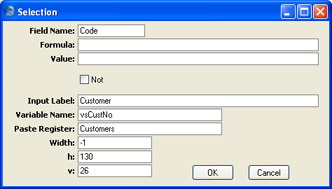
In this example, a new variable named vsCustNo will be placed in the specification window, linked to the Code field ("Code" is the internal name for the Customer Number field in the Customer register). If the person producing the report enters a Customer Number or range of Numbers in the vsCustNo variable, there will be a search for Customers whose Customer Number matches what was typed.
The default figure in the v field places the new vsCustNo variable 20 pixels below the existing vsCategory variable.
- The new variable and search appears on a separate "Selection:" line in the report display area as shown below:
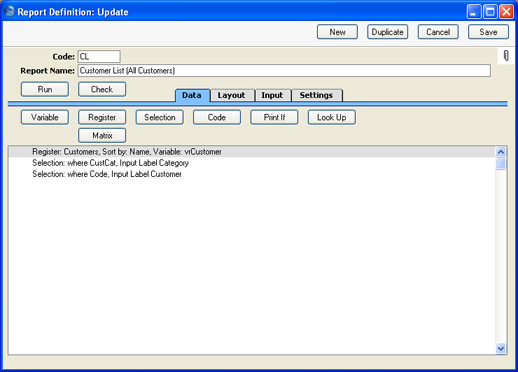
- Change to the 'Input' card. This shows you what the specification window will look like:
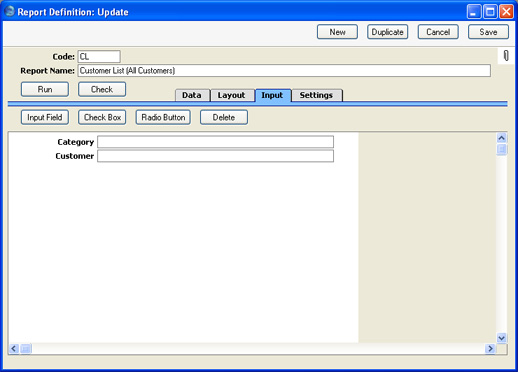
The white area represents the width of the specification window: if you need to change this, use the Spec. Window Width field on the 'Settings' card.
