Contact Management
Every morning, Françoise French will open the Task Manager (i.e. her 'To Do' list). To do this, she will click the [Tasks] button in the Master Control panel:

The Task Manager lists Activities whose Task Type is To Do. In practice, it is a list of the Activities that Françoise is to carry out by the end of the day (including Activities from previous days that have not been completed). Activities that have been marked as Done are not shown. The Activities are sorted by Start Date and Time, but Françoise can change this by clicking on one of the column headings.
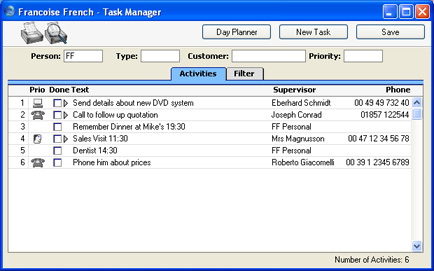
If the list was a long one, Françoise could reduce it to show Activities of a particular Type, Customer and/or Priority using the fields above the list.
When Françoise carries out one of these planned Activities, she will double-click the Text in the appropriate row to open the corresponding record in the Activity register. She can then remind herself of the details of the Activity before carrying it out. She does this now for the last Activity in the list.
When she has finished the task, she can record the Result in the field at the bottom of the window and mark the Activity as Done by marking the check box in the top right-hand corner:
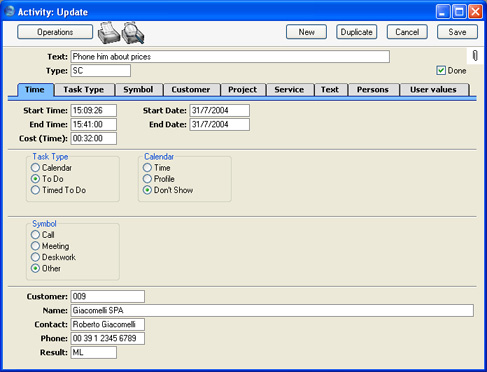
In this case, the call was made successfully and the Customer expressed interest in the products Françoise was selling. She recorded this interest is recorded in the Activity record, using the grid on the
'Text' card:
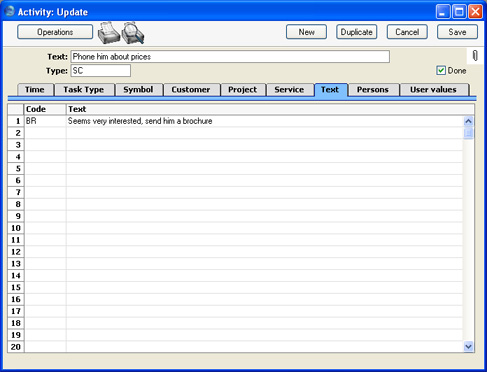
On saving and closing the Activity, the Task Manager is updated automatically. The last Activity is removed, since Activities that have been marked as Done are not usually listed:
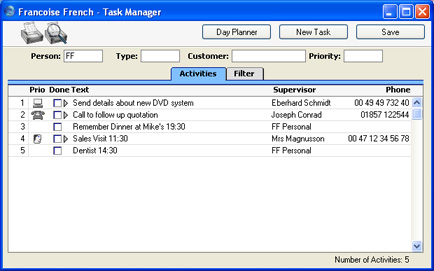
Sometimes, it will not be necessary to open an Activity in order to complete it. The Task Manager itself displays sufficient information to carry out the work, including any notes and comments already entered on the
'Text' card. These notes can be seen by clicking the arrow icon to the left of the Activity Text. Françoise does this for the first Activity in the list:
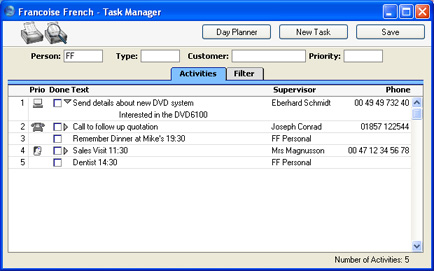
When she has completed the task, if there is no need to enter a Result, to enter more notes or to create a new follow-on Activity by duplication, Françoise can mark the Done box by clicking:
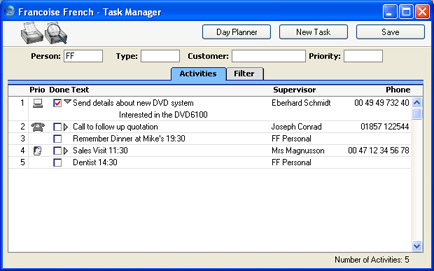
This marking of the Done box is not fed through to the corresponding Activity immediately. Françoise must save the Task Manager (by clicking the [Save] button, by pressing the Shift-Enter key combination or by selecting 'OK' from the Record menu) in order to mark Activity as Done and to remove it from the Task Manager list. Of course, she could mark several rows as Done before saving.
On reviewing her Task Manager, Françoise decides to call Joseph Conrad at the Against All Odds Trading Co. She double-clicks in the Text column to open the Activity to remind herself of the details.
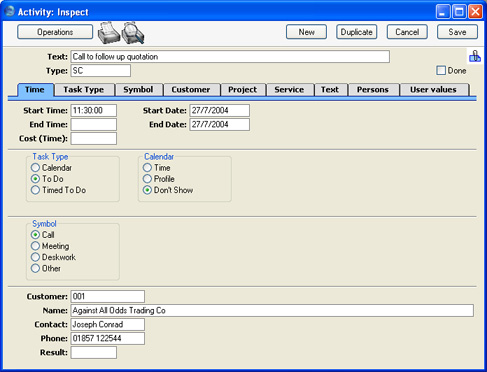
The Text field shows her that she is to make the call to follow up a Quotation that has already been sent, to try to convert it into an Order. In fact, the Activity was created when the Quotation was sent out, using the
'Create Activity' function on the Operations menu of the Quotation screen. This function automatically
attaches the Quotation to the Activity. The [Attachments] button (with the paper clip icon) reminds Françoise that the Activity has an Attachment:

When viewing the Activity, Françoise can easily remind herself of the details of the Quotation by clicking this button to open a list of Attachments:
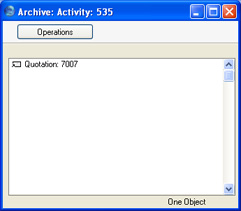
Then she double-clicks the Quotation in the list. The Quotation is opened:
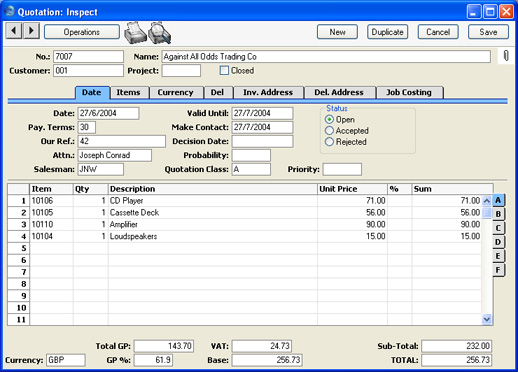
Françoise is able to convert the Quotation into an Order. From the Operations menu of the Quotation screen, she selects
'Order'. An Order is created and opened:
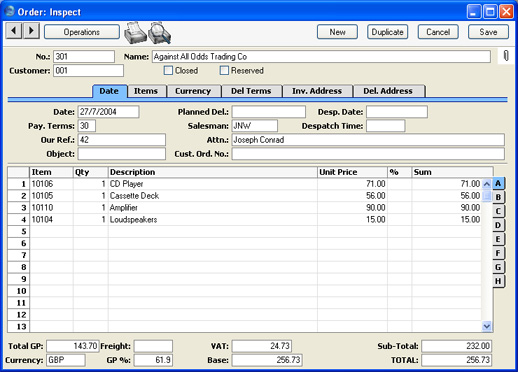
From the Task Manager, therefore, Françoise has been able to move into the Quotation and Sales Order modules, quickly and easily find the Quotation she wanted, and generate an Order, all in single steps. She could now print an Order Authorisation, close the Order and Quotation screens, mark the Activity as Done and finally return to the Task Manager.
At other times during the day, Françoise will be contacted by several of her Customers. By entering an Activity for each contact or event, she will quickly build up a contact history for each Customer. This means that if, for example, Mr. Wang from Hong Kong sends a fax complaining about a missing delivery of goods, she will easily be able to call up a list of recent Activities in relation to Mr Wang's company. This list would include both her own contacts with the New World Import/Export Co and those of other members of staff.
One way Françoise can do this is to use the 'Filter' card of the Task Manager. She can remove her initials from the Person field, enter "002" as the Customer (using 'Paste Special' to select the correct one if necessary) and choose to view Done Activities using the fourth column of options. She will then see a complete contact history for Customer 002:
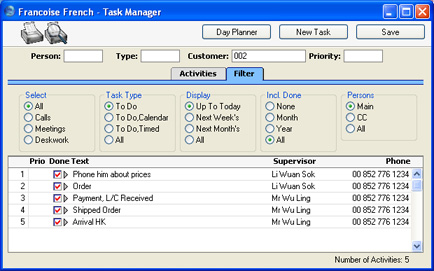
She can double-click the Text of any Activity to see more details if necessary.
An alternative method with the advantage of displaying Activity Dates would be to produce an 'Activities, Customers' report for Customer 002 from the CRM module:
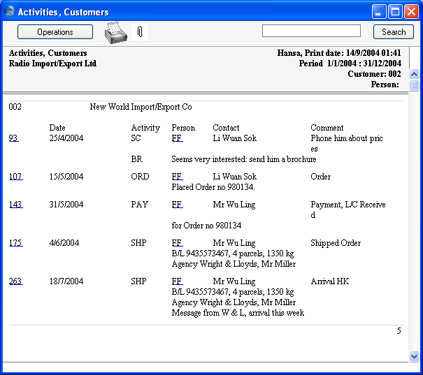
The detailed variant of the report is illustrated.
In both cases, Françoise can see at a glance the comments recorded on the 'Text' card of each Activity. Both show the Activities carried out and entered by different Persons over the time period, and are excellent tools to be used to sort out any queries or mistakes in relation to a series of events, providing, of course, that each member of staff has conscientiously entered a record of each task they have carried out.
As with all Hansa reports, the 'Activities, Customers' report contains a Search facility that can be used to look for occurrences of a particular word or words in the report. The production of this report can of course be followed by other reports, after searching for related information. Several reports can be kept on the screen at the same time, which adds a tremendous flexibility and power to the system. Françoise can also click on an Activity Number in the left hand column to open an Activity record.
