Variety Enquiry
The Varieties Enquiry report can display either the stock levels of each
Variety of a particular Item, or the quantities of each Variety sold in POS Invoices.
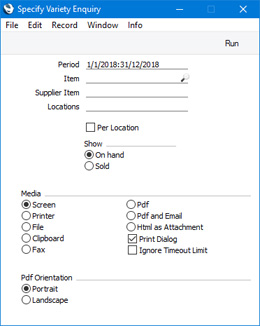
- Period
- Paste Special
Reporting Periods setting, System module
- If you need the report to show the quantities of each Variety sold in POS Invoices, specify here the period whose sales are to be shown.
- Item
- Paste Special
Item register
- You can choose the Item whose Varieties will be shown in the report by specifying its Item Number in this field or its Supplier Item in the field below. You must enter an Item Number or a Supplier Item, otherwise the report will be empty.
- Supplier Item
- Paste Special
Purchase Item register, Purchase Orders module
- You can choose the Item whose Varieties will be shown in the report by specifying the number allocated to the Item by a Supplier. The Item will be found by searching for the Supplier Item Number in the Purchase Item register in the Purchase Orders module.
- Locations
- Paste Special
Locations setting, Stock module
- Range Reporting Alpha
- If you need the report to show stock levels in or sales from a particular Location, enter that Location here. You can also enter a range of Locations separated by a colon (:).
- Per Location
- By default, the report will contain a single section showing stock levels in or sales from every Location. Select this option if you would like the report to contain separate sections for each Location.
- Show
- Use these options to specify whether the report should display stock levels (choose the On Hand option) or sales made through POS Invoices. Remember that sales made through POS Invoices will not update stock until you next run the 'Update Stock' Maintenance routine, so stock level figures may not be up-to-date.
The report will first show the Item Number, Name and Base Price. If the Item has a
Default Purchase Item, a line will be inserted, showing the Supplier Item Number and the Supplier Number from this Purchase Item (this is shown in the first illustration below). The stock levels or sales of each Variety will then be shown, in a single section or in separate sections for each Location (depending on whether you selected the
Per Location option).
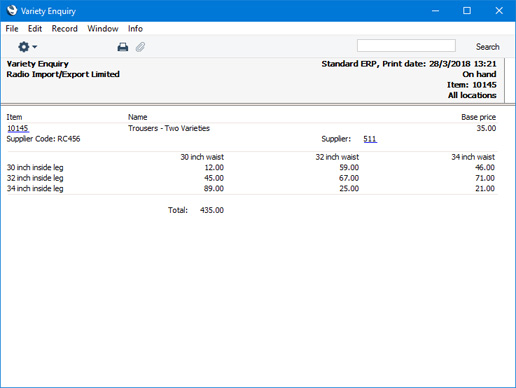
The Item in the example report illustrated above has two Variety Groups (waist size and leg length). If an Item has more than two Variety Groups, the report will contain more sections. In this example, the Item has three Variety Groups (waist size, leg length and fit):
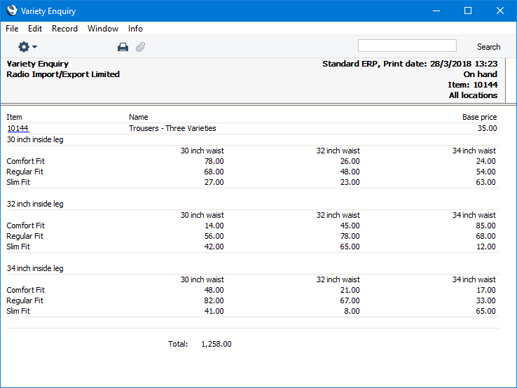
If an Item has Varieties but individual figures for each Variety are not displayed in the report, the probable reason is that the Item does not have a Report Order. The Report Order determines which Variety Group will provide the column headings and which will provide the row titles. Please refer to the description of the
Varieties in Stock report for details about the Report Order.
---
Reports in the Point of Sales module:
Go back to:
