Entering a Budget - Example
This section describes the process of entering a Budget record using an illustrated example. Follow these steps:
- Ensure you are in the Nominal Ledger and then open the 'Budget - Accounts: Browse' window. If you are using Windows or macOS, click the [Registers] button in the Navigation Centre and double-click 'Budgets' in the resulting list. If you are using iOS or Android, tap the [Registers] button in the Navigation Centre and then tap 'Budgets' in the subsequent list.
- If you are using Windows or macOS, select 'New' from the Create menu or press Ctrl-N/⌘-N to create a new Budget record. If you are using iOS or Android, select 'New' from the + menu. An empty 'Budget: New' window will open:
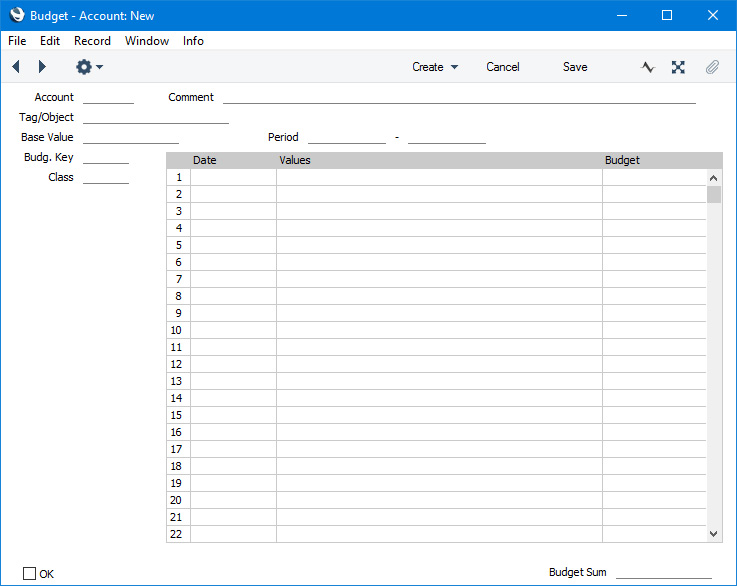
- Using 'Paste Special', specify the Account for which you are entering a Budget and the period for the Budget:
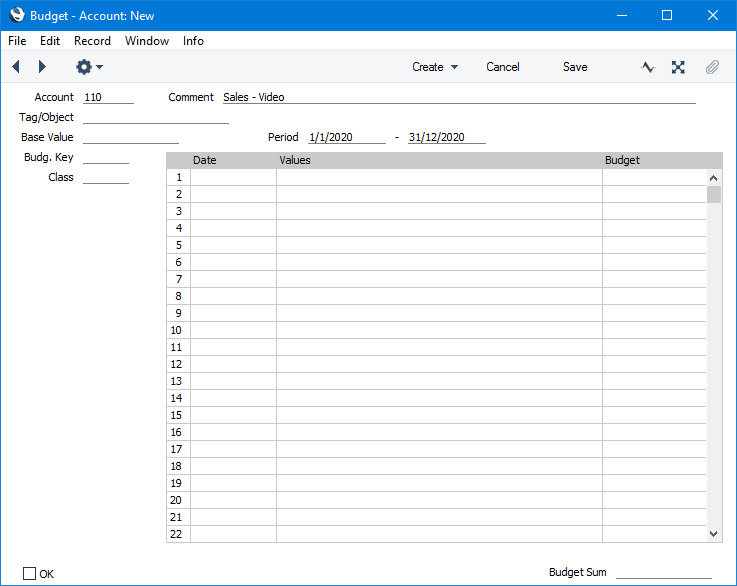
- In the Base Value field. enter the figure that you are budgeting for the full Budget period:
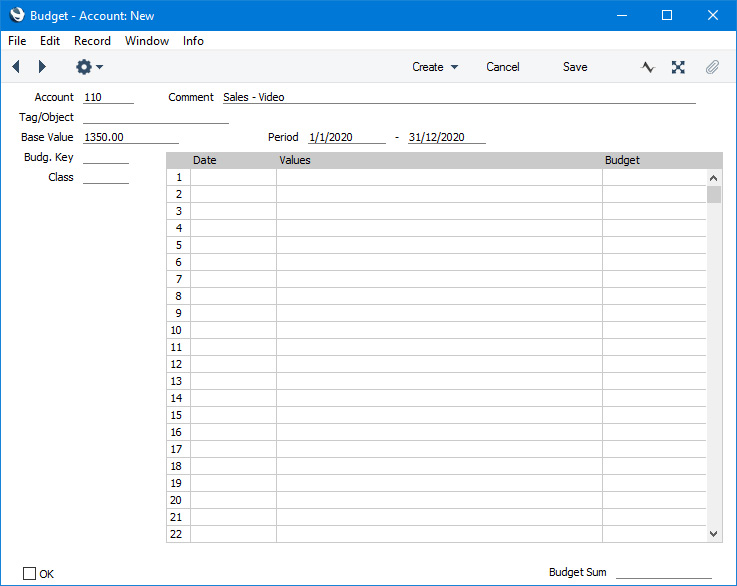
- Divide the Budget period into sub-periods (e.g. months or quarters) by listing the first dates of each sub-period in the matrix:
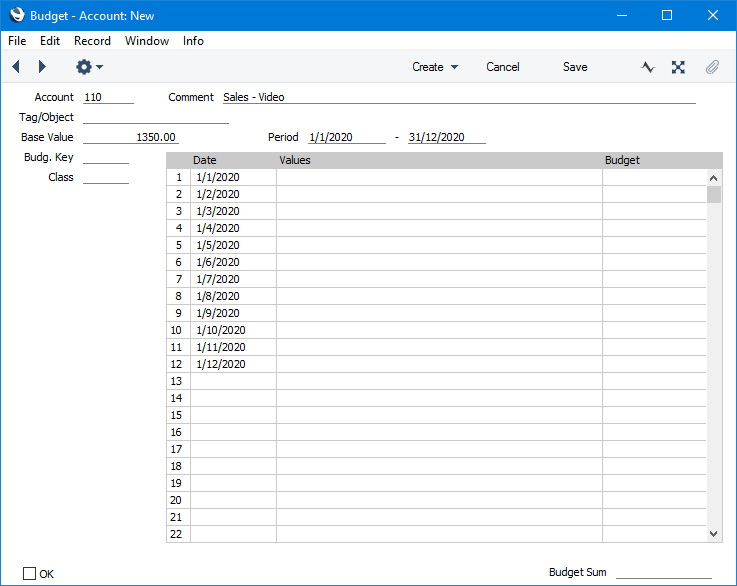
- Specify a Budget Key using 'Paste Special'. The Budget Key is the formula that will distribute the Base Value to the sub-periods. For example, the Budget Key that you use with a particular Sales Account may distribute the Base Value that reflects higher expected sales in the summer months. The Budget Key should contain the same number of sub-periods that you listed in the Budget record in the previous step.
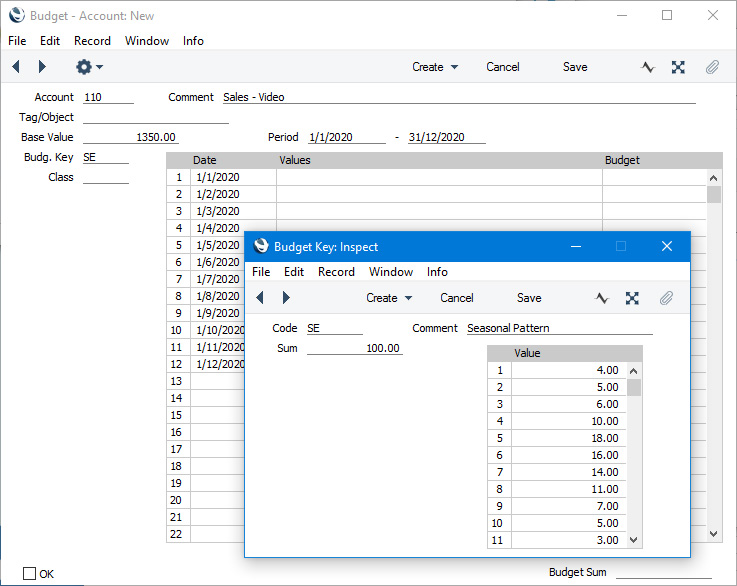
- Choose 'Recalculate' from the Operations menu (Windows/macOS) or Tools menu (iOS/Android). The Base Value will be distributed to the sub-periods, with sub-period budget values being placed in the Budget column in the matrix:
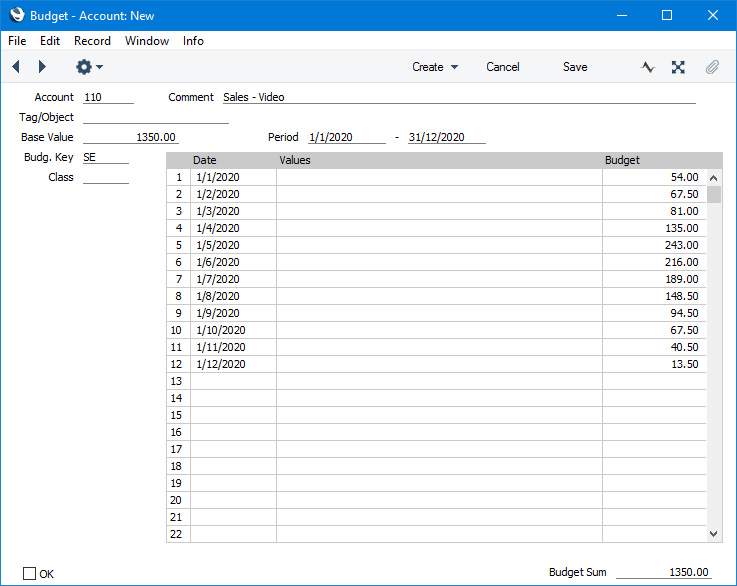
The total of the sub-period budget values will be placed in the Budget Sum field below the matrix. If the Budget Sum is not the same as the Base Value, the probable reason is that the numbers of sub-periods in the matrix and the Budget Key are not the same. For this reason (to check the number of sub-periods is correct), it is a good idea to 'Recalculate' before entering any adjustments in step 8.
- If you need to adjust any of the sub-period budget values, enter a positive or negative adjusting figure in the Values field in the relevant row and then choose 'Recalculate' again. Ideally, after adjustments the Budget Sum should still match the Base Value.
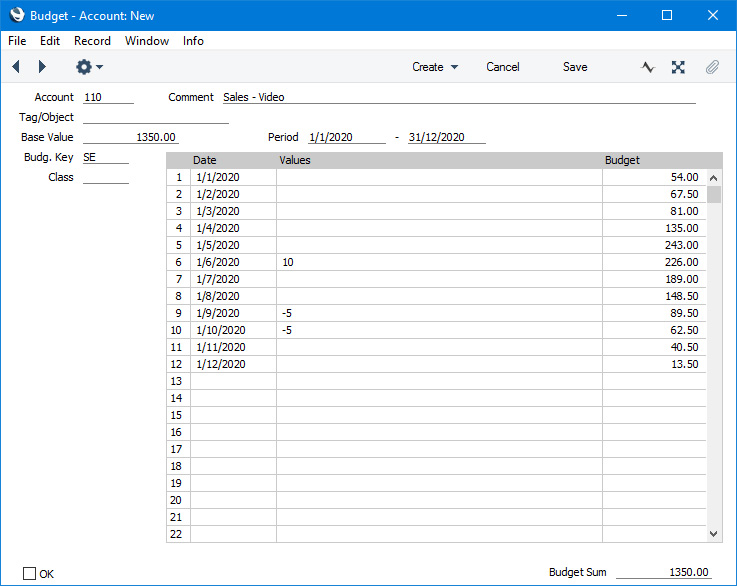
You can adjust a sub-period budget value by changing it in the Budgeted column. But this is not recommended because the empty Values field will mean that the adjustment is less visible and because the adjustment will be lost if you select 'Recalculate' again later.
- Save the Budget record. It will now be available to the Balance Sheet, Nominal Ledger and Profit & Loss reports. Budget figures in these reports will be calculated from the sub-period Budgeted figures for the relevant periods.
- If you need to set Budgets for an Account in combination with various Tags/Objects, you should also enter an overall Budget for the Account as a whole. Enter the Budgets with the Tags/Objects first:

When entering the overall Budget for the Account as a whole, specify the Account and the period and then choose 'Calculate Sum from Account-Tag/Object Budget' from the Operations or Tools menu:
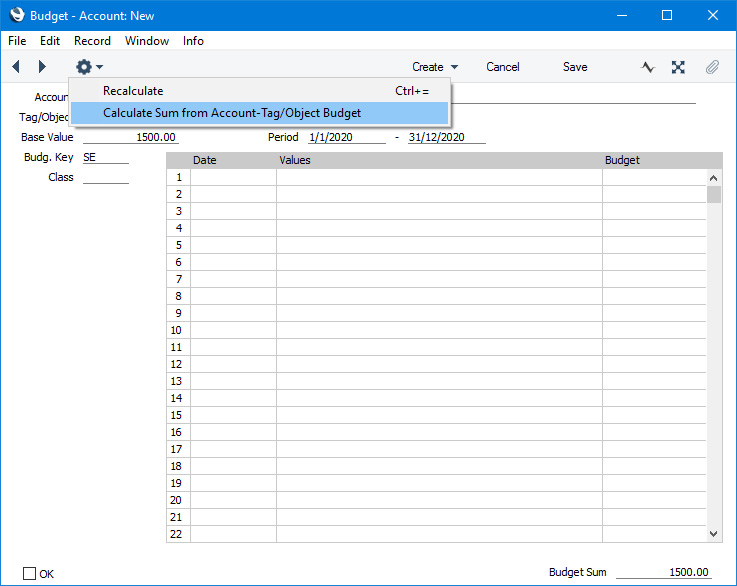
Dates and values will be calculated from the Budgets with the Tags/Objects and brought in to the matrix:
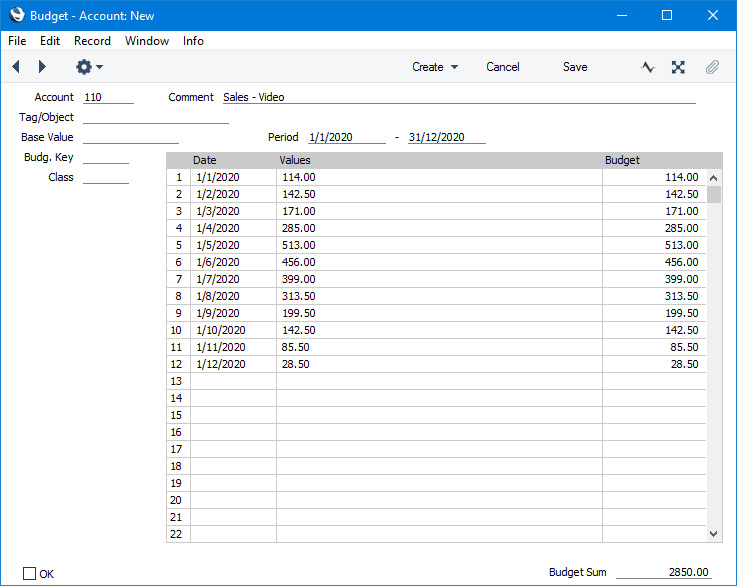
- Once you have finalised a Budget, it is not recommended that you change it. You should instead create a Revised Budget record. Alternatively, if you are budgeting for different market or other scenarios, you can create Budget records with different Classes, with each Class representing a different scenario.
- If you need to delete a Budget record, select the 'Delete' function from the Record menu (which has a 'cog' icon if you are using iOS or Android). Remember that you cannot undo a deletion of a record. You cannot delete a Budget record that has been marked as OK but subject to access rights you can deselect the OK check box, save and then delete.
- You can remove the budget values from every Budget record using the 'Remove Values from Budgets' Maintenance function.
---
The Budget register in Standard ERP:
Go back to:
