Materials, Standard Operations, Routings - The Routings setting
This page describes the Routings setting in the Production module, one of the settings that you need to configure when dividing Productions into stages. You can find more details about this configuration process on the following pages:
---
Having used Standard Operations to divide a Production process into stages, and Materials to assign the Input and Output Items to those stages, the next step is to create a Routing. You will use the Routing to determine the order in which the Operations are to be carried out.
To work with the Routings setting, first ensure you are in the Production module. Then, if you are using Windows or macOS, click the [Settings] button in the Navigation Centre or use the Ctrl-S/⌘-S keyboard shortcut to open the 'Settings' list. If you are using iOS or Android, select 'Settings' from the Tools menu (with 'wrench' icon). Double-click (Windows/macOS) or tap (iOS/Android) 'Routings' in the list. The 'Routings: Browse' window listing the Routing records that have already been entered opens. Select 'New' from the Create menu (Windows/macOS) or from the + menu (iOS/Android) to create a new record. When the record is complete, click the [Save] button (Windows/macOS) or tap √ (iOS/Android) to save changes and close it using the close box or by tapping <. Click the close box or tap < if you don't want to save changes.
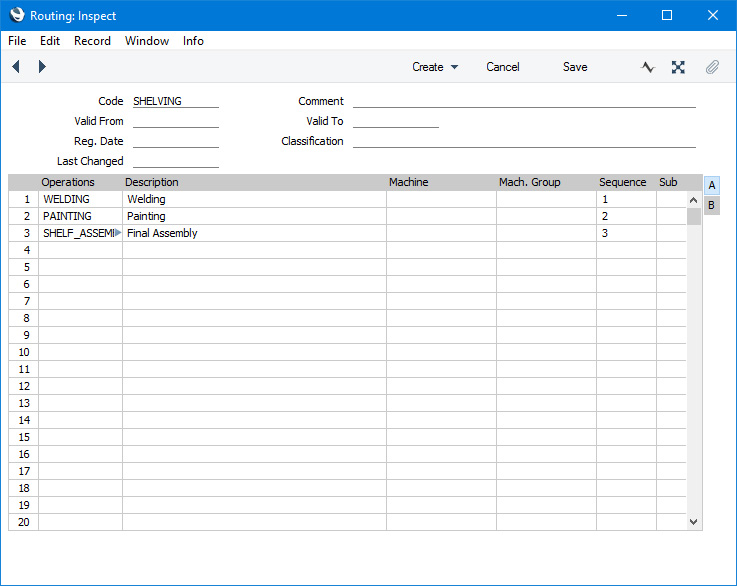
Header
- Code
- Specify a unique identification Code for the Routing record.
- Comment
- Enter a name for the Routing record.
- Reg. Date
- This field automatically records the date when a Routing record was added to your Standard ERP database and cannot be changed.
- Last Changed
- This field will be updated automatically whenever you save the Routing record on screen.
A Routing record is a list of the Operations that make up a Production process. In effect, it's a schedule of the process. Use the grid that takes up the majority of the window to list those Operations, and to specify the order in which they are to be carried out.
Flip A
- Operations
- Paste Special
Standard Operations setting, Production module
- When you enter a Standard Operation here, its Comment and the various times will be brought in to the appropriate fields.
- Description
- When you choose a Standard Operation in the field above, its Comment will be placed here.
- Machine
- Paste Special
Asset register, Assets module
- Used as default in Production Operations
- The Machine or tool that you will use to carry out the work represented by the Standard Operation. This should belong to the Machine Group specified on the right.
- Mach. Group
- Paste Special
Machine Groups setting, Production module
- Default taken from Standard Operation
- Used as default in Production Operations
- Specify here the Machine Group that contains the Machines that you can use to carry out the work represented by the Standard Operation.
- Sequence, Sub
- Use the Sequence field to specify the order in which the Standard Operations are to be carried out.
- If more than one Operation can be carried out at the same time, give them the same Sequence numbers, and different Sub Sequence numbers. For example, it might be possible to build two sub-assemblies simultaneously, because the building of one does not depend on the other one already existing. But both sub-assemblies must be complete before they can be brought together to make a whole, so the assembly stage should have a later Sequence number.
Flip B
- Setup Time, Queue Time, Move Time, Run Time
- Default taken from
Standard Operation
- Used as default in Production Operations
- If you are using the Fixed Time option in the Production Settings setting, use these four fields to stipulate the time required for the Operation, as follows:
- Setup
- the time required to set up the Machine or otherwise prepare for the Operation e.g. calibration or replenishing fluids or consumables.
- Queue
- the time required to wait for parts to be ready from the previous Operation e.g. waiting for paint to dry or heated parts to cool. Queue time is also known as "non-instant availability".
- Move
- the time required to move parts from stock or from the previous Operation.
- Run Time
- the time required for the Operation itself.
These are the times required for the entire Standard Operation, not to produce one unit. They will be copied from the Standard Operation record and from here onward to each Production Operation created using the Standard Operation as a template. You can adjust the times here if necessary (for example, the times in the Standard Operation may be sufficient to produce four units, but the particular application of the Operation in a particular Routing may produce five units).
If you are using the Fixed Time option in the Production Settings setting, extra rows for each type of Time will be added to the 'Items' card of each Production Operation automatically. The Item Numbers in these rows will be the Setup, Queue, Move and Labour Cost Items specified in the Production Settings setting, and the Unit Cost in each case will be the Work Cost per Hour in the same setting. The In Qty in each of these rows (number of hours) will be the times from the relevant Routing row which, by default, will be the times specified here. These extra rows allow you to account for the running costs of the Operation.
If you are using the Actual Time option in the Production Settings setting, leave these fields empty.
Once you have entered a Routing record, the division of a Production process into stages is almost complete. The final task is to enter the Routing in the Default Routing field in the Recipe:
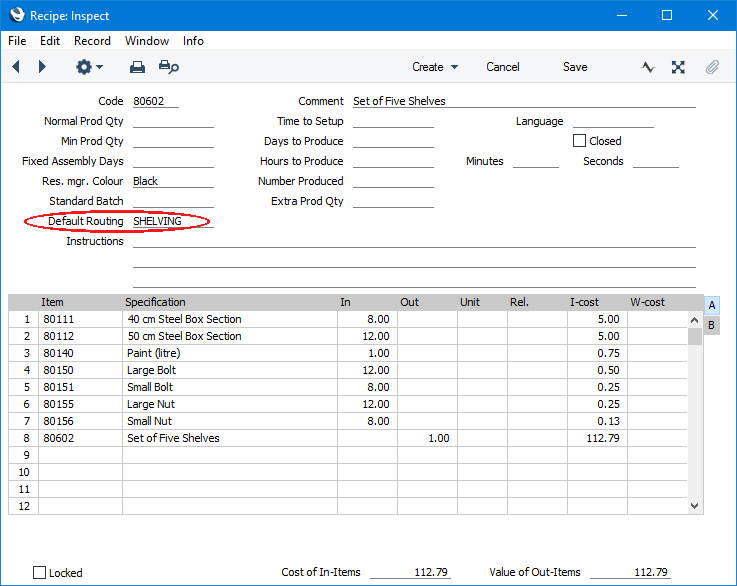
Having done so, when you specify the Recipe in a Production, the Default Routing will be copied from that Recipe to the Production as well. You can then use the
'Production Operations' function on the Create menu (Windows/macOS) or + menu (iOS/Android) to create the Production Operations as instructed in the Routing and as described in the sequence towards the end of the page describing the
Materials setting. The Production Operation register is described
here.
Dividing Productions into Stages - Configuring Materials, Standard Operations and Routings:
---
Go back to:
