Configuring the Workflow Overview Window
This page describes configuring the Workflow Overview window. Please click the following links for details about:
---
There are two settings that you can use to configure the Workflow Overview window: the Company Workflow Overview and User Workflow Overview settings. These settings are both in the CRM module. The configuration that you define in the Company Workflow Overview setting will apply to every user, while the User Workflow Overview setting allows you to define a different configuration for a particular user.
To open the Company Workflow Overview setting, ensure you are in the CRM module and click the [Settings] button in the Navigation Centre. Then, double-click 'Company Workflow Overview' in the 'Settings' list. The 'Company Workflow Overview' window illustrated below opens. After entering your Workflow Overview configuration as described below the illustration, click [Save] to save and close the window. Click the close box to close without saving changes.
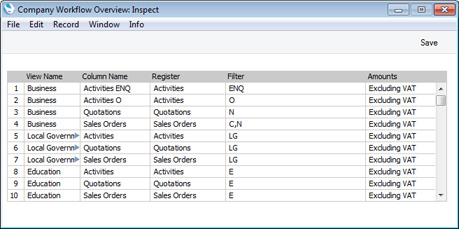
Use each row in the matrix to configure a separate column in the Workflow Overview, as follows:
- View Name
- A set of columns in the Workflow Overview is known as a "View".
- If you only need one View, you can leave this field blank in every row. When you open the Workflow Overview, every column will be displayed.
- If you need more than one View, use this field to specify the View to which each column belongs. Simply enter an arbitrary name for each View, using the same name for each row belonging to the same View. When you open the Workflow Overview, the columns belonging to the first View will be displayed. The first View is the one you have used in the first row in this setting ("Business" in the example illustrated above). The Workflow Overview has a View field that allows you to change Views.
- Column Name
- Enter the name for the Workflow Overview column here.
- Register
- Paste Special
Choices of possible entries
- Each column in the Workflow Overview is effectively a list of records in a particular register. Use this field to specify the register whose records will be displayed in a particular column. The available options are Quotations, Sales Orders, Activities and Kitchen Orders.
- Filter
- Paste Special
Choices of possible entries
- Having specified the register in the previous field, use this field to specify which records from the register will be displayed in the Workflow Overview column. For example, if the register is "Quotations", you can use this field to specify that Quotations belonging to a particular Quotation Class will be displayed. The options shown in the 'Paste Special' list will depend on the Register, as follows:
| Register | Paste Special |
| |
| Quotations | Quotation Classes |
| Sales Orders | Order Classes |
| Activities | Activity Types |
| Kitchen Orders | Dish Statuses |
You can enter several values in this field, separated by commas.
- Amounts
- Paste Special
Choices of possible entries
- Use this field to specify whether the figures shown in the Workflow Overview should include or exclude VAT.
The illustration below shows how the Workflow Overview window is controlled by the Company Workflow Overview setting:
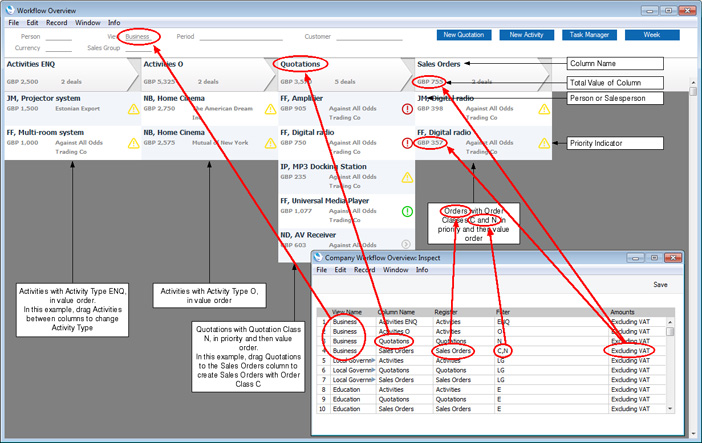
---
In this chapter:
Go back to:
