Create Work Orders
This function generates Work Orders from Service Order rows in batches. It finds all Service Order rows within the selected range of Service Orders that do not have a Work Order Number and creates a separate record in the Work Order register for each Service Order. If the Service Order rows have separate Nos (shown on flip A of the
'Items' card), a separate Work Order will be created for each No. You can
print the resulting Work Orders in a single batch, using the 'Documents' function on the File menu or the [Documents] button in the Master Control panel.
Selecting the 'Create Work Orders' function brings up the following dialogue box:
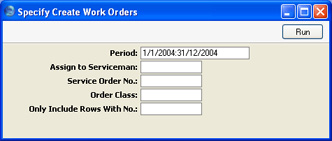
- Period
- Paste Special
Reporting Periods setting, System module
- The function will consider all Service Orders whose Order Date falls within the period specified here. To consider the Service Orders entered on a particular day, simply enter the date.
- Assign to Serviceman
- Paste Special
Person register, System module
- Enter the initials of the technician that is to be assigned the work represented by the Work Orders. The Work Orders will be created in their name: this will be visible in the 'Work Orders: Browse' window so they will quickly realise that they are there.
- Service Order No.
- Paste Special
Service Order register, Service Orders module
- Range Reporting Numeric
- If the function is to consider a specific Service Order (or range of Service Orders), enter its Service Order Number here.
- Order Class
- Paste Special
Order Classes setting, Service Orders/Sales Orders modules
- If the function is to consider Service Orders with a particular Order Class (specified on the 'Del Terms' card of the Service Order screen), specify that Order Class here.
- Only Include Rows With No
- If you have entered separate arbitrary values to the No. field on flip A of the 'Items' card of the Service Orders, separate Work Orders will be created for each Service Order row. If you only want Work Orders to be created for rows with a particular No., enter that No. here.
Click [Run] to run the function. It may take a few moments, depending on the number of Work Orders to be created. When it has finished, you will be returned to the 'Maintenance' list window.
For each Work Order, the appropriate Work Order Number will appear in the Work Order field on the corresponding Service Order ('Items' card, flip B). Once a Service Order row has a Work Order Number, that row cannot be removed, and no further Work Orders will be created for that row.
