Create Put in use Transactions
This page describes the 'Create Put in use Transactions' Maintenance function in the Assets module.
---
In some countries, it is necessary to create a Nominal Ledger Transaction when an Asset is put into use. This Transaction is referred to by the term "Put in Use Transaction" in the program and in this documentation You can create this Transaction using the following methods:
- To create a Put in Use Transaction for a single Asset, open the Asset in a record window and select 'Put in use Transaction' from the Create menu (Windows/macOS) or + menu (iOS/Android). The 'Specify Create Put in use Transactions' window illustrated below will open, with the Inventory No. field filled in.
- To create Put in Use Transactions for Assets in batches, use the 'Create Put in use Transactions' Maintenance function. When you select the function, the 'Specify Create Put in use Transactions' window illustrated below will open with no default values.
When you press the [Run] button in the 'Specify Create Put in use Transactions' window, the function will find the Assets that satisfy the specified criteria and that do not have a Start Date 1 and create a single Transaction that includes them all.
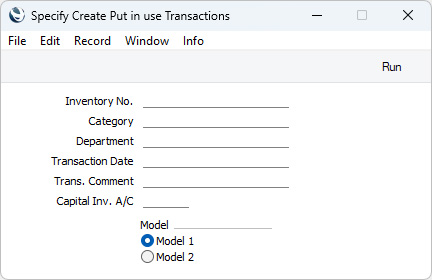
- Inventory No.
- Paste Special
Asset, Assets module
- Range Reporting Alpha
- If you need a Put in Use Transaction to be created for a particular Asset, enter its Inventory Number here. You can also enter a range of Inventory Numbers separated by a colon (:), in which case a single Put in Use Transaction that includes every unused Asset in the range will be created.
- When you run the function from the Create menu (Windows/macOS) or + menu (iOS/Android) when viewing an individual Asset , the Inventory Number of the Asset being viewed will be placed here automatically.
- Only unused Assets in the range will be included in the resulting Put in Use Transaction. For this purpose, an unused Asset is one without a Start. Date 1.
- Category
- Paste Special
Asset Category register, Assets module
- If you need unused Assets belonging to a particular Category to be included in the Put in Use Transaction that will be created by the function, specify that Category here.
- Department
- Paste Special
Departments setting, Assets/Human Resources Management/System module
- If you need unused Assets belonging to a particular Department (specified on the 'Owner' card in the Asset window) to be included in the Put in Use Transaction that will be created by the function, specify that Department here.
- Transaction Date
- Paste Special
Choose date
- Enter here the date that is to be the Transaction Date in the Transaction created by the function.
- This date will also be copied to the Start. Date 1 and Start. Date 2 fields in each Asset that is included in the Put in Use Transaction, to ensure that an individual Asset can only be included in a single Put in Use Transaction.
- In both cases, if you do not enter a date, the current date will be used.
- Trans. Comment
- Any comment that you enter here will be copied to the Text field in the Transaction created by the function. It will therefore be shown in the 'Transactions: Browse' window.
- Capital Inv. A/C
- Paste Special
Account register, Nominal Ledger/System module
- Specify here the Account that is to be credited with the Purchase Value of each Asset in the Transaction created by this function. If you leave this field blank, the Capital Investment Account in the Account Usage Assets setting will be used. If you have not specified a Capital Investment Account in the Account Usage Assets setting, the function will have no effect, and no Transaction will be created.
- Model
- Select one of these options to specify which of the two Depreciation Models specified on the 'Models' card of each Asset record is to be used when creating the Put in Use Transaction.
- Model 1
- The value of an Asset in the Put in Use Transaction will be taken from the Purch. Value (per unit) field. This value multiplied by the Quantity on the 'Owner' card of the Asset record will be debited to the Asset Account specified in the Asset Class to which the Asset belongs. The Asset Tags/Objects specified in the Asset Class will be assigned to this posting (together with the Tags/Objects specified in the Asset itself).
- Model 2
- The value of an Asset in the Put in Use Transaction will be taken from the Purch. Value 2 field or, if that field is empty, from the Purch. Value (per unit) field. This value multiplied by the Quantity on the 'Owner' card of the Asset record will be debited to the Asset 2 Account specified in the Asset Class to which the Asset belongs. The Asset 2 Tags/Objects specified in the Asset Class will be assigned to this posting (together with the Tags/Objects specified in the Asset itself).
Press the [Run] button to run the function. It may take a few moments, depending on the number of Assets to be included in the Transaction. When it has finished, you will be returned to the 'Maintenance' list window.
A sample Transaction created by this function is shown below. Depending on the Model option that you choose when running the function, the Purch. Value (or Purch. Value 2) of the Asset multiplied by the Quantity on the 'Owner' card of the Asset record will be debited to the Asset Account (or Asset 2 Account) specified in the Asset Class to which the Asset belongs and credited to the Capital Investment Account specified in the 'Specify Create Put in use Transactions' window or in the Account Usage Assets setting. The Tags/Objects on the debit side come from the Asset and the Asset Class (Tags/Objects and Asset Tags/Objects (or Asset 2 Tags/Objects) fields respectively).
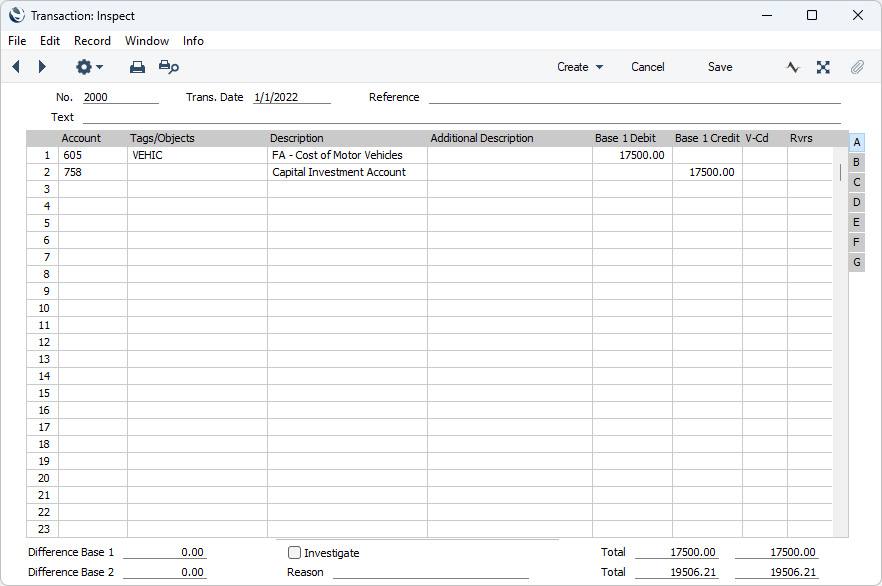
The Transaction will include a single credit posting, irrespective of the number of Assets that are included, and separate debit postings for each Account - Tag/Object combination.
The Transaction Date will be copied to the Start. Date 1 and Start. Date 2 fields on the 'Models' card of each Asset. Assigning a Start. Date 1 to an Asset will stop further Put In Use Transactions being created for that Asset, and depreciation calculations can begin.
If a particular Asset is not included in a Put in Use Transaction when expected or no Transaction is created, the probable causes are:
- The Asset already has a Start. Date 1 or does not have a Purchase Value. Note: if there is no Purchase Value, no Transaction will be created, but the Transaction Date will be written to the Start. Date 1 field. Remove this date when returning to the Asset to enter a Purchase Value.
- The Asset does not belong to an Asset Class Category.
- The Asset does not belong to an Asset Class and it belongs to an Asset Category that also does not belong to an Asset Class.
- The Asset Class to which the Asset or Asset Category belongs has no Asset 1 Account (or Asset 2 Account if you used the Model 2 option when running the function).
- You did not specify a Capital Investment Account in the 'Specify Create Put in use Transactions' window, and you have not specified a Capital Investment Account in the Account Usage Assets setting.
- There is no valid record in the Number Series - Transactions setting (in the Nominal Ledger). This might be a fault in the setting itself, or it might be because the default Transaction Number on the 'Number Series' card of the current user's Person record or in the Number Series Defaults setting (in the System module) is not in a valid Number Series. This problem will usually occur at the beginning of a new year. If you make a change to the 'Number Series' card of the Person record, you will need to quit the Standard ERP client and restart for it to take effect.
---
Go back to:
