Entering a Project Budget - Items Card
This page describes the fields on the 'Items' card of the Project Budget record. Please follow the links below for descriptions of the other cards:
---
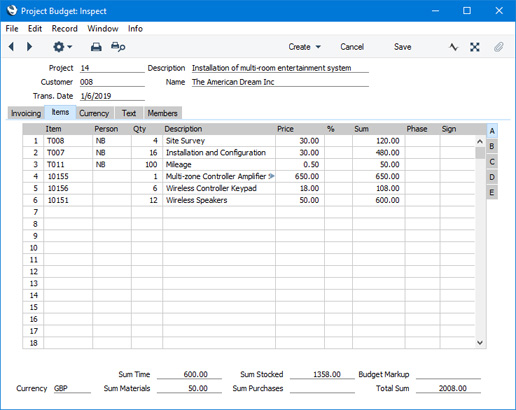
Use the grid on the 'Items' card in a Project Budget to list the resources that will be required to complete the related Project.
The level of detail that you use when listing the required resources may depend on the nature and complexity of the Project. For example, you could add a single row to represent the labour required, or you could add separate rows representing the estimated contributions of each member of staff that will be working on the Project. This may depend on whether you charge a single rate for labour or whether you have different rates depending on the type of labour and/or the qualifications of the members of staff who will be carrying out the work.
If a Project will be invoiced on an "As Budgeted" basis, the Items, quantities and prices listed in the Project Budget will be copied to the Invoice. By default, in the Invoice the Items will be listed in cost type order (time, then purchases, materials and finally Stocked Items). If you would like Items to be listed in the same order in the Invoice as in the Project Budget, select the Items listed in same order on Invoice and Project Budget when As Budgeted option in the Project Settings setting.
If a Project will be invoiced on an "Actual" basis, the Items and quantities that you list on the 'Items' card are estimates. Invoices will charge the Customer for the hours worked and the purchases, materials and Stocked Items supplied. This information will be taken from Project Transactions. However, pricing will be taken from the Project Budget. For time, purchases and materials where the originating record is a Time Sheet, and for time where the originating record is an Activity, the unit price will be taken from the Project Budget. If you supply an Item that is not included in a Project Budget (or if you supply an Item that is included in a Project Budget and you are using the No Price from Project Budget option in the Project Settings setting), the unit price will be calculated using the rules described on the Pricing and Costs - Time, Purchases and Materials from Time Sheets and Activities page. For Stocked Items, prices in Sales Orders that you create from a Project Budget will be taken from the Project Budget.
If you need some measure of control over whether you can supply a greater quantity of an Item than was budgeted when working on a Project (or an Item that was not budgeted), use the Usage of Items on Project Budget options on the 'Terms' card of the Project record.
The grid on the 'Items' card is divided into five horizontal flips. When you click (Windows/macOS) or tap (iOS/Android) on a flip tab (marked A-E), the two or three right-hand columns of the grid will be replaced.

Before adding any rows to a Project Budget, ensure that the Exchange Rate (on the 'Currency' card) is correct. As you add Items to the Budget, the correct prices will be brought in automatically, converted into Currency if necessary. If you change the Exchange Rate after you have added Items to the Budget, prices already in the Budget will not be recalculated automatically.
If you are using Windows or macOS, you can add rows to a Budget by clicking in any field in the first blank row and entering appropriate text. To remove a row, click on the row number on the left of the row and press the Backspace key. To insert a row, click on the row number where the insertion is to be made and press Return.
You can bring Items into a Budget by opening the 'Items: Browse' window, selecting a range of Items by clicking while holding down the Shift key, and then dragging them to the Item field in the first empty Budget row. You can also copy a list of Item Numbers in a spreadsheet or word processor and paste them in the Item field in the first empty row.
If you are using iOS or Android, you can add rows by tapping the + button below the matrix. To remove a row, long tap on the row number on the left of the row and select 'Delete Row' from the resulting menu. To insert a row, long tap on the row number where the insertion is to be made and select 'Insert Row' from the resulting menu.
Flip A - Item
- Paste Special
Item register
- Enter the Item Number, Alternative Code or Bar Code of each Item to be supplied as part of the Project.
- Time, purchases and materials (Service and Plain Items) will be priced using the system described on the Pricing and Costs - Time, Purchases and Materials from Time Sheets and Activities page.
- Stocked and Structured Items will be priced using the current Price List for the Customer (i.e. the Price List in the Contact record for the Customer or in the Customer Category to which the Customer belongs) or using the Base Prices in the Item register.
- If the Item is a Structured Item in which you have ticked the Paste Components During Entry box (on the 'Recipe' card of the Item record), its components will be listed on the following rows when you enter a Quantity. If you then change the Quantity of the Structured Item, the Quantities of the components will be updated automatically.
- Person
- Paste Special
Person register, System module and Global User register, Technics module
- If the Item is a Service or Plain Item, you can enter the Signature of the Person who will be carrying out the work here.
- You can leave this field empty if you only need to budget an overall number of hours or quantity of material for the Project, and if each hour of work or unit of material will be charged at the same rate.
- Alternatively, if it is likely that several members of staff will be working on the Project, you can enter several rows with the same Item, but different Persons and Prices. This allows work to be charged out at the correct rate for the Person. If you leave the Person field blank in one of the rows, its Price will be used if work is carried out by a Person not otherwise included in the Budget.
- Qty
- Enter the estimated number of hours to be worked or the quantity of Items to be supplied.
- Description
- This field contains the name of the Item, brought in from the Item register. Usually, it will be the Item's Description that is brought in but, if you have entered various translations of the Description on the 'Texts' card of the Item record, the correct translation for the Language of the Project Budget (specified on the 'Members' card) will be brought in instead.
- Price
- The unit price for the Item. This price will be copied to any Project Transactions that are created for the Project/Item/Person combination, overriding all prices elsewhere in the system. This allows you to agree a special rate with the Customer for a Project.
- In the case of time, purchases and materials (Service and Plain Items), the default figure placed in this field will be calculated using the system described on the Pricing and Costs - Time, Purchases and Materials from Time Sheets and Activities page. If you do not want prices for time, purchases and materials to be taken from Project Budgets, select the No Price from Project Budget option in the Project Settings setting.
- If the Customer has a Price List specified on the 'Pricing' card of their Contact record or belongs to a Customer Category with a Price List, Stocked and Structured Items will be priced according to that Price List. Otherwise, the Base Price of the Item will be used.
- This figure will include VAT (and TAX) if the Customer's Price List is one that is Inclusive of VAT or if you have specified on the 'VAT / Tax' card of the Account Usage S/L setting in the Sales Ledger that Base Prices include VAT (or VAT and TAX).
- If the Project Budget has a Currency and Exchange Rate, this figure will be in the Currency concerned (i.e. having undergone currency conversion).
- After adding an Item and saving the Project Budget, the Price will be fixed to some extent. If you then add additional rows with the same Item, the Price from the original row will be copied to the new rows. This allows any special rate that you have agreed with the Customer to be preserved. If you change the Price in the original row, it will not be copied to new rows until you save the Project Budget again, at which the changed Price will become the new fixed Price.
- If the Project Budget has a Currency and you change the Exchange Rate, prices already in the Project Budget will not be recalculated automatically. If you change the Transaction Date and the Exchange Rate changes as a consequence, prices will be recalculated automatically if you are using the Update Prices on records with Currency when changing Dates option in the Item Settings setting in the Sales Ledger, but only in rows you have added since you last saved and only in rows containing Items not previously in the Project Budget, for the reasons described in the previous paragraph.
- After adding an Item and saving the Project Budget, the Price will be fixed to some extent. If you then add additional rows with the same Item, the Price from the original row will be copied to the new rows. This allows any special rate that you have agreed with the Customer to be preserved. If you change the Price in the original row, it will not be copied to new rows until you save the Project Budget again, at which the changed Price will become the new fixed Price.
- If the Project Budget has a Currency and you change the Exchange Rate, prices already in the Project Budget will not be recalculated automatically. If you change the Transaction Date and the Exchange Rate changes as a consequence, prices will be recalculated automatically if you are using the Update Prices on records with Currency when changing Dates option in the Item Settings setting in the Sales Ledger, but only in rows you have added since you last saved and only in rows containing Items not previously in the Project Budget, for the reasons described in the previous paragraph.
- After adding an Item and saving the Project Budget, the Price will be fixed to some extent. If you then add additional rows with the same Item, the Price from the original row will be copied to the new rows. This allows any special rate that you have agreed with the Customer to be preserved. If you change the Price in the original row, it will not be copied to new rows until you save the Project Budget again, at which the changed Price will become the new fixed Price.
- If the Project Budget has a Currency and you change the Exchange Rate, prices already in the Project Budget will not be recalculated automatically. If you change the Transaction Date and the Exchange Rate changes as a consequence, prices will be recalculated automatically if you are using the Update Prices on records with Currency when changing Dates option in the Item Settings setting in the Sales Ledger, but only in rows you have added since you last saved and only in rows containing Items not previously in the Project Budget, for the reasons described in the previous paragraph.
- %
- If you need to offer the Customer a discount on an Item, enter the discount percentage in this field. Enter a negative percentage if you need to increase the price.
- If the Item is a Service or Plain Item, a discount percentage taken from the record in the Customer Discount setting for the Customer/Item combination will be placed here. A discount percentage will also be brought in if you have allocated a Discount Matrix that includes the Item to the Customer. In this case, the percentage will be determined by the Item Number and Quantity. You can change to an adhoc rate if necessary.
- Any percentage entered here will be copied to the Disc % field in any Project Transactions created from Time Sheets and Activities for the Project/Item/Person combination, overriding the Customer Discount setting.
- Sum
- The total budget for the row, after discount and after any Markup (specified on flip B).
- Phase
- Paste Special
Project Phases setting, Job Costing module
- If you have divided a Project into Phases, use this field to assign each row in the Project Budget to a Phase. Please refer to the description of the Project Schedule register here for details about Project Phases.
- Sign
- Paste Special
Person register, System module and Global User register, Technics module
- If you have divided a Project into Phases, you can mark a Phase as Completed when all work on that Phase has been carried out. To do this, follow these steps:
- Enter your Signature in the Sign field in the relevant row in the Project Schedule record. This will prevent the further creation of Project Transactions and will also update the Project Revenue Recognition report. If the Project will be invoiced on an "Actual" basis, this will also ensure that the 'Invoice for Completed Phases' function on the Create menu (Windows/macOS) or + menu (iOS/Android) will create an Invoice for the completed Phase.
- If the Project will be invoiced on an "As Budgeted" basis, you should also enter your Signature in the Sign field in the relevant row(s) in the Project Budget record. This will ensure that the 'Invoice for Completed Phases' function will create an Invoice for the completed Phase.
- If you have more than one Company in your database, the Signature must belong to a user who has a Person record in the Company in which you are working.
Flip B- Markup
- Enter an amount to be added to the total price, or enter a percentage in the form "10%" to calculate a 10% markup. You can enter a negative figure if you need to effect a discount.
- The Markup will be applied after the Price has been multiplied by the Quantity and after any discount percentage has been applied.
- If you enter a Budget Markup in the Footer, it will be copied to the Markup field in every row.
- Cost
- The unit cost of the Item. For Stocked and Plain Items, this is the Cost Price of the Item, taken from the 'Costs' card of the Item record. For Service Items (time), it is the hourly cost of the Person, taken from Cost per Hour field on the 'Job Costing' card of the Person record or, if this is blank, from the Service Item Cost Price field on the 'Service' card of the Project Settings setting. If this is also blank, the Cost Price of the Item plus its Extra Cost will be used.
- If the Person field in a row contains a Signature, it won't be possible to change the Cost in that row.
- GP
- The budgeted gross profit of each row.
- Inv. No.
- If the row will be invoiced on an "As Budgeted" basis, the Invoice Number will be copied to this field when you create the Invoice. The Invoice Date will be shown on flip D.
- If you issue a Credit Note against the Invoice, the Invoice Number will be removed from this field automatically, allowing you to create a new Invoice.
Flip C- Time Class
- Paste Special
Time Classes setting, Job Costing module
- Use this field if you have different charge out rates for various kinds of work (e.g. standard rate, evening rate, etc) and are managing them using Time Classes. For each Person/Item combination you should enter separate rows for each Time Class that you are likely to use on the Project. This has two effects:
- The Price Formula from the Time Class will be applied to the Price on flip A, providing the Item belongs to an Item Group listed in the appropriate Time Billing Price List record. For example, if you specify a Time Class for double time, the Price (and Sum) on flip A will be doubled.
- When you enter a Time Sheet and specify a Time Class on flip C or you enter an Activity and specify a Time Class on the 'Time' card, the price in the resulting Project Transaction(s) will be taken from the Budget row for the Item/Person/Time Class combination.
Please refer to the Pricing and Costs - Time, Purchases and Materials from Time Sheets and Activities page for more information about Time Classes.
- Type
- Paste Special
Choices of possible entries
- After using the Invoice Time, Invoice Stocked Items, Invoice Material and Invoice Purchases options on the 'Invoicing' card to specify that each cost type will be invoiced on an "Actual" or "As Budgeted" basis, you can use the Type field when you need to make an exception for a particular row.
- 'Paste Special' offers the following options:
- -
- Use this option when the row is to comply with the overall invoicing basis that you have set using the Invoice Time, Invoice Stocked Items, Invoice Material or Invoice Purchases option (as appropriate for the type of the Item).
- Running
- Select this option when you have used the Invoice Time, Invoice Stocked Items, Invoice Material or Invoice Purchases option (as appropriate for the type of the Item) to specify that the overall invoicing basis is "As Budgeted", but the row is to be invoiced on an "Actual" basis (i.e. it is to be treated as an estimate and Invoices for the Item or Item/Person combination in the row are to be created from Project Transactions).
- As Budgeted
- Select this option when you have used the Invoice Time, Invoice Stocked Items, Invoice Material or Invoice Purchases option (as appropriate for the type of the Item) to specify that the overall invoicing basis is "Actual", but the row is to be a invoiced on an "As Budgeted" basis (i.e. the budgeted amount for the Item or Item/Person combination in the row is also the amount to be invoiced).
- Internal
- Use this option when the Item/Person combination in a row is not to be invoiced.
- Inv After
Paste Special Choose date
- Enter the earliest date when the Item/Person combination in the row can be invoiced. If you specify a date that is earlier than the First Invoice Date on the 'Invoicing' card of the Project, the date in this field will be ignored.
- If the row is to be invoiced on an "As Budgeted" basis, you can use this field to control when the 'Create Project Invoices' function will raise the Invoice for the row.
- If the row is to be invoiced on an "Actual" basis, you can specify an Inv. After date in two places: here, and in each Project Transaction for the Item (or the Item/Person combination in the case of time). If you have specified an Inv. After date in both places, the later of the two dates will determine when the 'Create Project Invoices' function will raise the Invoice from the Project Transactions.
Flip D- Tags/Objects
- Paste Special
Tag/Object register, Nominal Ledger/System module
- Default taken from Item or Item Group
- The Tags/Objects from the Item record will be copied here when you specify an Item on flip A.
- This is for information only. If the row is to be invoiced on an "As Budgeted" basis, and if you have selected the By Items or By Transactions option for the relevant cost type on the 'Time & Purchases' or 'Stock & Materials' card of the Project, the Tags/Objects that will be copied to flip B of the Invoice row will not be taken from here but from the relevant Item record.
- Inv Date
- If the row will be invoiced on an "As Budgeted" basis, the Invoice Date will be copied to this field when you create the Invoice using the 'Create Project Invoices' function.. The Invoice Number will be shown on flips B and C.
Flip E- GM
- The gross margin for the row, expressed as a percentage of the Price.
Footer- Currency
- Default taken from
Project
- The Currency of the Budget: the exchange rate is shown on the 'Currency' card where you can change it for an individual Budget if necessary. The Currency in a Budget must be the same as that in the related Project.
- Sum Time
- This field shows the total value of time (i.e. Service Items) in the Project Budget. It will be updated automatically.
- Sum Materials
- This field shows the total value of materials (i.e. Plain Items in which the Treat Item as Material on Project box is ticked) in the Project Budget. It will be updated automatically.
- Sum Stocked
- This field shows the total value of Stocked and Structured Items in the Project Budget. It will be updated automatically.
- Sum Purchases
- This field shows the total value of purchases (i.e. Plain Items in which the Treat Item as Material on Project box is not ticked) in the Project Budget. It will be updated automatically.
- Budget Markup
- Enter an amount to be added to the total price in every row, or enter a percentage in the form "10%" to add a percentage markup. You can enter a negative figure if you need to effect a discount. In effect, you can use this field to set a default for the Markup field on flip B of each row.
- In each row, the overall Markup will be applied after each Price has been multiplied by the Quantity and after any discount percentage has been applied.
- When you enter a Budget Markup in this field, it will be copied to the rows that are already in the Budget, and the Sums in those rows will be recalculated. The Budget Markup will not be copied to any rows that you add after specifying it, but you can remedy this by re-typing.
- Total Sum
- This field shows the total value of the Project Budget. It will be updated automatically.
---
The Project Budget register in Standard ERP:
Go back to:
|
