Entering an Asset
You can enter records to the Asset register in two ways:
- Directly to the Asset register in the Assets module; and
- Using the 'Create Asset' function on the Operations menu of the Purchase Invoice screen. If the Purchase Invoice contains more than one row, a separate Asset record will be created for each row.
This provides an easy means of creating Assets as soon as they are purchased, ensuring the accuracy of valuations. Note, however, that these Assets will not be given an Asset Category or a Depreciation Model automatically: you must specify these yourself before depreciation can be calculated.
The first of these alternatives is described here: the same screen is used in either case.
In the Assets module, select 'Assets' from the Registers menu, or click the [Assets] button in the Master Control panel.
The 'Assets: Browse' window is opened, showing Assets already entered.
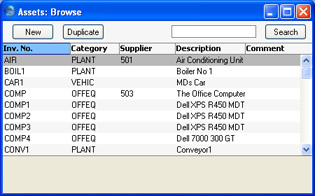
To enter a new Asset, click [New] in the Button Bar or use the Ctrl-N (Windows and Linux) or ⌘-N (Macintosh) keyboard shortcut. Alternatively, select an Asset similar to the one you want to enter and click [Duplicate] on the Button Bar.
The 'Asset: New' window is opened, empty if you clicked [New] or containing a duplicate of the highlighted Asset.
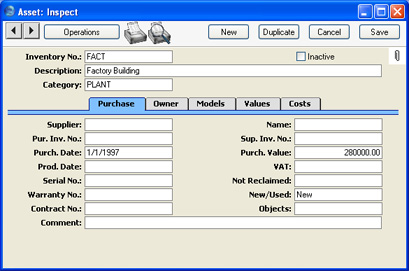
The Asset window has been divided into five cards. At the top of each is the header. This contains the Inventory Number, Inactive check box, Description and Category. There are five named tabs in the header:

By clicking the tabs you can navigate between cards. Many of the fields on each card are provided to satisfy the accounting requirements of a particular country and will not be used everywhere. If you are in doubt about how to account for Assets in your country, please refer to your local Hansa representative.
