Upgrading to the Dual-Base System
If you are using the
simple conversion system you can change to the
Dual-Base system at any time. Reasons for doing so include:
- Your country of residence embarks on the transitional process whereby the Euro will eventually replace your national Currency.
- Your company begins to carry out a significant level of business in a second Currency.
If you wish to use the
Dual-Base system, the following process will upgrade all the registers in your database to the new system:
- Back up your database in the usual fashion.
- Print out the Trial Balance, Balance Sheet, Profit & Loss, Sales Ledger and Purchase Ledger reports.
- Ensure that the Currency register contains every Currency that you need. Configure the Base Currency and Base Currency Rates settings as described. In the Base Currency setting, set the Base Currency 1 and the Default Base Currency to your home Currency and Base Currency 2 to the Euro or other second Currency. The upgrade will convert all Transactions without a Currency to Base Currency 1. In the Base Currency Rates setting, the more dates you have information on, the better. If possible, you should have an exchange rate between the two Base Currencies from the first date of any transaction in your database, otherwise you will not be able to compare old data with new in Base Currency 2.
! | For the purposes of the upgrade, the Default Base Currency must be blank or the same as Base Currency 1. Failure to follow this rule will result in all transactions previously without a Currency being given the wrong Currency. |
|
Finally, ensure that you have specified Rate Gain and Loss Accounts in the Rate Gain/Loss setting in the Nominal Ledger and that these Accounts exist in the Account register (in the Nominal Ledger and the System module). They will be used to ensure that your old Transactions balance in Base Currency 2 as well as in your home Currency (Base Currency 1) and in any foreign Currency if appropriate.
- In the Conversions - Master setting in the System module, select the option to Convert all Registers to Dual Base Currency:
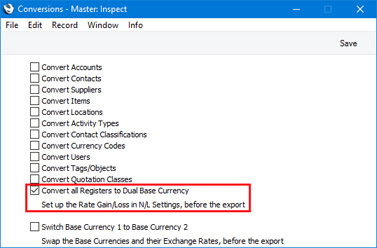
- Repeat steps 2-4 in all Companies in the database.
- Create a database back-up in usual way.
- Import the back-up from step 5 into a new database. Please refer to the Restoring from a Back-up page for more detailed instructions.
Part of the process is to ensure that each Transaction balances when expressed in either Base Currency. The following illustration, taken from an Estonian company, shows flip B of a Transaction created from an Invoice. It shows the result of upgrading to the Dual-Base system when Estonia began the process of replacing the home Currency (Kroon) with the Euro. In this Transaction, Base Currency 1 is the Kroon and Base Currency 2 is the Euro. An adjusting posting has been made to the Rate Loss Account to ensure that the Transaction balances when expressed in Euros.
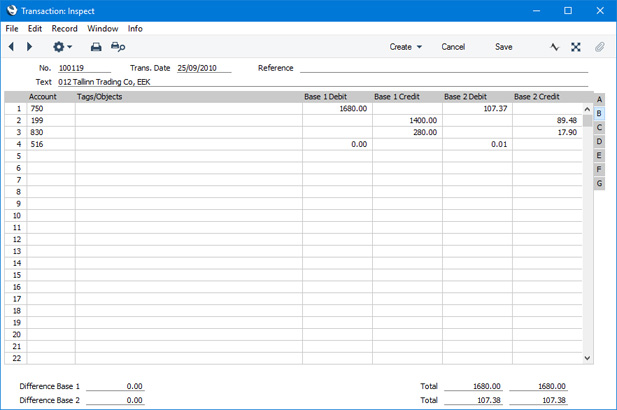
- Return to the Conversions - Master setting in the System module and turn off the option to Convert all Registers to Dual Base Currency. Repeat this step in each Company.
! | Be sure to turn this option off in all Companies, otherwise Base Currency 2 values will be recalculated in every Transaction when you update to a new version of Standard ERP or restore from a back-up. |
|
- Print out the Print out the Trial Balance, Balance Sheet, Profit & Loss, Sales Ledger and Purchase Ledger reports for each Company and compare them with those printed in step 2 above.
The process described above will add the second Base Currency to all past transactions. If you need to start using a second Base Currency, you must follow this process. Do not simply specify a second Base Currency in the Base Currency setting and add an appropriate Base Rate and continue working, because then some Nominal Ledger reports will not balance when showing values in Base Currency 2.
---
Starting to Use Currencies and Upgrading:
Go back to:
