External Mail - Outgoing External Mail (SMTP)
This page describes how to register the log-in details for your SMTP account in Standard ERP. This will allow the mail sender in Standard ERP to send external mail (email).
---
An SMTP (Simple Mail Transfer Protocol) server is used for outgoing mail. The Email SMTP Server setting in the Email and Conferences module is where you should enter the log-in details for your SMTP account. This will allow the mail sender in Standard ERP to log in so that it can send your external mail.
Working on the data server machine or having connected using a normal client, use the [Switch Module] button in the Navigation Centre to ensure you are in the Email and Conferences module, and then open the Email SMTP Server setting from the 'Settings' list.
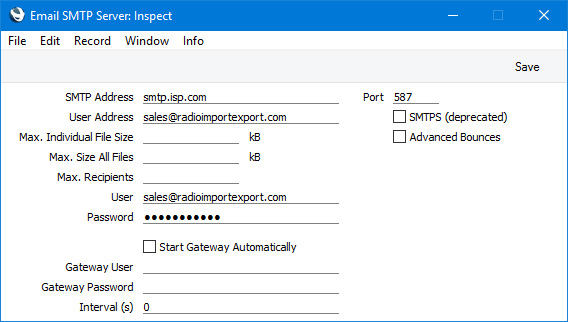
- SMTP Address
- If you do not know it already, you can obtain the IP Address of the SMTP server by pinging the domain name (i.e. the part of the address after the @). Alternatively, enter the domain name itself, which you can often find on the provider's web site.
- Port
- Usually this will be 465 or 587. You may need to confirm this with your provider or by checking their web site.
- User Address
- When a user sends an email, the return email address (i.e. the sending address) will be taken from the user's Global User or Person record. If a user does not have a separate email address (i.e. the Email Address field in their Global User or Person record is blank), the address that you enter here will be used instead.
- SMTPS (deprecated)
- Select this option if communication with your SMTP account should use SMTPS encryption. Usually you should select this option if the Port is 465, but not if the Port is 587.
- Advanced Bounces
- Select this option if you are using Amazon SES.
- Max. Individual File Size
- If your SMTP account imposes a maximum size for individual files attached to mails, enter that maximum size here. You will be warned if you try to send a mail with an attachment that is larger than this.
- Max. Size All Files
- If your SMTP account imposes a total maximum size for files attached to mails, enter that maximum size here. You will be warned if you try to send a mail with attachments that in total are larger than this. If you are using Amazon SES, the maximum size is 10 Mb.
- Max. Recipients
- If your SMTP account specifies that you can send an email to a maximum number of recipients, enter that maximum number here. You will be warned if you try to send a mail with a greater number of recipients.
- User
- Specify the authentication ID that you use to log in to the SMTP account. This will often be the same as the User Address above. Some SMTP servers do not require a login ID or password, but such servers are becoming rare in an effort to reduce the sending of spam mail.
- Password
- Specify the password that you use to log in to the SMTP account.
This information can all be obtained from your service provider or from the preferences in your standard mail software (e.g. Outlook, Eudora, Mail, etc).
When the setting is complete, click the [Save] button in the Button Bar (Windows/macOS) or tap √ (iOS/Android) to save and close the window. To close the window without saving changes, click the close box or tap <.
---
Configuring Mail in Standard ERP:
Go back to:
