Entering a Personnel Payment - Header
This page describes the fields in the Header of the Personnel Payment record. Please follow the links below for descriptions of the other cards:
---
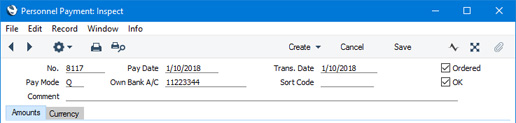
- No.
- Paste Special
Select from another Number Series
- The unique identifying number of the Personnel Payment record. The default will be chosen as follows:
- It will be taken from the first valid row in the Number Series - Personnel Payments setting.
- It will be the next number following on from the last Personnel Payment record entered.
- You can change the default, but not to a number that has already been used. If you have defined at least one number sequence in the Number Series - Personnel Payments setting, the number you change to must be inside a valid number sequence.
- You will not be able to save a Personnel Payment if the No. does not belong to a valid number sequence. A valid number sequence is one for the period in which the Transaction Date falls and with unused numbers, so this problem will most usually occur at the beginning of a new calendar or financial year.
- If you are working in a multi-user system, the Personnel Payment Number will be assigned when you save the Personnel Payment record for the first time, chosen as described above and providing you have not already specified a number yourself.
- If you have used the Payment Modes setting to define separate number sequences for each Payment Mode and are using the Common Number Series option in the Cash Book Settings setting, the Personnel Payment Number will be determined by the default Payment Mode and will change if you change the Payment Mode. Number sequences defined in the Payment Modes setting are not shown in the 'Paste Special' list.
- Pay Date
- Paste Special
Choose date
- The date when you want the Payment to be executed.
- Trans Date
- Paste Special
Choose date
- This date will be used as the Transaction Date in the Nominal Ledger Transaction that will be created from the Personnel Payment.
- If you are not using the Allow Trans. Date Changing option in the Transaction Settings setting in the Nominal Ledger, this date must be the same as the Payment Date and cannot be changed independently.
- Pay Mode
- Paste Special
Payment Modes setting, Sales/Purchase Ledger
- The Payment Mode represents both the method of payment (e.g. cheque, credit card or cash) and the Account from which the payment will be issued (e.g. a particular bank account or petty cash). It determines the Nominal Ledger Account that will be credited with the value of the Payment.
- If the Account in the Payment Mode is one in which you have specified a Currency, that Currency will be brought in to the Currency field in the footer, and you will only be able to use that Currency in the Personnel Payment. If you have not specified a Currency in the Account, you will be able to use any Currency in the Personnel Payment.
- The 'Paste Special' list will display the current balances of the Accounts specified in each Payment Mode. If you have Payment Modes representing different bank accounts, this will help you choose the one that will issue the Payment.
- You can issue payments to different members of personnel from a single Personnel Payment record. You can also issue payments with different Payment Modes, by specifying Payment Modes in the individual Payment rows. If a Payment row has its own Payment Mode, the Nominal Ledger Account in that Payment Mode will be credited from that row.
- If you have used the Payment Modes setting to define separate number sequences and are using the Common Number Series option in the Cash Book Settings setting for each Payment Mode, the Personnel Payment Number will be determined by the default Payment Mode and will change if you change the Payment Mode.
- If you pay a member of personnel using cash, you can record your payment using a Personnel Payment with an appropriate Payment Mode (one that credits the Cash Account), or you can use the Cash Out register in the Cash Book module ('Payments' card). This is described in the 'Cash Book' manual.
- Own Bank A/C
- Default taken from
Payment Mode
- The number of the bank account from where you will issue the Payment.
- Sort Code
- Default taken from
Payment Mode
- The Sort Code (branch number) of the bank where the account from where you will issue the Payment is held.
- Comment
- Use this field if you need to add a comment to a Personnel Payment record.
- Ordered
- The Ordered and OK check boxes are provided to allow for the delay between the issuing of a Payment and the clearing of the funds from your company's bank account. Ticking the Ordered box indicates that you have issued a Payment, while ticking the OK box indicates that the funds have been cleared. You must therefore tick the Ordered box before the OK box.
- Once you have issued a Payment, it may occasionally transpire that the funds were not cleared from your company's bank account (perhaps because the cheque bounced or was lost). If you are using Windows or Mac OS X, highlight each row in the Payment in turn by clicking the row number and then press the Backspace key. If you are using iOS or Android, long tap on the row number on the left of the relevant row and select 'Delete Row' from the resulting menu. A red line will be drawn through the row, invalidating it. You can also invalidate an entire Payment by marking it as OK, saving it, and then selecting 'Invalidate' from the Record menu (which has a 'cog' icon if you are using iOS or Android).
- OK
- When you tick this box and click the [Save] button (Windows/Mac OS X) or tap √ (iOS/Android) to save the record, a Nominal Ledger Transaction will be generated if you have so determined in the Sub Systems setting in the Nominal Ledger and in the Number Series - Personnel Payments setting. This Transaction will credit the Bank Account specified for the Payment Mode and debit the Account(s) specified on the 'Accounts' card of the relevant Person record(s). No further modifications to the Payment will be possible. The Payment will now appear in Periodic Personnel Statements produced for the individual(s) in question.
---
The Personnel Payment register in Standard ERP:
---
Go back to:
